Put a Frame Around Your Page
When you print a page that is smaller than the paper on which you’re printing, InDesign gives you very little to indicate the page boundary. You could turn on crop marks in the Marks and Bleed pane of the Print dialog box, but that still won’t provide a clear edge from corner to corner. Many a designer has been reduced to drawing (yes, with a pen and ruler!) lines around the page before showing a design to a client.
Don’t go there. Don’t pick up a pen. It’s too much work! You can be lazier than that. Instead, you can use one of a couple techniques.
First, you could place a stroked frame on your master pages the same size as your page. That works reasonably well, and you can even put the frame on a layer so it’s easy to show or hide. InDesign makes building a page-sized frame quite easy because the edge of a page acts like a guide — that is, as long as Snap to Guides is enabled, dragging near the edge will snap to it.
The second method is even easier, though you need to download something to get it. The (free) PageFrame script from Badia Software, to be exact. Badia has made wonderful XTensions for QuarkXPress for years, and it’s great to see that they’re turning their attention at last to InDesign users.
Obviously, they’re releasing PageFrame free because they want you to also learn about their other cool (but commercial) plug-ins, such as Exportools and OpenNow Pro.
PageFrame seems like a plug-in, but it’s actually a script. After you install it (it has a simple installer) and re-launch InDesign, you’ll find a “Print with Frame” feature at the bottom of the File menu. The feature is a bit clunky, in my opinion. I wish this were a plug-in that would just add a “print frame” option in the Print dialog box. But no, it actually launches a little application that places a frame on every page (just as though you did it manually).
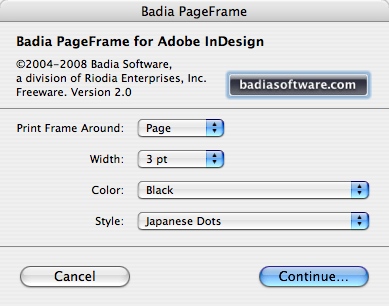
Then it opens the Print dialog box. When it’s done printing, it reverts back to the state it was in before it added the frames. It’s easy, but not as fun as if the feature were truly built-in.




I was just wondering about this yesterday for the same reason (ugh… I hate drawing lines analog! ;-)
Now, what i need is something that will allow me to adjust my page position on the sheet as “Upper Right” instead of upper left. When we print a lot of announcements, we need the image to be in the upper right portion of the plate for our press, and i hate having to change my document size and adjusting on the actual artwork. I would rather just do it from the dialog box.
Any suggestions?
chadthebad, sounds like you need the Page Position pop-up menu in the Setup pane of the Print… oh no! Just checked and it only offers upper-left and then three centered options. Hm.
Here’s one idea: Specify a really big bleed area on the left side in the Marks & Bleed pane. That effectively pushes the page over to the right.
Good Idea! – I’ll try that next time. Thanks.
ctb
last year I had found a freeware program of some kind that added a line of your spec around the page when printing. I used it all the time. I just can’t remember what it was. It wasn’t a script. Maybe it was when I was in Quark? A Xtension? might have been…sorry for uttering the Q word…seems like a milliion years ago I was using QXP
Could this be done with a clever PMD file? Maybe set some giant crop marks somewhere? I’m not familiar with their setup enough to try myself…
People have tried, but it doesn’t work very well. See here for more on PMDs.
I use the first technique all the time when printing books. It’s just remembering to get rid of the frame before final output that’s the hard part. There’s been one or two times where I’ve forgotten and had to output a 200 page book yet again. :( The plug-in seems neat.
Apparently the Badia plug-in is only Mac compatible? The download link only leads to a .dmg file.
Or you could create a blank page with a frame of the necessary size and add it as a background/watermark to whatever PDF file you need to print with a frame.
Assuming that all your working guides were on their own layer and turned off, you can select “print visible lines and baseline grids”, when you print/export. This will allow your bleed/trim boundaries to print. without the need to add a a frame or run a script/plugin.
Nelson, I like that idea, but that feature doesn’t print the page edge… and that’s what we’re trying to do here. However, I suppose you could set the margins to zero on all four sides, then print with that setting on, and then undo the margin change!
David, I exported a pdf with this setting on and I got a printable trim box (page edge) and bleed box. My bleeds were set to .125. The resulting frames are however hairline rules.
I always make a nonprinting layer on top of all my layers and put a frame and a vertical stroke dividing the spread on the master page. Then when I need to show the layout to a client I select ‘print nonprinting objects’ from the print menu and the printouts will be framed nicely.
When exporting I just make sure that the ‘print nonprinting objects’ is unchecked (and it is by default) and everybody is happy.
Will these methods – making a boarder on my master – ensure it is on TOP of everything else i place on the screen. i.r If the picture goes over the page size – will the black outline still be ontop? If i am going to make a outline on my master – i may as well do it on my working sheet. Was just hoping for a quick fix – CTRL and X to make it magically fit around my page.