Putting Images on a Stroke
Ily wrote:
Is there any way to create an image (say a globe) in Photoshop and then use that image as a custom stroke? For example, instead of dots or dashes, the globe images would surround the image.
InDesign lets you create custom dashes, strokes, and stripes by choosing Stroke Styles from the Stroke panel flyout menu. However, these are all very basic line-based strokes (such as a triple line or dots, and so on). To make really cool strokes, you have to use text on a path instead. Not as easy or quick, but you can create some great effects.
For example, lets import a globe (since that’s the example you used), duplicate it, and scale the copy down.

Now cut the small version with the Selection tool, switch to the Type on a Path tool (Shift+T), click on the edge of a frame (in this case the original image), and paste.

Now you can paste, paste, paste to your heart’s content, or at least until the path is filled up.
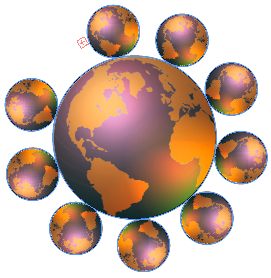
Each one of those anchored (inline) frames acts like a single character of text, so you can select them all (Command/Ctrl-A) and track or kern them together, etc. You can also select Type > Type on a Path > Options, and adjust the spacing and positioning. Here, I’ve moved them closer together (postitive numbers make them closer, oddly), and aligned them along the image’s center instead of baseline.
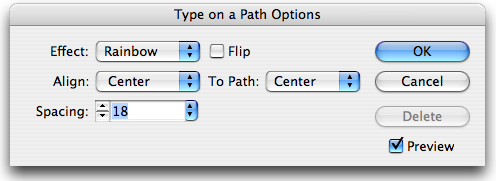

Of course, this technique can be applied in all kinds of wacky ways. Here’s the same image as above, but I swapped out the images.
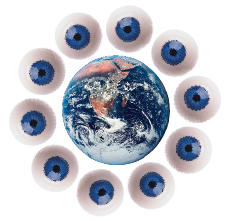
And here’s a different image along a path. This time, I’ve set the type on a path Effect to Skew.

Bonus Easter Egg
There is one more way to put images along a path… The engineers added several “easter egg” strokes. (We mentioned the “Lights” stroke last year.) Basically, you choose Stroke Styles from the Stroke panel flyout menu and then make a new stroke with one of these names: Lights, Feet, Happy, or Woof. You can also make a new custom stripe called “Rainbow”.
The moral of the story is, Adobe does have some way of putting custom shapes along a path… they just haven’t made this functionality available to us users yet.




Are these settings customizable in the Object Styles? Like the Type on Path Options. Or that is the Type on Path Options for the whole document? Sorry won’t have Cs3 for a few weeks, so I can’t try this out myself.
You know, I would have sworn that you could build Type on a Path options into an object style, but it doesn’t look like you can… drat!
Wow Mr. Blatner, I have to say this is great. I was playing around with the Type on Path Options until about 3 in the morning.
There was one thing in there that until now I was doing all the time in Illustrator (well not all the time). If you wanted text to appear it was circling an object.
I put my text on an elipitcal path, set it to skew, which it doesn’t skew, the text just gets turned back to front as it goes around the path. Then a simple flip and rotate to bring to the text to face the right way at the front and the wrong way at the back.
Then I split the globe with the trusty scissors and then brought part of the globe to the front to hide some of the text, so that the text looked like it was circling the globe. It worked ok with smaller text.
This didn’t work so great with the image though, as it skewed the image, but not the text. If you wanted to make it look like there was objects orbiting.
Mr. Blatner, it really is a neat trick and I thank you. Although as I said earlier and you confirmed, there doesn’t seem to be anywhere to store the settings for Type on Path Options within a style.
I was looking to augment Mr. Coles and Mr. Murphys already super tutorials.
Thanks again
thanks David ! nice technics
Nice blog post, as I was searching for these image tips quite long time, finnaly I found it. Thanks for the wonderful post again!
Thanks a lot David, Yes it’s a pity it cannot be turned into an object style. P
Nice little workaround. But I wish i could create such kind of strokes as easy as it is possible in Illustrator.
Aah! thank you so much