Remote Workflow Support in InCopy/InDesign CS3
With CS1 or CS2, an InDesign/InCopy workflow works best when everyone (design and editorial) has read/write access to the same local file server. If an editor working from home wants to use InCopy to edit stories in the layout, the best you can do is to e-mail him a mess of files (assuming you can figure out which files to send them), hope that he doesn’t rename or rearrange any files at their end, keep your fingers crossed that he sends you back the right ones and hope you remember where to put them.
 That’s all over with in CS3. Both InDesign and InCopy now offer a spiffy “Package” command in their Assignments panels that take care of automating all of the above, and more. In fact, with CS3 it’s possible to run a completely virtual workflow if you want: One designer, umpteen remote InCopy users, all keeping each other up to date with e-mailed Packages. Let me show you how the new remote workflow works in four simple steps!
That’s all over with in CS3. Both InDesign and InCopy now offer a spiffy “Package” command in their Assignments panels that take care of automating all of the above, and more. In fact, with CS3 it’s possible to run a completely virtual workflow if you want: One designer, umpteen remote InCopy users, all keeping each other up to date with e-mailed Packages. Let me show you how the new remote workflow works in four simple steps!
Step 1: Create the Assignment in InDesign
Packages can only be created from Assignments, so you need to make an Assignment first in the Assignments panel. The basic principle of creating Assignments is unchanged from CS2: Tell InDesign which stories an editor needs to work on, and InDesign includes just those spreads containing those stories when it creates the assignment. (So an Assignment might be only four pages long even if the .indd file has hundreds of pages.) If you need to send the editor the entire layout, just include all the layout stories in the Assignment.
Exporting stories to InCopy and creating Assignments is a lot easier in CS3 because of its new support for drag-and-drop. For example, to do both tasks at once, drag and drop a text frame(s) onto the New Assignment icon in the Assignments panel (see left image below). InDesign takes care of the filenaming and saving for you, and bam, your Assignment is ready (right image).
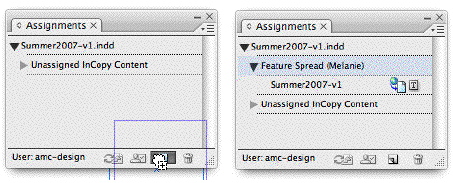
To add additional stories to an existing Assignment, just drag and drop text frames right from the layout onto the name of the Assignment in the panel.
Step 2: Package for InCopy
In InDesign, select an Assignment in the Assignments panel, and from the panel menu, choose Package for InCopy. InDesign creates a single, compressed file – “[AssignmentName].incp” – containing the Assignment file (.inca file), the stories and images you included (the .incx files), and a few small “package management” files that quietly work in the background.
You can put the .incp file on an FTP server for an editor to download, or you can e-mail it to them, either manually or the lazy way, by choosing “Package for InCopy and E-mail” from the panel menu:
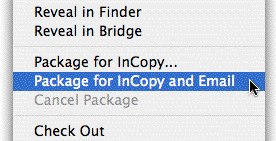
InDesign automatically creates an outgoing e-mail in your default e-mail program and attaches the package to it, it doesn’t actually send it. Yes, you still have to enter the editor’s addy and press Send. So much work!
Immediately after you make an InCopy package, InDesign automatically checks out the associated stories to the person you entered in the “Assigned To:” field in the Assignment options dialog box:

This prevents on-site users from inadvertently checking out the stories while the off-site editor is working on them. And check out the cute little package icon next to the Assignment name, reminding the designer that an off-site editor is working on it.
Step 3: Edit the Stories in InCopy and Return it
All the remote InCopy user needs to do is double-click on the .incp Package file you sent them. The Assignment opens up in InCopy on their local computer and they can check out the stories and edit them as usual. (New in InDesign CS3: Low-res image preview data is always included in the “Assigned/All Spreads” types of Assignments. No more grey boxes for InCopy users!)
When they’re done, they can use Assignment panel commands to either re-package it for another remote InCopy user (“Forward for InCopy”) or for the designer who sent it to them (“Return for InDesign”). As in InDesign, InCopy users may choose one of the “…and E-Mail” options to have the program automatically attach the new package file to an outgoing e-mail at the same time.
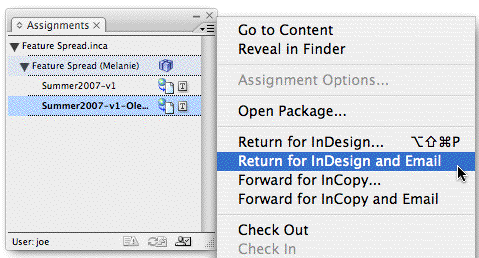
If the off-site editor packages the Assignment for another off-site editor, the package has the same .incp extension. If they’re returning it to InDesign, the package is of a different type (.indp) that can only be opened by InDesign.
Step 4: Update Stories in InDesign
Updating existing layouts with an off-site editor’s changes is wonderfully simple. The designer just needs to double-click the .indp (InDesign Package) file the editor sent them, or choose Open Package from the Assignments panel menu and double-click on it from there.
If the layout the Assignment belongs to is not already open, InDesign opens it itself (!), checks the stories back in, and flags any modified stories the Assignment contains with the usual yellow triangles. The designer can update the stories and proceed with their next task as though nothing miraculous had just happened.
Behind the Scenes
What makes a lot of this automation possible is how InDesign CS3 automatically names exported stories and Assignments and saves them into default locations, even creating and naming folders on the fly to store Assignments, Content (exported stories and images), and Packages. (And InCopy CS3 has default locations for expanded Packages too.) It’s pretty cool, but it’s a topic for another post!





Anne-Marie
I have requested this feature when InCopy 1.0 was available.
When I export an Assignment, instead of sending no pictures at all (wireframes), or pictures (even in lwo res it’s too heavy), the InCopy Export plug-in within InDesign could export 1-bit low resolution versions of images, so at least the editor who works at home in his off-workflow-standalone InCopy sees something of a pic. Even imported PDF and vector should be exported like that.
this would solve so many network and bandwitdh problems.
Terrific write up, AM.
This is going to be a real help to people working off-site such as freelancers.
Very exciting stuff.
Hooraay! This alone may be worth the upgrade. I work in a situation that would specifically take advantage of this–three different magazines, and virtually no two of the staff are in the same location! We considered ID/IC collaboration in the past but it seemed too clumsy to implement in our situation. With CS3 I’m really looking forward to giving this a try. And I’m surprised that this was not a selling point mentioned at the launch event.
Fantastic news. This is going in the right direction for me and I look forward to more info on this further down the track. You’re a real guru on this Ann-Marie and I’ll be watching for further updates of InCopy info on your website.
This is great. All the publishing groups I have demo’d this to have invariably asked about off-network writers. This should be worth adopting now!
You don’t say whether in step 3 the returning .indp package brings back the low res place holder graphics. It would save bandwidth to leave them behind since the designer has the high res versions.
Good question, Al, I see I should have been more precise in the post (which I’ve now done I think). Here’s the detailed answer.
There are no low-res graphics to return… the assignment file (the .inca file) itself contains low-res previews (just as InDesign files have always done … if the originals are missing you can still see their previews). The binary data for the low-res previews is included with the xml-ish coding of the .inca file format, a new feature in CS3 and I think the right decision.
Re the file size of .inca files with binary data. I placed a 16MB image (scaled down to 3″ x 5″) on a spread and two smallish text frames with placeholder text. I exported them all to InCopy and included the three assets in the assignment file. Then I saved the assignment as an InCopy package as described above.
After I opened the .incp file in InCopy, I looked in my user > documents folder, where IC “unpacks” the files in an InCopy Assignments folder (with one subfolder per assignment package). The .inca file was only 76K. When I made the same kind of assignment with the same file in ID CS2, the assignment was 44K. So including binary data does increase the .inca file size but not nearly as much as you’d think.
Of course, if you have an assignment with a ton of images and your editor has a slow Internet connection, you could always save the assignment as a Placeholder Frames type (no image previews for images that aren’t part of the editable content in the assignment … just big X’s in the frames).
Another advantage of including low-res preview data in Assignments is that on a local area network, when an InCopy user opens the assignment, the file doesn’t have to build image previews on the fly from the originals on the server. They’re already in the file. Kind of like how Bridge caches thumbnails.
AM, thanks for your abundant answer. I mistook low res previews for low res FPOs.
Yah … I can see why, and I’m glad you pointed it out w/your question. I tweaked the relevant sentence in the post a bit to clarify.
As excited as I am about the expanded potential for collaborative InCopy workflow, I’ll still have to remain able to work with those who choose not to learn better software. Translation: I’ll have to export to Word (or Word-compatible RTF). Tiresome as it must be, anything Adobe can do to help in this regard will score me major points with my employers.
Matthew, yes, publishers quite often have to continue to roundtrip content to users not in the workflow.
You can export stories from IC/ID as RTF, as I’m sure you know. Did you know you can place those incoming Word files into IC same as you can place them into ID? (You can even open them directly in IC.) Also if the Word user had track changes enabled, in IC you can see those track changes.
“…if the Word user had track changes enabled, in IC you can see those track changes.”
Oooh, more Adobe coolness! How about the reverse: If the InCopy user has track changes enabled, can the document be returned to Word with the track changes intact?
Matthew, unfortunately no, the Word user can’t read IC’s tracked changes. That’s because the only way to get a readable doc to Word users is to export to RTF, which strips out the track changes code. Since IC actually does “read” Word .doc files, it can include those features that are compatible (such as tracked changes) when it filters them during the import process.
I’m a magazine presentation manager for a B to B publishing company which has about 50+ magazines. We have several magazines that are using the inCopy workflow inhouse and remote. Our goal for 2007 is to implement the remaining magazine to the InDesign/InCopy workflow. CS3 will definitely helps our case.
I would also like to make a request to Adobe to include an “iChat” type set up within InDesign/InCopy where you can add “Buddy’s” (those persons which you work with either editors or designers) so you have direct dialogue for sending these files back and forth. It would be a quick, direct link for the workflow process to reside in it’s own nucleus.
Jason, I love that idea! It would be useful too for quick messages (no files attached) just within the workgroup… “okay, done with the first pass on that feature. Go ahead and proofread.”
Assuming you come back here to read this, I’m curious if you’re using any third-party plug-ins (K4 or Smart Connection) at your B2B mag company, or are you going commando? (the Live Edit plug ins only).
What about if you are a remote designer? We work in teams – sometimes several designers work on the same project, pick it up and switch off. Then the editors will use In Copy to make the changes. We just recently started using In Copy – which unfortunately we were all upgraded right before CS3 came out. I am a designer that works remotely, I have access to the server, but working on the InDesign file on that server would be a very slow process. We are looking into upgrading again -until then -do you have any suggestions?
Sorry for responding so late. We are currently looking into workflow systems (K4, Woodwing, Dalim, etc) and are not using 3rd party plug-ins for correspondance. We are using iChat in conjunction with Yahoos messanger to quickly correspond between working InDesign/InCopy files. We do have “In/Out” folders setup on our Shared server to traffic the files between Editor and Designer. It would be nice to have an IM built into InDesign/InCopy and take advantage of the InDesign assignments. Just a thought.
Brooke,
We have some of our magazines where the Editors are on the East coast and the designer is at base camp in the Midwest. We did have some issues with the server bogging down. We originally had the editor’s drag the InCopy file off the server and on to their desktop to make edits from their local drive. The problem with that is sometimes when they copied the file back to the server some of the changes weren’t showing up or it was relinking back to the original file on their local drive and screwing up the permissions. Ultimately we had to mirror the server at base camp (where the files originally resided)with an exchange server (located where the editor resided) to fix the problem. We are still using InDesignCS and InCopy(first version) so the Assignment based .inca feature is not available to us. As a remote user the Assignment based workflow is definitely what you guys need to be using because of the file size is smaller. Sounds like server issues.
I’m just finding out about InCopy. I hope this isn’t too elementary a question, but I am a designer working on a Mac remotely from my publisher client, and they and their remote editors are PC-based. How do they get and use InCopy? Do they have to buy CS3 to do it?
Marsha,
The remote editor’s DO NOT need to buy the entire Creative Suite 3. All they need to purchase is a copy of InCopy CS3. Ideally, they will use Open Type fonts, the same as you. Definitely, using the “Remote” Workflow that Anne Marie describes above.
Jason, thanks for responding. I’ve been looking at Adobe’s website and the different CS3 packages and I don’t see InCopy mentioned at all. What’s the best way to get up to speed on how this works so I can make a recommendation to my client?
Hi Marsha. Although it’s called InCopy CS3, it’s not part of the CS3 suite. Weird, I know. You can find out more on the Adobe InCopy product page.
The best way to get up to speed is to download the InCopy CS3 tryout and try it out for yourself. You may also find the video tutorials I did for Lynda.com, “InCopy CS3 and InDesign CS3 Integration” quite helpful. We wrote a post about that, including a free trial link, here.
Finally, I maintain an InCopy Resources page with lots of helpful links on my company web site, to help support my students and clients.
Excellent! Thank you so much.
I checked out your video tutorial and love it. But, before I download the InCopy tryout, I guess I need to upgrade to CS3 first, right? But what I really don’t understand is why, if I don’t need InCopy to export to IC, why can’t I do it now, in ID CS2? Am I missing some setting or plugin?
InDesign CS2 doesn’t have all the InCopyWorkflow plug-ins by default. You need to find them on your installation CD (look in the Resources disc) and install them yourself by drag/dropping or copy/pasting them to your existing InDesign > Plug-ins > InCopyWorkflow folder, then restart the program.
InDesign CS3 does come with the plug-ins pre-installed by default.
You don’t need to upgrade to InDesign CS3 to test out the workflow with InCopy CS3 … IC CS3 can open ID CS2 layouts and assignments; and ID CS2 can update stories edited in IC CS3 … but there will likely be some glitches if you use that combo in production. Best to keep both at the same version level.
I have the educational version of CS2. Could that be why I can’t seem to access any part of InCopy export function? I don’t have a resources disk.
I think I’ve read everything you’ve ever written about the ID/IC Workflow in the last three days, plus watched the tut on Lynda.
3 questions about the “Forward InCopy” feature. 1. In your video you say, “Another INCP file”. Is that to say that there is literally another file created and now there are two of them floating around and the original editor could potentially open the file he/she has forwarded on and make changes or is the file itself actually forwarded, thus being removed from the original editors machine? I’m sure you see the potential for editing collisions if scenario one is the answer.
2. Is the InDesign users UI updated with the forwarding of content by editor #1? For example when I mouseover the checkout icon, will it say editor #1 or editor #2?
And finally, #3…When forwarding this to a new editor does the file get checked back in by editor #1 and then back out by editor #2? This might be kind of the same question #2…generally speaking.
Thanks,
Micah
Hi Micah.
Great question(s). And you’re right, there is a possibility of collision. When the first remote editor repackages the assignment (whether for another editor *or* for the designer), nothing is removed from his hard drive, nothing is checked out to another user.
So the original editor still has 1) their original .incp file; and 2) their edited, unpacked assignment folder (containing the assignment and edited content files).
If the original editor opens the package again, they’ll get that alert I showed in the lynda.com vids, “Are you sure you want to replace the newer file with this older file?”
If they say yes, they lose their original edits, and they’re presented with the original assignment, with “untouched” stories, not checked out to anyone. (But of course, their edits are contained in the .incp file they just sent to the second editor or in the .indp file they sent back to their designer.) So that’s potential disaster #1.
Potential disaster #2 is that the original editor, after packaging his edits and sending them off, could go to their InCopy’s File > Open Recent menu and the original assignment is the first choice. They can open it and not get *any* warnings. They see their edits from the first time they worked on the file. All stories are listed as “available.”
Definitely 2 things to warn remote editors about … I think I tried to do that in the vids (recommended people move them to an archive folder or something after repackaging).
My guess is that Adobe *could’ve* chosen to automatically delete files from a remote editor’s computer or move them elsewhere after they chose a Package command, but that’s not their way. (To wit, how exported .incx files remain on the server even after you Unlink them, how it’ll let an editor place an image from their local computer into a story but leaves the original image there after the editor checks in the story, instead of moving it to the server.) I suppose there is a reason behind this … more flexibility or something … but all users, especially remote editors, should be made very aware of potential landmines.
Your other question … if you haven’t guessed yet … is that the designer is *not* updated as to “who’s got the hot potato” in their Assignments panel. It’ll still show the name of the first editor they sent the package to (assuming they entered a name into the field … otherwise it says Unknown User).
This seems like a great element my only question as an intense designer I want to make sure if I give this to an editor that they can not tweak with the design elements. Right?
Also another question as I work with short cut keys such as the enter button which automatically wraps text to another column, what happens to all of my short comands when the client edits the text?
Hi Michelle. Editors can only edit the contents of the frames you give them access to. They can’t change frame boundaries or add pages or move frames or anything like that (they don’t even have a Selection tool, just a type tool). Nor can they edit, remove, or add styles or swatches.
Any special characters you enter such as column breaks (the Enter key) remain intact, unless the editor has access to that story and deletes it. Same as giving the InDesign file to another InDesign user and they edit the text.
If you don’t want an editor to edit text you’ve placed, then you can keep it locked (don’t export it to the workflow).
During InCopy training the editors learn how those special characters work and how to add/delete/stay away from them if they’re in a story they’re editing. Or they teach themselves, or the designers show them.
AM
Hey AM,
great post! Always a pleasure to read you!
One question: asuming that all is ready to be printed, is there a need/advantages to keep the any other files (incd, incp, inca, incx, etc.) then what is in the print package you can do with inDesign?
I don’t like to have a bunch of files to archive!
Thanks again!
Phet
Phet, usually before I package, I do two things: I delete the Assignments from the Assignments panel, and I shift-click all the .incx entries in the Links panel and choose Unlink from the Links panel menu. (In CS3 you can do this from the Assignments panel too.) That way the linked .incx files aren’t included in the package, which would be confusing to the print vendor.
Unlinking the stories just embeds them in the layout, sort of “un-InCopying” them.
There is no reason to save the external .incx or .inca files (unlinking/deleting them from the layout doesn’t delete them from the server) … I just toss them. That is, I manually go to the server in Finder/Explorer and delete them. I wish you could do that from within InDesign (or set a preference … “unlinking deletes file on server”), but you can’t.
AM
Hi,
we’d like to use InCopy to get catalogs translated. Typically we’d assign every textbox of a document (except textboxes from master pages) to ONE person. The reasoning behind this is to save on licensing as InCopy is much cheaper than InDesign, and the translators really don’t need a full InDesign.
With a large catalog, this seems to be a painful process — clicking each single textbox and add it to an assignment.
Does anyone have a tip as to how to BATCH add all textboxes on a page (except elements from a master page) to an assignment?
Thanks
Stefan
Oh and another thing i need a tip for. I previously had a Demo version of InCopy CS2 installed and because of that, InCopy CS3 refuses to run in DEMO Mode as it believes the Demo Period is over — which is true for the CS2 demo, but not the CS3 demo i just downloaded. This is on Mac OS X 10.4.11.
Thanks!
Stefan, you can quickly add all text frames (except MP ones, in CS3) in the document to an assignment, or all the ones on a certain layer to an assignment. The commands are in the Edit > InCopy menu.
Don’t know about the issue with the demos, though, sorry. Maybe a call to Adobe?
Thanks a lot Anne-Marie! I’ll try that once i am back in the office tomorrow.
Is there an effective way to use InCopy without the client purchasing a copy? It’s a hard sell for me to ask some clients to purchase software for which the use would be very narrow and limited. I think they would expect the service to be provided by the vendor (me).
I’m wondering if there’s still an effective way to use InCopy from the vendor’s side only? For example, if the client sends me an updated Word draft, would InCopy allow us to implement the client’s changes without the client creating a traditional mark-up proof of the specific changes? Would InCopy automate and more quickly expedite the “re-flow” and styling of new text from a revised Word doc provided by the client?
Specifically, I’m working with a new client who wanted me to re-style a business plan created in Word. I refuse to design in Word and convinced the client to let us format the business plan in InDesign. Now the client wants to make changes to the plan but feels like I’ve created extra costs by virtue of having to translate the changes he makes to his Word document into InDesign. The question is whether InCopy — on our side only — would help streamline this process?
InCopy would not help you with this, Bob. It works with Word files the same way InDesign works with Word files.
I think your best bet is to export your ID text to RTF and have the client edit the RTF file in Word. Then you can replace your ID content with their RTF file(s) and it shouldn’t need much fixing up.
Or they could always go the Commenting route on a PDF. You can enable comments for Reader in Acrobat Pro v7 and v8.
We are just making the switch to CS3 and will be incorporating InCopy into our workflow. I’ve been doing some remote work flow trial runs and have come across a problem.
For our purposes, it is necessary for a second editor to accept/reject a remote editor’s tracked changes. When I try to forward an InCopy package, the tracked changes do not show up for the second editor to accept or reject.
Is there a reason that tracked changes are not coming through when emailing (forwarding) an InCopy package?
Bailey, I can’t replicate the problem. Successive editors in a remote workflow “chain” can see the mark-up of previous ones.
I wonder if your second editor has inadvertently turned on “Hide Changes” from the Changes toolbar or View menu…? Or they’re not looking at Story/Galley view?
I see you cross-posted to the thread on track changes, let’s keep this discussion on this thread so we don’t have to keep bouncing back and forth. ;-)
Hi Anne-Marie – Well, I’ve done a few more trial runs and now the tracked changes show up. I have just been emailing packages between my desktop and my laptop to simulate dual editors, though I’m really one doing trial runs right now. I’ll let you know if I run into any more snags.
Thanks!
Hi, I was excited to use the Package and E-mail function to send documents to an offsite proofreader but I ran into two hangups. 1. I can’t package something from InCopy. Because only our designers have InDesign and we editors have InCopy, I have to ask a designer to do something that’s really my job (trafficking documents to and from the proofreader.) Is there a way around this?
2. It seems the designer can only package and e-mail a document if it’s part of an assignment file. (We had some trouble with the text flow in assignment files showing up differently on different machines, so we decided to simply work off the .indd files and not create .inca files.) When working with a .indd file, Package and E-mail isn’t even an option. Is there something I’m missing? Why can’t we simply package the .indd file?
Jeremy, well first keep in mind that packaging is a 1.0 feature (first time released) so there’s bound to be many “why can’t I’s” involved.
You can package from InCopy, but only if you’re forwarding a package onto another editor. In other words if you open a package in InCopy, then you can forward it. If you open a plain old assignment or layout, then you can’t package it.
Packaging “in the first place” is something that can only be done in InDesign. So regardless of your role in the workflow (editor, production manager, etc.); if you need to be the guy who divvies out assignment packages to other InCopy users, you need to do so from InDesign. You can of course have both IC and ID running on the same computer. (Be sure to give yourself different user names in each app though, otherwise things can go south quickly. Even a suffix will suffice, e.g., “Jeremy – InD” and “Jeremy – InC”.)
Yes, only assignments can be packaged. If you want to send someone the entire layout as a package, just create a single assignment that contains all the workflow stories/images in the layout, and package that assignment.
Hope this helps …
Hello Anne-Marie
I?m trying out CS3 InDesign and InCopy workflow through Version Cue after taking your training course through Lynda.com. I made an assignment of an A4 DPS containing 6 text frames and 7 pics. I then made a package of the whole spread through the Assignment panel and saved to my desktop. When I went to e-mail the package to a remote user, I found that it was 90.2meg!!! which defeats the object of using this workflow. Obviously something isn?t right here. Can you shed any light on this problem please.
Brian, I’m not sure how VC figures into this; I don’t know of any ID/IC workflow using VC CS3 successfully (please contact me off-line at [email protected] if you’re doing so!).
But one reason why a packaged assignment might be large is if, when you created the assignment, you left the “Include linked image files when packaging” option enabled. In that case ID includes the high-res originals of those 7 images in the package. If you leave it off, it just includes the previews (which could also add a significant amount to the filesize). To make the smallest assignment possible, choose the Placeholder type of assignment, which uses empty, X-filled frames for the images (and empty frames for everything else except editable text content).
I’ve been using InCopy for a while now and it’s fantastic…BUT! is there a way to order the stories I export so that my editors can view them in Story/Galley in the correct order and not in the order that InDesign thinks it should be (alphabetically according to the text frame content)? I know you can reorder the stories in InCopy, but I need to make this as simple as possible for my editors. Please help!
Mia, you win nicest designer of the year award! Seriously, it’s great that you’re looking for ways to make the workflow as simple as possible for your editors.
And, it’s a great idea for a post on my new blog, InCopySecrets.com!
Unfortunately, unless you have your own copy of InCopy (something you/your company might want to consider), reordering Story/Galley stories is one thing you *can’t* do in ID. (But if you had your own copy of IC, you could open it up there and reorder them for the editors.)
In ID, you could check out all the stories as soon as you’ve added them to the Assignments panel, then rename them (double-click their names in the Assignments panel) to make sense, like “Headline,” “Main story” etc. As long as you rename them, then as you drag their names around in the Assignments panel, that order (in the Assignments panel, not in Story/Galley … boo) is maintained in InCopy. You’ll see that ID writes little XML files in the project folder that track these.
So then if the stories are named sensibly, it’d make it easier for the editors to reorder them themselves …because the story names are also what appears in those gray story bars. They could collapse them all and then drag them in the order they want.
Does that help at all?
Great feature request for the next version, though!
That definitely helps–it’s the next best thing to simultaneously creating assignments and labeling the associated stories simultaneously. (Yo, Adobe! Are you reading this?)
We tried renaming and reordering the stories, but when we checked it in InCopy, the labels were correct but still in the wrong order: instead of placing the headline above deck, it placed the story first! But then I didn’t check out all three pieces (d’oh!), so I’ll try doing it the way you suggested.
Thanks so much!
We are using the remote workflow without any issues until the other day. We created an assignment pkg to go to the remote editor. The editor opened the pkg and made their changes then returned packaged for ID. Upon receiving the returned pkg, the artist opened the ID pkg and got the following message: “The selected pkg file requires an ID document “^1″ that cannot be found. How do you want to continue?
– Browse to locate the document
– Save contents of pkg to disk”
When we browse to locate the ID file, it says that the pkg file contains an assignment that doesn’t exist and won’t let us update or open the file. Can you tell me what causes this and how we fix it?
Thanks!
Hi Kelly … that would happen if, while the editor was working the package, the designer changed the layout file to cause the original assignment (that had been packaged and sent out) to be deleted, cancelled, or lost, or changed the name/location of the ID file itself.
When you package an assignment, in InDesign the assignment gets a little package icon in the Assignments panel, and all the content associated with it is checked out to the remote user (crossed-out pencil icons appear next to the stories).
So, if you open the layout in ID, do you see the little package icon next to the writer’s assignment?
Hi, can I go back to the question that Brooke raised in comment #16?
We’re running ID and IC, with everyone working directly on a local server. We’re looking at changing to a workflow where everyone (designers and editors) can work remotely. I’m assuming that working directly on the server (as we do now) would be very slow. I understand how the packaging thing works, so it seems like the basic workflow would be:
1. Designer pulls the ID file off the server to work on it.
2. Designer packages ID file for IC and e-mails to editor for editor to work on it.
3. Editor works on it, then e-mails it back to the designer.
4. Designer puts it back on the server.
Is this the most sensible way to think about this?
My main worry is that the designers are the gatekeepers to the server. If they forget to put something back, no one else can get to it.
Also, what happens if an editor needs to work on a file that’s on the server? Can they pull it off the server, open it with IC, work on it, and then put it back without major repercussions? (Jason Blair, above, seemed to imply that he ran into trouble.)
I don’t know anything about how servers work. Perhaps the solution actually lies in how we set ours up?
Any thoughts on how this might work best would be appreciated.
Thanks.
It’s after number 4 that things get interesting.
Where will the content be updated? Locally or remotely? You’ll need to be very careful about keeping content and ID files together whereever this is happening.
Note: Jeremy is a client and I’ve spoken to him directly about all this in far greater detail than I could go into here.
Yep, I agree Bob. Jeremy posted the same question to the InCopySecrets.com site where I replied … but I wasn’t much help; I’m glad you’re there to go into the detail with him.
Anne-Marie,
I’m having the same issue as Kelly… and we don’t know exaclty what happen… other then asking the remote-user to send us the .incx files, is there a solution? And what should I do with the incx files received this way? Do I just overwrite the ones I have on my side?
Phet, again that problem would only occur if people move or rename files. After you create a package in ID and send it out, leave the “parent” ID file where it is, with the same name. The .indp file that the editor returns to you is looking for the exact same name and even the path (Mac HD > Users > etc.).
If you get the “can’t find my mama” alert, you can choose the option that has it unpack itself elsewhere (in a folder you get a chance to specify). The .incx files in that folder are the editor’s changed stories.
At that point you could do any number of things. For example you could copy/paste the new .incx files into your existing content folder, saying “Replace” at the prompt; or you could create a new blank INDD file and File > Place the new .incx files if you need to see what they look like first, (and then from there copy/paste the frame contents to the layout); or you could open up your layout, select the “old” .incx files in Links panel and choose Relink, pointing to the ones that just got unpacked.
For any of these, if your layout still shows the assignment as being worked on remotely … all the stories are checked out … select the assignment name and choose Cancel Package from the panel menu first, otherwise you won’t be able to update the content with any method.
I personally would not overwrite stories unless I was completely positive the new content was what I needed to use.
Features like this really help design firms expand staff without expanding overhead. With the cost of gasoline now at over $4.50 a gallon we need people to stay home and save their gas, and programs with features like this can actually contribute to that cause.
Do the remote editors need to have InDesign on their machines, or just InCopy, for all this to work? As a remote freelance designer I’d like to be the only one who must own InDesign…I’d like to have my clients ONLY have to purchase an incopy version for their own computers, while I own InCopy for mine.
The remote editors only need to have InCopy. As the designer, you only need InDesign. (Though owning InCopy would be useful in case your editors tell you something’s not working …. you can check for yourself.)
Hi AM,
I have only recently stumbled accross InDesign – InCopy workflow.
I have recently started a new post in a design house which focus’s mainly on Corporate Annual Reports. I am actually the web/ IT guy, not a designer, but since I have recently implemented the change from quark to InDesign I feel it is my resposibility to investigate this. My boss, the owner, wants to create a better workflow for the copy/text that our clients supply us to go into our bespoke designed annual reports. His initial thoughts were to use editable pdf’s that our clients could change content. Having investigated this I found that actually this isn’t really possible (not done well anyway!). Am I right?
Do you think installng InCopy on our clients machine and showing them how to use the InCopy to run their copy into our designs would benifit us in this case, baring in mind I imagine we would have to use the email remote working method?
Your thoughts and points in the right direction would be appreaciated.
I imagine I will be in touch more often perhaps for a bit of one-one online tuition and will be purchasing the lynda.com series. Particularly with regards to our own document managemnet on our server.
Cheers Ryan (sorry for the epic post!)
…..in addition….any info on InServer? Is this useful…how would this benifit us if at all…
thanks..
Hi Ryan, first, you’re right, there’s really no such thing as a client-editable PDF. ;-)
Installing InCopy on your client’s machines and training them might entail more hassle than you’re thinking. It really depends on how often they need to edit stuff that you create and how comfortable they are with learning a new program just for your projects. If I were your clients I’d want to be shown how using InCopy will save me tons of money/time (in exchange for the hassle).
Remember your clients will also need the fonts installed if you want them to be able to proof line breaks and do other fine-tuning.
Have you tried just exporting the formatted text to RTF and asking them to edit those RTF files in Word? Or giving them Word templates to begin with that flow better into your ARs?
I’m happy to discuss this with you more, but it might be better to take this off-list since it’s so specific to your workflow. Feel free to email me at [email protected].
Also don’t forget to check out the companion blog I write, https://www.incopysecrets.com.
Hi AM
I’ve religiously read all posts above. Great stuff. Many thanks.
I’m a designer and interested in incorporating IC in my creative suite based workflow. I’d like to know if its possible to install IC on a server in my studio and allow my clients (editors) to access any IC files there.
I’d also like to know if its possible to install IC on a secure remote server where me and editors could access it from different remote locations.
Regards
I have InDesign, and have a new document. I chose the text to make a new selection for InCopy. Under the “Add Layer…/Stories… or Graphics…” pull-out, it has a list of old Assignments. I had deleted the folder, and have rebooted several times. Why do they continue to show up? Will they always show up and make more and more and more files (or invisible files)? This will confuse our editors (and the art departments too). How do I properly delete these files?
Thank you in advanced for your reply.
Please answer “Nick’s” question as I am about to embark on this shortly with a publishing company. I am the designer working from home office. Already using dropbox for another company/freelance. I am proposing InCopy also… but will be working from my home office. I am using CS5 presently. I am trying to figure out the best way for us all to be able to connect efficiently and rotate these files… from editor to editor and then back to me…
Any advice and help would be greatly appreciated.
Thank you…in advance!
Hi Margaret, the answer is yes. After the InCopy user(s) are done editing and the InDesign user has updated the layout with their changes, the next step is that the designer unlinks the text frames from the InCopy stories. Now when he/she does a File > Package for Printer, it won’t collect all the linked ICML files, the INDD file won’t keep looking for the linked ICML files, etc.
Wil, they shouldn’t be there if you deleted them, but you might want to try exporting the document to IDML (CS4 and CS5) or INX (CS3 and earlier) to clear it out.
Hi, I’m an editor not a designer, but my designer and I were just talking and are about to use InCopy to do final edits on a 56-page magazine. He’s going to export all the text to an Dropbox folder that we share. I will then make textual edits myself, rather than scanning and sending him endless corrections. The question is, once we are finished with this issue, can he repackage the ID file so it’s not looking for 100+ separate IC files? Thanks for your help.
Nick
Another thought: he’s using CS3 and I have CS2 on my computer, but can get an update to CS4 very easily I think. I don’t think I can get CS3. Any conflict there?
I do a magazine every month and after each issue I delete the articles and use that shell for the next issue. Even though in the links panel there are no incopy links, everytime I open it, it wants to relink everything, and then brings all the old folders from my backup drive. Is there any way to clear this out or delete old links that are not even there?