Reset Transformation to Remove Rotation on Frame
NC wrote:
I’ve created a rectangle with one round corner and I use it several times in different appearances (flipped, rotated 180-degrees, and so on). Is there a fast way to make these elements “forget” their previous transformations so the photo placed into them won’t get rotated or flipped as well?
Great question! I thought there was a way to do this in CS2, but unfortunately my copies of CS and CS2 were wiped out in an industrial waste accident (or something like that). So I’m staring at CS3 and thinking, jeez, there has to be a menu item to do this… but there isn’t. So it’s time for a workaround.
The solution is basically the same as one we discussed a couple of years ago. But in this case, you’re using Place instead of Paste Into:
Here are two frames. The second is a duplicate of the first, then rotated 90 degrees. When images are placed into them, the first looks correct, but the second is rotated.
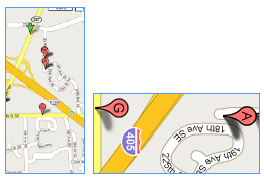
In order to “unrotate” that frame (but keep the same appearance), place a separate little “dummy” object over it:

Then select the two frames and choose Object > Pathfinder > Add. Because the top object is not rotated, the result of the Add is a non-rotated object. When you place an image into it, it shows up properly:





That’s a mighty cool way to force it to reset. I was looking for a way to do this before, and I’ll certainly remember this way.
What I was doing was rotating the frame and then selecting the image and rotating that back, then when placing I simply selected the Replace Items option. This way the frame remained rotated but the graphic was unrotated.
Resetting the rotation of the entire frame by adding a another small shape to it is a fantastic workaround.
Is there any reason that you couldn’t just use the direct selection tool and take the the rotation off? I know there’s no way to do that with a flip, but rotation seem to work well.
A script would appear quite appreciable, don’t you think?
I think I will write one and make it available tomorrow.
In the Transform palatte, if you look under options, and click on “Clear Transformations”. I’m pretty sure this is the fix you were looking for.
Adam, no that does something quite different. Clear Transformations removes the rotation, etc., from the object itself. For example, in the example above, the second rectangle would rotate to be taller than it is wide.
TNX a lot!!!
Maciej.
You could script the removal and changing the proportions back to match the rotated item. The problem that I see with this that to get it to work on polygons with irregular shapes or those that are not rotated in multiples of 90 degrees you would have to do set up some equations to calculate the new position of the anchor points and handles. The above solution should work no matter what the rotation or shape and is probably a lot faster. Of course you could script the steps of this solution to make it a one click but you might still find problems with where to place the sacraficial rectangle on an irregular shaped polygon or compound shape.
Wouldn’t it be easier (less steps) just to direct-select the image and then turn it back to 0°? I mean, one keystroke (V) with two clicks and then another keystroke (0), you’re done.
Alexandre, while that makes sense while you’re laying something out yourself, that won’t help you if you’re trying to create a template or something that will be reused or used by someone else.
Mmm… that’s what I said at the beginning. But David’s solution actually resets the rotation, which is better, in my opinion.
Jerome: Yes, you’re right. But if in my script I copy object point by point I can use this ‘clone’ as second frame that forces reset. However, scripting this may take some time… Give me a week or something.
I’m still using CS2 so I’m not sure if this applies to CS3, but why not just untick the transform content option in the Transform pallet’s dropdown menu?
Exactly what I was looking for! Thank you!
yep – what i was looking for. while it works with the direct selection tool to unrotate placed images, it is a pain in the ass when dealing with placed text! with this workaround it is much easier to work with flipped, skewed, rotated etc- frames! thanks!
May the gods bless you !!!!
You’re awesome!
Thanks.