Sequential Numbering Inside Paragraphs
Klaus Nordby, one of our good-natured Norwegian hecklers, has produced a ray of sunshine in the midst of a deep, dark Scandanavian winter by coming up with a wonderful little trick involving adding sequential numbers inside a paragraph. For example, 1. this is the first clause of this sentence; 2. this is the second; and 3. this is the third. That’s not a big deal to type, of course, but if you had dozens of them and you needed to insert or remove numbering frequently, doing it manually would be a hassle.
Señor Nordby’s trick (I have no idea how to say “Mr. Nordby” in Norwegian, so I’m defaulting to Spanish) is to use footnotes. Of course, when I first read this, I figured he had lost his marbles. But it actually works.
Footnotes, after all, are always numbered sequentially and update when you add or remove one. The problem is that each time you add a footnote you get an extra space down at the bottom of the column. The solution? Make a paragraph style for your footnotes that specifies a .1 pt tall size with a 0 (zero) leading, then choose that paragraph style in the Document Footnote Options dialog box.
In the following dialog box, I’ve set up the footnotes to not be superscript, and to be followed by a dot and a space. I’ve also applied a character style that changes the font and makes them red.
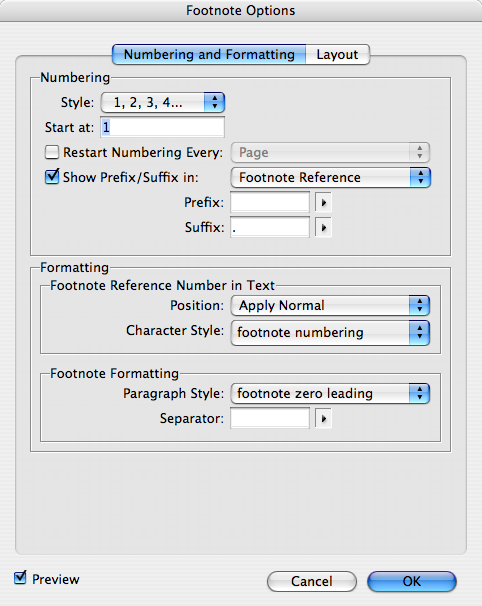
Because of that “footnote zero leading” paragraph style, I’m getting numbering without the accompanying footnotes. You also want to make sure you:
- Set the Separator to nothing
- Visit the Layout tab and turn off the Rule Above for the footnotes (so you don’t get a black line at the bottom of the column).
Here’s an example of the footnotes in the middle of sentences:
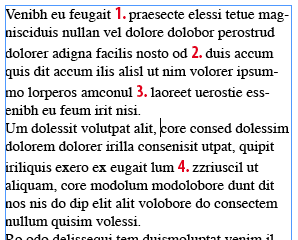
Now, you can see how the numbering updates when you add a new footnote inbetween two others:
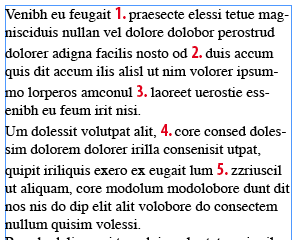
Hats off to you Nordby-san. (Well, don’t you take your hat off; it’s probably too cold there.)




Thank you, David-san, for explicating and publicizing my Great Inline Counter. I’ve now tried filling a text box with 1,300+ counters — and The System still works flawlessly.
And of course, it’s not only when you add or delete counters that the numbering auto-updates, but also when you copy or move the text, as when you’re rearranging your listed points. This InDesign inline counter now works exactly like the counters in my old, beloved XyWrite word processors — except I cannot have several counters with separate numbering in the same text story. In XyWrite I could have nine, using only the codes c1, c2,…c9. But for 95% of one’s counter needs, one counter per story is quite ample — as compared to none.
And btw: Señor Nordby would be “Herr Nordby” in Norwegian.
Well done, Klaus!
I have now permanently “baked” the Inline Counter system into my InDesign defaults. With no documents open, I made a “Counter” CharStyle and a “Zero Footnote” ParStyle, with those crucial zero-level type size attributes, and selected them in the Document Footnote Options. I also added a blank space as a prefix and a period and a blank space as a suffix. Then I made a keyboard shortcut (Ctrl-Alt-F) for the Footnote/Counter. So now Inline Counters can be inserted anywhere and anytime with close to zero efforts.
The only drawback is that it’s impossible to both have Inline Counters and Footnotes in the same document, since the Document Footnote Options are document-wide. So I’d still want Adobe to implement Inline Counters in CS4 — but this will tide me over.
Just for my curiosities.
Will these numbers stay in the document when you print?
If they are to be removed, won’t you have to remove all 1300+, one at a time?
If they are removed, won’t this cause the potential for reflow?
Andrew, these will definitely stay in when you print. Would you want them for screen display only?
Andrew: “If they are to be removed, won?t you have to remove all 1300+, one at a time?”
No. For our friend Ctrl-F fixes that also, and in near-zero time.
I did some export tests. A plain .TXT export omits all the numbers, not even leaving a blank space. .RTF keeps the numbers, making them hyperlinks to the non-existing footnotes. Ditto for the XHTML export.
Whoa! Way cool. (I would expect nothing less cool from Norway!)
David, Bob & Sandee — thanks! And fear not for me and my hatless head, for here in Oslo we’ve been having a splendidly fallish-springish winter all winter, with glorious spring conditions today. But of course, my Inline Counter is still cool!
No, I was basing that remark off of the graphic shown for the post “Numbering Lines of Text”. That graphic made it look like you were numbering paragraphs and I was thinking this was doing the same thing.
Probably just getting my Posts Crossed.
Wow, this is a great idea for a terrible problem I have been having.(p.s. David helped me with this)
I want to have textbox with 2 columns with footnotes running across the bottom of those columns in one column. ID CS3 footnotes can’t handle this. So I have added fake footnote refs in the doc. using this idea. Now the footnotes themselves I can create in another text frame and use this idea again to create them and then manually place them at the bottom of the page. The only problem however with this is the FN options carrry across the whole doc. right? So even if I create a second doc for the footnotes themselves with different options and then later paste it into the main doc it’ll get messed up right?
any solutions?
Joshua, I described this problem in my post #5 — the footnote settings are doc-global. I know no present solution to your problem — which is why we still need Adobe to code a counter! And we also need to be able to set up footnotes which are frame-wide, not just column-wide. And, natch, we need headings which are frame-wide, spanning multiple columns — so the ID engineers can’t retire quite yet. :-)
Well, not all is lost. You can do the fottnotes in another Doc and then cut and paste the Textframe and it will RETAIN the the options set in the original doc and not be affected by the settings of the doc it was pasted into. I wish I had the time (and brains) to make something that would automate this…sigh
Joshua
i have gone through the intersting discussions on this site. I am having a problem with foot notes in Adobe in design cs 4. when i pasted a fresh set of pages in a doc in- in design, the fn numbering starts from 1 all over again in the fresh set of pages. i am not able to insert foot notes manually, as it does not creat the space below the text. I am stuck for help
[…] numbering systems? built into InDesign, too. For example, you could, in theory even use footnotes, a la this post. It?s all about thinking outside the box! Share this:TwitterFacebookLike this:LikeBe the first […]