Small Caps vs. OpenType All Small Caps
The Basic Character pane of the Paragraph Styles and Character Styles dialog boxes has a place where you can choose the Case of the type: Normal, Small Caps, All Caps, and OpenType All Small Caps.
If you want the style to use small caps, and you’ve specced an OpenType font, you might be inclined to choose OpenType All Small Caps, right? Thinking that tells InDesign to pull from the specially-cut glyphs for OpenType small caps, instead of crudely scaling down the capitals in the font?
Think again. In most cases, you’ll want to choose the plain old Small Caps choice, regardless of the format (T1, TT, OT) of the typeface you’re using.
Two reasons: First, when it comes to OpenType fonts, it makes no difference to InDesign if you choose Small Caps or OpenType All Small Caps. If the OT face has the special small cap glyphs built-in, InDesign will use those glyphs, period. Second, by choosing OpenType All Small Caps, you risk losing the small caps case change should you ever decide to tweak the style by changing its typeface.
In other words, if you want a style to always be small caps, regardless of the typeface, use the Small Caps option.
Let me show you how using OT All Small Caps is usually not the right choice. I created a character style that makes the type bold and red, and chose the OT All Small Caps option.
I applied this character style to the word “Nantucket” (set in u/l) within the same instance of text in three different typefaces: Times New Roman (TrueType), Myriad Pro (OpenType), and Arno Pro (OpenType).
Note how the case didn’t change in the Myriad Pro example, even though it’s an OpenType font. Why? Because MyriadPro doesn’t have Small Caps glyphs built into it. Arno Pro changed successfully, because it does. Also note in the Arno Pro example that the cap N changed to a small cap – the option is called ALL Small Caps for a reason. Pesonally, it’s rare that I’d ever want capitals changed to small caps in the work I do. (Sure, in some instances I might want exactly that … but rarely.)
Now, if I change the character style’s Case setting to Small Caps (instead of OpenType All Small Caps), here’s what I get:
All the examples changed to Small Caps, and the cap N is retained even in the Arno Pro example. InDesign had to use scaling to create the small caps in the Times New Roman and Myriad Pro instances, but for Arno Pro, it used the specially-designed small cap glyphs as before.
(To make it easier to tell that Arno Pro isn’t being scaled, before I took the screen shot I bumped up the small caps scaling from 70% to 85% in Preferences > Advanced Type. For the Times and Myriad example, the small caps are almost as tall as the capital N; but Arno Pro’s small caps are the same size as in the previous example.)
So, if choosing Small Caps works for any typeface, why would you ever use OpenType All Small Caps?
I’m not sure. There’s gotta be a reason they included it, though! If you have an answer, I’d love to know … please comment.
In the meantime, I’d recommend you stick with choosing the plain old Small Caps option when choosing a case for a style. It’s a flexible solution that works with any typeface, and is intelligent enough to use those beautiful OT small caps glyphs whenever it can find them.






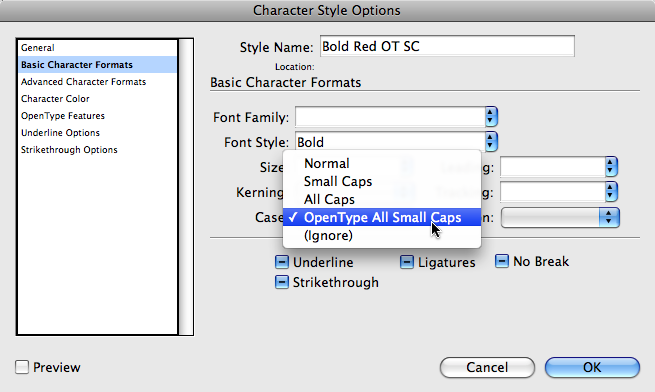

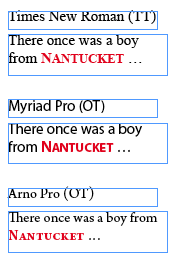
Interesting nitty-gritty stuff, Anne-Marie, thanks!
Anne-Marie@ “So, if choosing Small Caps works for any typeface, why would you ever use OpenType All Small Caps?”
Well, you kind of demonstrated that yourself: to force ALL the characters, including the first one, to be small caps. That does have its useful uses — now and then. At least then. Sometimes.
Well, one use of All Small Caps is when you want to use oldstyle numerals in abbreviations that contain both letters and numbers. Small caps and oldstyle numerals belong together.
Also, sometimes you want all-caps text but need to use a small size. All Small Caps makes small-sized capitalized text more readable than All Caps would.
I think it’s a very useful feature that I have often used.
Great tip! Can?t imagine why I?d ever want ALL small caps.
OpenType All Small Caps could be useful as a character style to change all-cap abbreviations to small caps. The new GREP styles in CS4 can make this typographic nicety a reality. The text remains all caps, but small cap glyphs will be used when the font has them.
You would not want to use Small Caps in this situation because you would have to change the all cap abbreviations to lower case & apply the character style. When you export the text for another use or change your fonts, you may end up with lower case abbreviations.
Teemu: Excellent point which I had overlooked. I knew I’d get a good answer from the pros who read our blog!
Details for the curious: When you’re working with an OpenType fonts that has special glyphs for small caps and Old Style numbers, applying the OpenType All Small Caps style to a mix of these, like “10:20 p.m.” or “November 20, 2008” not only changes the letter characters to small caps, but also automatically changes the numbers to Old Style numerals.
If you just apply the plain Small Caps to the same selection of numbers and letters, the numbers don’t get changed to Old Style, which makes them look particularly hideous next to small caps. You’d have to apply the Old Style numerals style to them in a separate operation.
Another great point, BlueK. Thanks!
I most often use All Small Caps in a Character Style when I have a trademark name that appears often in a piece of text. Now with GREP Styles, it’s so-o-o easy. I don’t even have to apply the style manually.
Alan, any reason you use All Small Caps instead of Small Caps?
Personally, I?d prefer if ?small caps? did not produce fake small caps, only true small caps (i.e. the ones that are included in OpenType fonts). Fake small caps created by downsizing uppercase letters are pretty much as bad as fake italics created by slanting the roman letters.
So I?d actually prefer if InDesign did NOT make fake small caps when the font is missing proper small caps. In other words, the behavior of the ?small caps? function is in my eyes actually _worse_ than that of the ?all small caps? function, because when using ?small caps?, you may end up making a big mistake (setting in fake small caps). The way ?all small caps? allows me to use small caps only with fonts that have them ? and if a font doesn?t have them, InDesign won?t create fake ones for me (something I would really never want).
Similarly, in old page layout applications, the ?fake italic? button was annoying, because it often resulted in unvoluntary printing of fake slanted type (when one accidentally switched a font to one that did not have proper italics). In InDesign, this is no longer possible, fortunately. And in Photoshop, Adobe gave as ?faux italic? and ?faux bold?, I guess for the die-hard anti-typographers, who don?t care whether bold type looks butt-ugly but who only care that they get their bold.
As for the question when to use ?all small caps? and when to use ?small caps,? that obviously has to do with one?s typographic preferences for setting small caps, and with what you want to set in small caps.
If you want to set abbreviations such as CNN or NBC in small caps, then it?s obviously wise to use ?all small caps.? But in general, I think mixing uppercase and small caps is strange, i.e. I prefer the all small caps setting in most cases. For example, when setting character names in a play, I typically use all small caps rather than the ?small caps? function which results in mixing uppercase and small caps. In many fonts, mixing uppercase and small caps simply gives bad visual results.
Quite frequently, people like using all small caps settings instead of all caps (all uppercase) settings: in titles of literary works, personal names, company names etc.
Adam, I hear what you’re saying. A bit more user control in Preferences regarding the behavior of the glyph scaling commands would be wonderful.
Interestingly, I’ve heard from a few clients that they wish for the opposite of what you describe. They want a way to turn off the automatic usage of an OT’s small caps glyphs, they’d prefer that InDesign scales the capital letters! (Reasons: For troubleshooting output problems, and because they want the small caps to be larger… so they want their changes to Preferences > Advanced Type to be applied to the OT small caps too.)
BTW if you’re in this camp, I checked with Adobe, and there is no way to disable the automatic usage of an OT’s small caps glyphs when available and called for. (Which makes type afficionados breathe a sigh of relief …)
Well, the thing is, if you *really* want automatically-produced small caps, you are free to use various techniques to achieve them ? the same applies to superscript/subscript, BTW.
You can combine:
a) changing the point size
b) horizontal scaling
c) baseline shift (for superscript/subscript)
d) font switch (greater weight or smaller optical master)
See https://www.twardoch.com/download/typography101/smallcaps101.png for an example where combining all four parameters gives best results or see https://www.twardoch.com/download/typography101/smallcaps101.pdf for a printable sample.
Adam
I produce a quarterly magazine for Emory University in Atlanta, and we use the OT All Small Caps as Teemu said, with numerals (class years like 98MBA) and as BlueK said, for acronyms (the CDC appears quite often).
After the magazine has been printed, the text gets used on the Web, so altering the characters to lowercase would be a big problem. OT All Small Caps lets me change the appearance without changing the underlying character.
It would be just awful to have acronyms screaming across every page. My inspiration here is The Economist. No CS4 on our academic budget, so I will stick to OT All SC for now, and yes, I have to change each one by hand. I set my body text style to default to the Old Style numerals so they are already fixed.
I’m lucky to work with Minion Pro for Emory Magazine. With another publication I design, the body text is in Sabon, and our version is TT. I have to use a script to switch between UC and LC and apply a SC style. Also, for web use — the script had to be able to reverse this function. Thanks to my husband for writing those!
Erica I just wanted to let you know, I really like the design for Emory Magazine!
Adam Twardoch wrote:
“So I?d actually prefer if InDesign did NOT make fake small caps when the font is missing proper small caps.”
Adam, you can get what you want!
1. Go to Preferences – Advanced Type.
2. Change the Small Cap value to 100%
Now Small Caps will never scale text, but it will use the OpenType small caps if available!
Anne-Marie wrote:
any reason you use All Small Caps instead of Small Caps?
If it’s not clear already, the “(OT) All Small Caps” option will convert both uppercase and lowercase letters to Small Caps, whereas the “Small Caps” option will only affect lowercase letters.
The reason why the option is named OpenType All Small Caps instead of just All Small Caps is to make clear that only OpenType fonts — that have the OpenType layout features “Small Caps” (smcp) and “Caps to Small Caps” (c2sc) — will be affected.
BTW, if you look at the fly-out menu of the Character panel, you’ll see that the “All Small Caps” option is under the submenu “OpenType”, whereas the “Small Caps” option is not. (The same is true for “Discretionary Ligatures” and “Ligatures”; the former is under the “OpenType” submenu, whereas the latter is not). What this means is that the options that are NOT under the OpenType submenu can be applied to non-OT fonts, whereas the options under the OpenType will only be available for OT fonts. (Of course, just because a font is in OpenType format does not guarantee that it will have all the OpenType features/options available).
Hi Miguel! Thanks for the comment!
But the reason I asked Alan that specifically was since you can use either Small Caps or OT All Small Caps to achieve what he describes (have it applied as a Character Style via Nested or GREP Styles) — and if you’re using an OT font w/small caps then it’d use the OT Small Caps glyphs regardless — I was fishing for what *other* reason. I was just curious. ;-)
For example, perhaps the trademark names he mentions are always entered as all caps (“PANTONE”) so only the OT All Small Caps option would have an effect on those.
You said, “the options that are NOT under the OpenType submenu can be applied to non-OT fonts, whereas the options under the OpenType will only be available for OT fonts.” Exactly. So choosing OpenType All Small Caps means that if you ever need to change the typeface to a non-OT font, or to an OT font without the Small Caps glyphs (such as Myriad Pro), then you lose the Small Caps formatting.
This specific result is what caused consternation among some InDesign users, the reason I wrote the post. ;-)
So … if you use the Small Caps choice, you gain flexibility (any typeface will become small capped, using the “nice glyphs” if available in the OT font, otherwise scaled as usual) but you lose some automation (automatic case change of caps to small caps, and automatic application of old style numerals).
I love how the OT All Small Caps works, myself, and think the resulting type looks elegant as heck. OTOH in a busy production environment or during development of styles, you need to be hyper-aware of how changing a typeface called for in a style will affect not just the shape of the glyphs but sometimes their case as well.
Interesting reading about the small caps. Has the small cap bug been fixed in CS4?
There was a problem in ID CS2 and CS3 where the small caps would not stay or became garbled.
Thanks all, for this most useful discussion.
PostScript small caps always proved to be such a nightmare of inconsistent appearance/garbled output in our mixed PostScript/OpenType / QuarkXPress 4/InDesign CS/2/3 / mixed ability(!) environment that we had had to make a policy decision to avoid them.
Now that we’re doing all our new titles in CS2/3 and OpenType, might it be safe to consider dipping our toes in the small caps water again, or are there still potential pitfalls for the unwary?
We need to be able to guarantee consistent output between different users in different companies…
I would like to expand on Dwaynes post. I work in a pre-press envirnment and have had problems with InDesigns faux Small Caps. I have also had problems with the faux slanting or italic style. The text sometimes comes out garbled or greeked as Dwayne states. I believe it has something to do with font cache on macs but non-the-less it only happens when these attributes are applied.
I have brought this up to Adobe and they do not have an answer for it and do not seem to want to fix it.
If you are sending your files to a printer I would suggest only using the OpenType All Small Caps option or doing as Adam suggested…
a) changing the point size
b) horizontal scaling
c) baseline shift (for superscript/subscript)
d) font switch (greater weight or smaller optical master)
I typeset textbooks for a university press and could use the choice to ignore glyphs or not.
The reason is entirely editorial. For instance, the plural of the abbreviation for Automated Teller Machines (ATMs).
Editors specify that the small caps for the acronym be large enough to be visible against the lower case s.
It’s really annoying to have to do workarounds to meet my client’s request.
Try pasting this sentence, taken from turkish wikipedia, into InDesign and then try to change case on it:
“334 – ?mparator Konstantin dul ve yetimler için himaye yasas? ç?kard?.”
Note that the first character “?” has a dot on top of it, it is NOT the same as our upper case I. And that in the last word of the sentence, there are lower case “?” characters.
When changing case to upper case as described above, all “i” and “?” become “I”. Even worse is using the menu command Type>Change Case>UPPERCASE – this changes the characters for good, so when changing back to lowercase with Type>Change Case>lowercase or >Sentence case, all “?” are “i”.
>UPPERCASE: ?MPARATOR KONSTANTIN DUL VE YETIMLER IÇIN HIMAYE YASASI ÇIKARDI
<lowercase: i mparator konstantin dul ve yetimler için himaye yasasi çikardi
On the way back to lowercase, things go even more wrong for the uppercase i – InDesign puts an i and a square there, double byte error .
So the upper/lower case functions, OpenType or not, do not work properly on this character. I guess this is because the case translation isn't using Unicode, but some old code table.
I wish Adobe would fix this. It is a very stupid glitch that makes working with CE and CY documents unnecessarily risky. Changed cases are often used, and unless you are the creator of the document, you won't know until you select the text and look at the settings.
I don't know how many characters, in how many CE/CY languages, are affected by this. This one happens to be the one I know of.
@zix: “It is a very stupid glitch …”
Not true.
In this case, InDesign carefully follows the rules as laid out in the applied language for capitalizing and lowercasing text. You will see that if you change the language of your sample text to Turkish, it’ll translate lowercase dotted i’s into capital dotted i’s, and changing the case of un-dotted i’s doesn’t add the dots either.
“InDesign puts an i and a square there …”
The square isn’t Indesign’s fault either :-) It’s more likely you experimented with a font that misses the intended glyph, so in this case InDesign did the right thing but you missed it because you selected a font without the required glyph.
I tested with Minion Pro, and all seems to work as designed.
Wow, five years after and I find your answer, Jongware. Must have been too stressed to look at answers in this thread at the time. Sorry about that! And a late coming thanks for the answer!
And thanks for the language/dictionary tip – it does indeed work as long as you change the language with the case change. Even the small caps case works with turkish nowadays (not in CS4 though, which is presently the oldest version we support).
oh, just one thing: if changing case through Type>Change Case>Uppercase, better be sure to change the language to the correct one _before_ changing the case. If not, things will go wrong.
I am from old school, I have spent quite a bit of time in conventional typography, I used to set headlines caps and sm caps traditionally on Typositors (if anyone knows these machines). I always tried to use one weight lighter of that font family for initial big cap, just for the reason to keep balance for weight and color of big and sm caps evenly. believe me that look much better, it all depends if font carries whole family of weights plus your visual judgement.
I wish Indesign team add such a feature that allows you to do so automatically instead of manually change weight.
Effie, you can tell InDesign to use a specific character style for drop caps.
Has anyone else noticed a unique font style being embedded in a PDF when they are exporting out of Indesign CS5? Indesign renames the original font with SC700 added to the end. (small caps 70%). If you try and open the PDF in Illustrator, it will show a missing font. I am wondering if this is why we are seeing undesirable results when using “fake” small caps. It appears that Indesign is creating a new small caps style in the PDF that does not really exist. Could this problematic for some RIPS?
Great info.
I’m using a font that has true small caps in it, which makes the small caps letters be the same x-height as the regular letters. I would like to increase their size without increasing point size. Preferences > Advanced Type small caps percent doesn’t have any effect on those small caps. Is there any way to tell InDesign that I don’t want to use font’s OT features?
Michael
Well, the texts were written before and into InDesign. There are plenty of two or more capital words in the text. US, USA, MICC, CNBC, NATO … Just as we can change the numbers in the paragraph style with the GREP Style command, is it possible to be a small capital of two or more?