The Holy Grail Has Been Found – Create Forms Fields in InDesign
NOTE: From the CreativePro Archives
This article is from June 14, 2011 and may no longer be accurate.
*Update #4
TomaxxiFORMS is now updated to 1.4. This update adds support to print and reset buttons by adding -prn and -rst. However, the script does not create a print or reset button via the normal Acrobat method, instead, it uses JavaScript. Because of this workaround, all fields are reset.
Another new feature is the ability to set multi-line text fields by adding the extension -txm.
In addtion, if there is more than 1 field with the same name, just first field is created,
and others are deleted automatically, but there is alert if that happens. It also corrected a few small issues with radio button groups.
The IDML and PDF have also been updated.
*Update #3
TomaxxiFORMS is now updated to 1.3. This new update fixes the tab order problem. The script will now change the tab order to by row in Acrobat. The other news is that you can now create radio button groups. Name each button with a unique name to start, followed by _rad and then another _group name. Ex – mac_rad_computer or win_rad_computer
I have also updated the IDML and PDF assets to include radio buttons for your own testing.
*Update #2
There is a now another update to the script available here and the other links in the article. This update adds an icon and a version number, 1.2.
If you are using Acrobat X, you can now to run an action instead of having to install the JavaScript. To install the action, download the script and sequence and unzip into a folder. Next, go to file > action wizard > edit actions. In the dialog, click import and browse to the sequence file. The next time you want to convert your buttons into form fields, go to file > action wizard > tomaxxiFORMS and the script will run.
*Update #1
I woke up with morning with an email from Marijan who has updated the script. Apparently, tool tips are transferred. The next part is the best, we can now setup other form fields with the following codes.
_txt – text field
_chk – check button
_rad – radio button
_sig – signature
_lbox – list box
_cbox – combo box
Last month at the InDesignSecretsLive Print & ePublishing Conference Tony Harmer presented an amazing feature request to Adobe via a poem during his ignite presentation. Like a lot of users, he had been waiting for native form field creation inside InDesign, but at the conference Adobe didn’t really seem to provide much of an answer other than ” file a feature request”.
After feeling hopeless about this feature, I kind of forgot about it until a few days ago when I came up with an idea. Since it is possible to create buttons inside InDesign and have them transfer without any issues, why not run a script inside Acrobat that looks for buttons and convert them into text form fields? I sent a message to Marijan Tompa, an author of many amazing scripts, and asked him if it was possible for Acrobat to do this via scripting. After explaining my idea to him, he sent me a prototype script in 15 min!
Over the new two days we worked out some bugs, but now we are ready to share it with you. At the end of the article I have links to download the script and a sample form via a IDML and PDF.
How the Script Works
Begin by designing your form as normal inside InDesign. When you are ready to create the form fields, I recommend that you create a layer for the form buttons.
Next, draw empty frames (no formatting) wherever you would like text fields to be in your layout. After creating all of your text fields, convert each of them into a button. It is not necessary to give them any attributes like actions or appearances.
Name each button with the text field name that you would like (Phone). However, you need to add an underscore followed by txt after the name. (Phone_txt). This _txt is what the script will look for when it converts it into a text field. The script will ignore the buttons that do not have _txt in their filename.
Exporting to PDF
After finishing the layout, export your form to an interactive PDF. In the export options, be sure to create a tagged PDF. The most important thing to remember is to “Include All” under Buttons and Media, otherwise the buttons would not be included.
Installing the script
In order to run the script, you will need Acrobat Pro. I have tested the script on Acrobat Pro 9 and X. After downloading the script and unzipping, just copy the script to the following folder depending on your OS and Acrobat Version. You might need to restart Acrobat in order to run the script.
Acrobat 9 – Mac
Applications > Adobe Acrobat > right click or ctrl-click on the software icon > Display package > Contents > MacOS > JavaScripts
Acrobat X – Mac
Users > [user account] > Library > Application Support > Adobe > Acrobat > 10.0 > JavaScripts
Acrobat 9 – PC
Program files > Adobe > Acrobat > JavaScripts
Acrobat X – PC
Program Files > Adobe > Acrobat 10.0 > Acrobat > JavaScripts
Running the Script
Now that you have the script installed, open your PDF in Acrobat Pro. When you run the script, it will only take a second or two and all of your buttons with _txt will now become text form fields. Be advised that the script will add another underscore to the name of the field
Example: Phone_txt will become Phone_txt_
In Acrobat 9, go to the tools menu and you will see tomaxxiFORMS. Select this option to run the script.
In Acrobat X, click on tools and at the bottom, open up Add-on Tools and you will see the tomaxxiFORMS script. Click on the script to run it.
Assets
TomaxxiFORMS Script version 1.3 (unzip after downloading)
IDML Form (for testing)
PDF Forms (start and end)





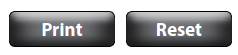
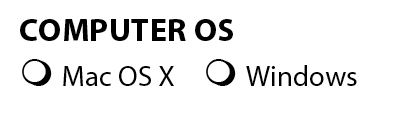

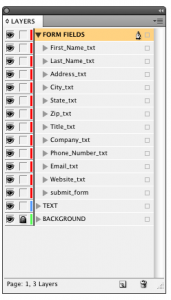

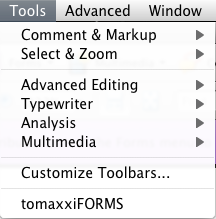
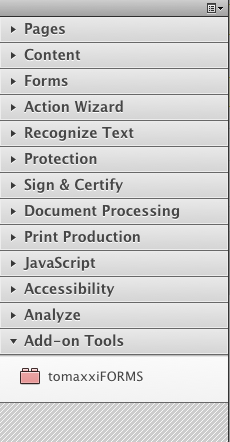
Fritz & Marijan: Very clever! I’m anxious to give this a whirl!
I love you guys. Marijan, nice idea to send you across the ocean :)
Wow that’s truly great! Thank you Fritz and Marijan!
One small point that may have confused some users is that you actually *can* control tab order for buttons from within InDesign via Object > Interactive > Set Tab Order. The PDF will honor that button order. (Which I’m sure you already know Fritz.) But I’m guessing when you convert the buttons to form fields in Acrobat, that info is lost, as you say.
Very neat.
once again, hats off to Marijan for a solution to a problem that:
* everyone has had; and
* ought to have been in the software in the first place
don’t suppose he knows anything about footnotes? :D
Thank you all! This is really awesome idea by James! I was little bit skeptic, because I never created Acrobat script, but… :D
Button tool tips are transferred, I think James missed that in our email conversation. :)
@Keith: Thanks! Give it a try, and I’d like to hear your feedback.
@Franck: Thanks! Again? ;)
@Anne-Marie: Thanks! I will check that order issue. Maybe it can be solved!
@Collywolly: Thanks! I totally agree with second point! :D Footnotes… hmm… ;)
Great idea! And very nice script….=)
It seems to work with checkboxes as well. I added a new function to the script (hope you don´t mind Marijan) which checks if there are any buttons with _cb at the end of the name of button…. if it finds any, it converts them to basic checkboxes…..
Hope it works, I tested it really rapidly…. here´s the package with the script, idml (with some checkboxes added) and start&end PDFs….
https://dl.dropbox.com/u/17227987/tomaxxiFORMS_txt_and_cb.zip
That’s cool – well done!
Really cool! Great practical out of the box lateral thought process James! Great scripting Marijan (tomaxxi)!
Tomaxxi with golden fingers !
Fritz & Marijan great job!
I really would like to encourage the InDesign users who will be using this solution to somehow DONATE ($$$) generously to Marijan.
I’m not sure if there’s a way to donate to Marijan, if not I’m sure that Fritz, InDesignSecrets or even myself could help to setup something thru Paypal.
Marijan just emailed me a new script with updates that now support the rest of the form fields. You can get it by re-downloading the script.
_txt ? text field
_chk ? check button
_rad ? radio button
_sig ? signature
_lbox ? list box
_cbox ? combo box
@AM – I forgot about setting the tab order in InDesign. I just looked at the file and the tab order was set correctly, but it does get lost in the translation.
Thanks everyone for the support. Marijan said that Paypal does not work in his country, so if anyone has any ideas please share them because I hear that he could use a new computer. (subtle hint)
Well done guys! Excellent work! I am amazed!
What can we say? This is so amazing! Thanks Marijan/James!
Thanks a lot Fritz & Marijan, gonna try it as soon as I can make some time free on one of my forms! :)
I saw one of the request on the Indesign Wishlist was to create Acrobat forms in Indesign so our worries should be over in the next version of Id… ;)
But in the meantime our lives with creating forms seems to be a lot easier now.
Me-too, “Great, of course!!!”
Form field tab order thought: would the export ordering info of the new (in CS5.5) Articles panel be preserved in the PDF?
Typo alert: “need to AND an underscore ” should probably be “need to ADD an underscore.”
Regards,
Peter
_______________________
Peter Gold
KnowHow ProServices
@Peter, I tried the article panel, and it doesn’t work.
Thanks for catching the typo, I fixed it:)
It works really great! Nice job Fritz & Marijan. Now Tony Harmer is going to have to create a new poem!
@James W: Looks like he heard you… and just added some verses: https://www.tonyharmer.co.uk/wordpress/?p=607
Really great stuff guys! Just in time to get into upcoming nIDug Magazine 6 which is all about interactive PDF. Thank you, thank you!
Typo alert: “right click or cmd click on the software icon” needs to be “right click or ctrl click on the software icon” ;)
I just posted an update to the script. Now it has an icon, version number and an action for the action wizard in Acrobat X.
@Michael, thanks for the typo catch.
James or Marijan, anything significantly new about v1.2 of the script? Just curious.
The script how has an icon and a version number. Plus you can download the action for Acrobat X.
Also, I should point out one limitation. If you want to create radio button group, every radio button have to have different name in InDesign. After executing script in Acrobat, combine radio buttons into groups.
@James W: Looks like he heard you? and just added some verses: https://www.tonyharmer.co.uk/wordpress/?p=607
@ David B: Thanks, just read the new verses. If you want new feature requests to get implemented, looks like creating a rhyme is a great start…
@marijan, how about this:
https://www.ikobo.com/europe/money-transfer-serbia.html
Very cool. If only it passed the accessibility full check in Acrobat, it would be the solution to all my woes.
Dear James and Marijan,
thanks for posting a such great solution!
I created a similar script about 1-2 years ago that I have shared with many people, hoping that someone more well versed in scripting could take it and improve on the idea.
If anyone is interested, my latest version also automates the process of creating the interactive buttons in InDesign for you and works in versions CS3 and higher.
I just updated the post with yet another update from Marjian.
This update fixes the tab order problem (I removed that section from the post) and now you can control radio groups!
If anyone has any more suggestions, please let us know.
Theresa: I am interested.
I just updated the article again with version 1.4 of the script. Now it supports print and reset buttons.
Great!
GREAT WORK Marijan & James!!
I really like the improvements that you have made for version 1.4 and I think this could be a valuable process for many organizations to adopt.
Theresa
[email protected]
Thank you all!
It’s a real pleasure to help InDesign community! :-)
Hi,
I need to create a fillable PDF form that does simple math – adding up numbers that people enter into specific fields and giving totals in a couple of total fields. I can do this in InDesign with Active Tables, or I can do it in Acrobat with field calculations. Is it possible to set this up in Indesign and export it to Acrobat with calculation formats intact?
My client wants to be able to make edits to the source document in-house (don’t they all!) and export to a new PDF without having to re-apply the form fields in the new PDF. That’s their version of the holy grail.
Also, we’d like to limit the field entries to specific number range (can do this in Acrobat but I don’t see how in Active Tables). Any suggestions would be welcome!
Thanks.
Matt Mayerchak
Matt,
Currently with how this script is implemented I don’t see a way to get calculations to work in InDesign.
However, if you were to create an excel spreadsheet with that functionality and then export it to acrobat and setup the field calculations, you might have the best of both worlds.
Your client could just edit the excel file whenever needed, and then just export it to PDF and replace your PDF page from the old PDF to the new one to keep the old calculations.
Thanks – Unfortunately the Excel formulas aren’t what would need editing – they’re very simple. And, we want this to look nice, which is why we’re using InDesign in the first place.
No worries, though – I just convinced the client to hire me anytime they need to update the form beyond changing a date or other simple things they can do in Acrobat.
Moral of this story – the clients often talk about wanting to edit documents in-house; it’s as if they were contractually obligated to say that. But once you explain the process, it’s amazing how quickly they decide they can afford to pay someone else (me) to do it after all.
Matt:
You could also make the image changes in InDesign, create a new PDF file, and just replace the image part of the form in Acrobat without affecting the current fields that are in the form using “Document > Replace Pages…”.
Would something like that work?
Thanks!
Theresa
Yes, that would work and I recommend it as part of a workflow. Replace pages is on of my favorite features of Acrobat.
Awesome, thank you!
This works really well, thank you.
Is there a way you can add in text formatting like right alignment?
Cheers
This script seems to break form distribution. Is that a known issue? If I run the script and save the file, Acrobat will not open the form distribution feature.
Barry, I’m not having that problem. I just tested after reading your comment, and the Forms Distribution wizard opens fine … I can proceed with an Acrobat.com distro routine, for example.
Are you sure you’re using the latest version of the script (1.4)? Which version of Acrobat? I tested with 10.1.1 (latest Acrobat Pro X).
I’m using Acrobat 9.4.6. If I take an interactive PDF generated by Indy and simply add a form field to it, save it, and click Distribute Form, the dialog appears to enter email addresses. If I instead run the script, and save the file, interestingly the purple form bar does not appear. If I click
“Distribute Form” nothing happens. If I close the file and re-open it, the purple bar does appear, but “Distribute Form” still does nothing. In fact, the function fails to work again until I restart Acrobat, even if I try scenario 1, adding one field manually.
Great script guys, really useful.
Is there any way to make the newly created field on the original field’s layer. Keeping layer integrity is really important for me.
Can you addField to a specific layer?
Keep up the good work.
Very handy plug-in.
Is there a way to have some fields editable only by our staff and other fields editable by everyone else?
I am trying to create a PDF that has information fields that change every month (dates/locations) that I can give to our assistant to update a new PDF every month. Then lock those fields to not be editable.
That’s the easy part.
But I need the bottom portion of the PDF to be filled out by anyone downloading the PDF.
Any thoughts?
I’m pretty sure you can make certain fields Read Only by editing their Properties (right-click on a field and choose Properties) from within Acrobat. Can’t do it from within InDesign …yet. :D
Hi Marijan,
Tompa is a Hungarian name. Are you Hungarian?
I am. :-)
Great job. We’ll use your solution. Hopfully InDesign 6 will be more mature for publishing workflow.
Cheers,
Ivan Farkas
I’ve been using the script for another project with no problems. However, with a project I’m currently working on, I’m getting an error message when I try to run the script in Acrobat:
Something went wrong!
TypeError
myField has no properties
Can you help me solve this issue? Thanks!
Thanks for the reply Anne-Marie that might be exactly what I need to have the PDF function as I need it to.
Is there any way to style these form elements in InDesign before exporting to Acrobat? I’m trying to figure out how to control leading on multiple line text boxes, how to define square radio buttons and control font colours and sizes in InDesign so I don’t have to redo them every time I want to make some changes to what is a 12 page form with hundreds of fields.
Any help would be greatly appreciated.
Hi, did you figure out how to do it?
What are the export settings for PC user for Acrobat X. I have tried several different settings and none seem to relate to the script. When I use the sample pdf the script works great. SO my assumption is that I am not using the correct export settings from Indesign CS5.5 PC platform. Any help would be AWESOME!
Ok, yes I am slow… I figured out my issue. Thanks!
Hi there,
I did the first steps to install this script but when I get into acrobat I do not have the option for Add-on tools.
I am in acrobat x, can you help?
I am having the same problem.
I’m running Acrobat Pro X (10.1.2) under Windows XP, Service Pack 3.
I really need this for a tight deadline so any help would be greatly appreciated.
David.
Figured it out. Feeling a bit dumb. I copied the wrong file over.
Ashley, make sure you download the tomaxxiFORMS script, not any others.
It’s a bit confusing because the link takes you to a general download page and the forms script is not the first one on that page.
Too many late nights or blonde roots? :-)
I have about 50 forms to get out in a month and I was worried about the lack of exact positioning in Acrobat. This tool is going to save me a lot of headaches. I’m very grateful to the author for creating it and being willing to share it.
Thanks,
David.
Is there a way to add the script without dropping it in Applications > Adobe Acrobat > right click or ctrl-click on the software icon > Display package > Contents > MacOS > JavaScripts.
Reason being I need to work with forms but I haven’t got admin rights to drop the js file there?
cheers
I would love to make adonation for a script that would allow me to have an image field in an Acrobat X Pro form (mac). I need the end user to be able to click on a box to add a picture.
Here’s hoping . . .
I have created the form fields and made them editable but the script isnt allowing me to save the document – only print it. Any hints or do i need another script?
Thanks
Tried it in Acrobat 9.5 and 11
9.5 (script showed up but nothing happened
11 the Add-on Tools option is gone and I cannot find the script.
any help is appreciated.
Got it to work in the 9.5 I missed the Button step.
AWESOME!
I was able to edit it in 11 once the scritpt ran in 9.5 but still cannot find the script in 11
After I download and extract the files I attempt to import them into Acrobat X. But when I open Import no script files are found in that folder. It is looking for *.sequ files but finding none. When I attempt to just double-click the script it opens in Dreamweaver. I must be doing something wrong.
does this script work in Acrobat Pro 6.0.2
Hi,
I’m trying to make a folio where users can comment and rate various places (like yelp) is there anyway i can use a similar form like this but instead of submit it will be a comment button. Once comment button is pressed that content will be add to the page?
thanks in advance,
anthony
anthony
I am creating a testing form in ID. There are 50 tables that have a test step and each has a unique test step number with a pass/fail radio button per step. I can export the results but it requires i create an individual name for each button and there are over a thousand items! IS there some plugin or feature I can use to keep me from having to name each button by hand?
Great Article! I mostly use PDFfiller to fill, edit or create fillable PDFs. Its not the same thing, but maybe someone needs it. It also allows you to erase in a pdf, esign, efax, add logos and pics to pdfs. Its pretty easy to use and its pretty cheap. I think you can get a free week if you and a friend both register. Here is a link to the site’s functionality https://goo.gl/sZkBwH.
Huge thank you to Marijan for this clever script. Saved my bacon and made me look like a pro at the same time.
Anyone know how I can get hold of the Tomaxxiforms script?
All the links in the above article are dead.
I couldn’t access the Download page on his website.
Can you send me this script called tomaxxiFORMS? I couldn’t find the downloads on his website.
This is amazing!! Can I get a link to the script? All links above are 404.
Thanks!!
Does anyone have a copy of this script? As has been noted, all the links are 404! I went to tonimaxxi.com and signed up for e-mail updates, but the downloads page is not there, nor anything else for that matter.