The Incredible Shrinking Italic Small Caps
When everything in a project proceeds according to plan, that’s great. It’s business-as-usual and all’s right with the world. But once in a while something doesn’t go according to plan, and that’s when knowing what’s happening under the hood can help you out.
Here’s a little gotcha I came across on a current project. The typeface I chose for the body copy is Adobe Text Pro, a wonderfully readable typeface by Robert Slimbach with only one purpose: to be a wonderfully readable typeface. Like any robust OpenType text face, it includes true Small Caps, making it possible to use a Line Style that renders the first line of a chapter in small caps. Here’s an example using dummy text:
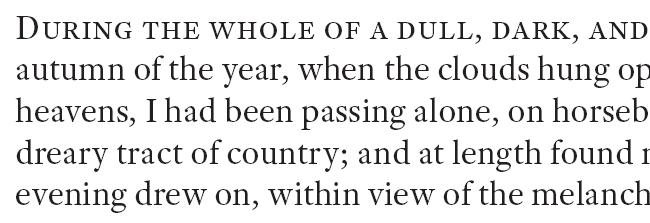
So far, so good. During the proofing, it turned out that a word in the first line of one chapter was supposed to be italicized, which had been omitted from the submitted copy. “No problem!” I thought, and applied my “Italic” character style. The result wasn’t quite as expected:
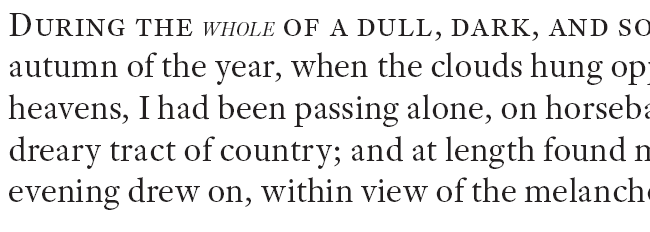
Shrunken italics? What’s up with that? There’s no “+” after the Character Style or Paragraph Style. The text is 13 point. The Character panel says the italic text is also 13 point, but it definitely isn’t. So what gives?
A quick trip to the Glyphs panel solved the mystery.

Adobe Text Pro’s roman weights include glyphs for small caps, but the italic doesn’t. This is not something you want to discover when you’re well into typesetting a 10-volume, 3,000 page project. (Yes, I know. Cold, shivery feeling, as if someone just walked over your grave, right?)
Faced with this dilemma, InDesign substitutes regular capitals from the italic font and scales them down according to what is set for Small Caps in Preferences > Advanced Type.
What’s a designer to do? The project is too far advanced to even consider changing the text face; the client has signed off on the design and too much work has already been completed. Can’t ditch the small caps line style, for the same reasons. Fortunately this is a single word in the opening line of one page among 3,000 or so. It’s possible and excusable to fudge things a bit.
In most cases, lack of true small caps looks hideous when a line of type starts with a full capital. The initial cap looks as if it’s semibold, or the rest of the line looks wimpy, or both. Here’s Baskerville OldStyle:
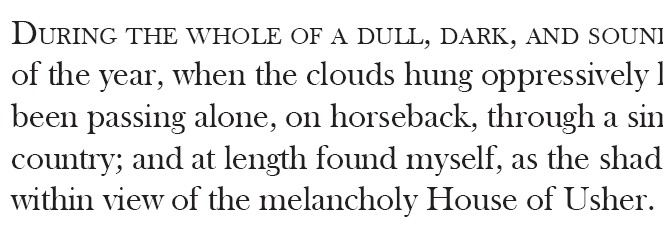
The effect is made obvious (it’s worse in sans than serif) because the initial cap and the characters that follow are all upright (roman), and the eye expects an even “type color,” not a single anemic line in an otherwise-robust array of text.
But when there’s a change from roman to italic, the character of the glyphs changes. The reader understands that the italic word is intended to look different from the roman; a slight imperfection won’t catch the eye (unless you’re a typographer and you’re looking for it). In this case, changing the Small Caps scale in Preferences to 74% and adding a stroke of 0.05 points tweaks it to the right height and weight to pass muster. A little tracking (+10) compensates for the faux weight.
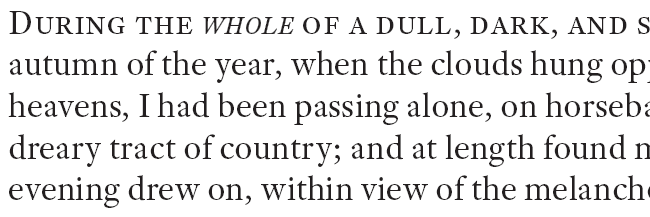
If you have to do something like this, print it out to make sure, on the highest-resolution printer you have available. It’s not possible to verify a match like this on screen, even zoomed in all the way, and a standard 600 dpi laser is no more than barely adequate.
The takeaways? One, be happy your typeface has true Small Caps, but verify all the weights and always check the italics! Two, in a desperate situation it is okay to fake it, if you do it carefully. (But don’t make a habit of it. Just because you can doesn’t mean you should.)




True Small Italic Caps are rare, and I’ve run into this very situation more than a few times before. I think your method works great for one-off instances. For times when I’ve had a lot of Italic Small Caps, I’ve created a character style that skews the roman version of true small caps.
That’s definitely another way to do it. Either one can be set up as a character style. If this had been more than just the one instance, I’d probably have found an alternative typeface (Garamond Premier Pro, for instance, has italic small caps).
Jamie, I don’t agree with you here on the skew part. Skewing the text will not give you the beautiful transformations of the roman text (Serif fonts), which you can only get with the Italics. Skewing, rotates the text/object to certain degree whereas the Italics enhances the fonts inner beauty.
Alan’s suggestion is quite acceptable.
Just try it… :)
Massod-
I’m only talking about Small Caps. I would never just skew U&LC roman text and call it italic. Italic forms can be entirely different looking. But I have yet to see much, if any difference, between a true small cap italic and a true small cap (roman) that’s skewed to look italic.
Yeah, you are right Jamie, I realized after posting my comment and since there is no Edit/Delete option, I was helpless.
@David, please add the functionality to edit our posts in the Article sections as well as we can do in the Forums.
Yes, I second that request. An ability to edit a post after posting, if that’s an option for this blog software, would be great.
There’s something about publishing content that makes lurking typos and other errors leap out of their hiding places into the light of day. It’d be nice to be able to fix them.
Great article. I agree with Jamie, though — in such a case a little skew is often the simplest solution — around 11° usually does it.
There’s always the final resort for all publication issues—rewrite the text to make the problem go away. In this case that’d mean removing the need for any italicized text on the first line.
I’ve got a related problem. I’m doing a series of books for a publisher who insists that book, magazine and newspaper titles that would be Italicized in body text ought to be Italicized in chapter titles. Vainly have I protested that no one in the sciences needs to be told that Nature is a magazine.
I hate how ugly the resulting text becomes. Perhaps I’ll follow your advice and either manually tweak each one or create a special italicize style for chapter titles.
Anyone have a solution for a start of chapter than begins with a drop text when the first line opens with a quote mark. I’ve got a special two-character drop text style I use, but that result includes a giant quotation mark.
Michael-
For your quote mark drop cap question, I’ve persuaded editors to drop it and just start the drop cap with the first letter. Other times, I’ve set the quote mark outside the text frame, so that it hangs in the margin. Neither are particularly satisfying, but what are you going to do…?
Where I work, we also drop the opening quote by a drop cap. Been doing that for years.
So far as the italic small caps, we’ve had to tweak them for years.
Reading this on my Kindle Fire HD 7″, about a fifth of the screen on the right edge was hidden by a very tall ad column for various Adobe related things. Unfortunately the ad masked much of the examples and I could not find a way to close the ad.