The Mystery of the Upside Down Master Page Contest Answer and Winners!
It’s time to reveal the solution (and prize winners) for this month’s InDesignSecrets contest!
This time, the mystery involved an upside-down master page. In the screenshot below, we’re looking at a master spread that has been applied to one document spread. But you’d have to stand on your head for it to look like the document spread. Something has caused it to turn upside down.
And as many of you pointed out, the answer is that the master spread has been rotated 180°.
There are several ways you can do this. You can choose View > Rotate Spread > 180°.
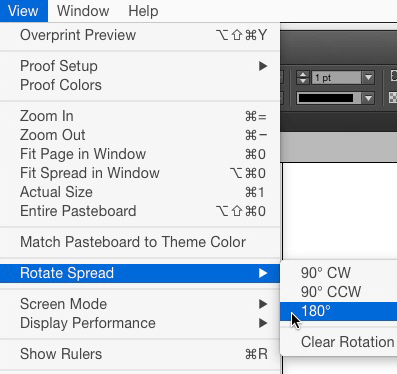
You can go to the Pages panel menu and choose Page Attributes > Rotate Spread View > 180°. You can right-click on a spread and use the contextual menu. Or if you’re really fancy (and you have multi-touch gestures enabled in Interface preferences), you can rotate a spread just by twisting two fingers on a trackpad when you have nothing selected.
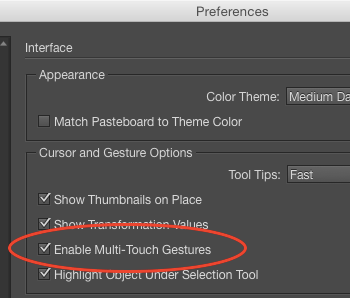
So spread rotation explains most—but not all—of the screenshot. The other interesting twist (pardon the pun) is that usually when you apply rotation to a spread, you’ll see a little icon next to the spread in the Pages panel.
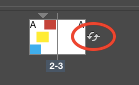
This lets you know why you might be seeing a spread upside down or sideways. But that icon is not present in the original screenshot. The reason it’s not present is that the master spreads are shown at Small size in the Pages panel, and icons for rotation, (along with those for transparency and transitions) are not displayed at small and extra small sizes.
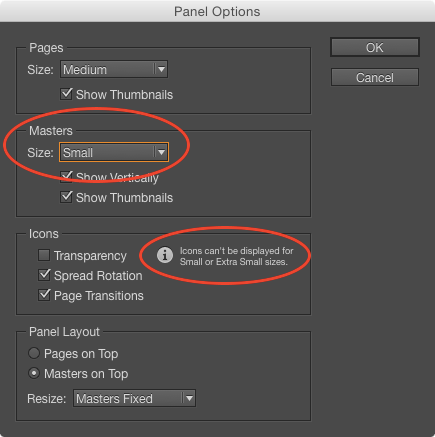
If you use the Panel Options in the Pages panel to display masters at a larger size, the rotation icon appears (and the mystery is fully revealed).
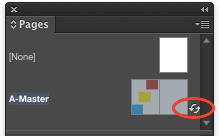
OK, now for the winners! I chose three names at random from the correct entries, and they are:
Gwen Gades
Jennifer Barnhart
Pamela York
Congratulations! You all win a copy of Erica Gamet’s InDesign Power Pack. It’s full of great stuff like GREP searches, styles, templates, tables, presets, and other goodies to make your InDesign work easier and more fun.
Thanks again to everyone who entered for taking the time to participate. Keep those emails coming! Next month, we’ll have another fun contest with a brand new prize.




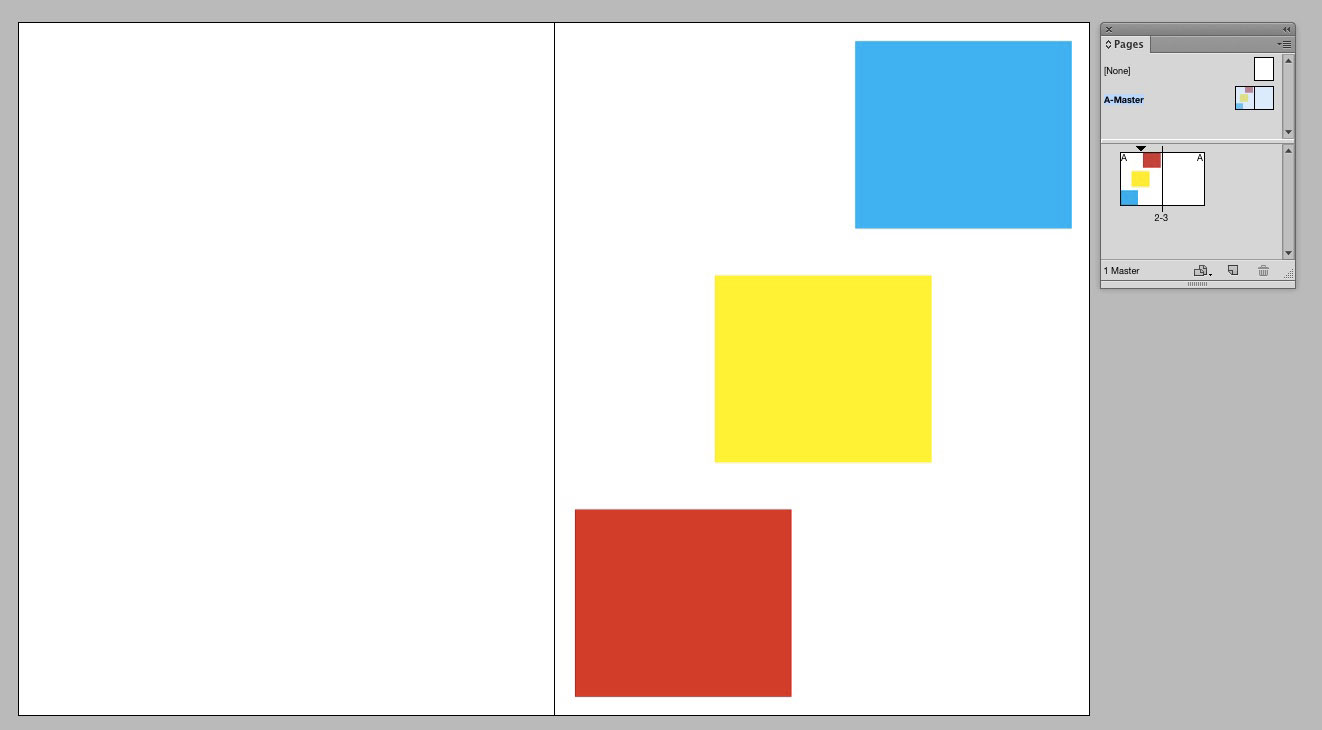
Congratulations to all the winners.
@Mike, isn’t it possible to display the names of all those who have given the right answers. Just to have a smile on our faces :)
Interesting trick! I’m new at this website. Just making my first steps in design. There are tons of interesting information here! Just wanted to congrat all the winners, say hello and thank to Mike for this contest. Hope there will be more of them to take part in!
And to get something even more confusing, like in this screenshot:
https://twitter.com/indiscripts/status/588691813944455168/photo/1
you will need to use the SpreadTransform script:
https://www.indiscripts.com/post/2011/08/transforming-spreads-in-indesign-cs4-cs5
;-)
Marc