This Document May Contain Binary EPS Files
Colette wrote to us wondering about that alarming message that sometimes appears when you print from InDesign:
This document may contain binary EPS files, which can cause the print job to fail. If the printer produces output, then the binary did not interfere with printing. Do you want to print this document?
This message has freaked out InDesign users for years (probably since 1.0). Might fail? Binary EPS files? What?!
Take a deep breath. Don’t panic. A binary EPS file is simply an EPS file (encapsulated postscript) that contains some image data in it (generally a bitmapped image) that was encoded (“the way it was written in the file”) using binary data (zeros and ones).
In the vast majority of cases, it is totally safe and reasonable to print these files. However, some printers and some networks (extremely old ones, I believe) can’t deal with binary data like this because it contains chararacters that freak out the printer. For example, a certain binary sequence may fool the printer into thinking it has been sent a “Ctrl-D” character, meaning “Reset!” So the job fails. But honestly, I just haven’t run into this in… well, actually, I don’t think I’ve ever had this problem myself in 20 years of printing files.
In fact, in many cases, the EPS file itself doesn’t even have binary data. Old EPS files especially can trigger this message — even ones that don’t even contain any bitmapped images.
So I see that alert and I ignore it as just one more harmless but pesky fly buzzing around.
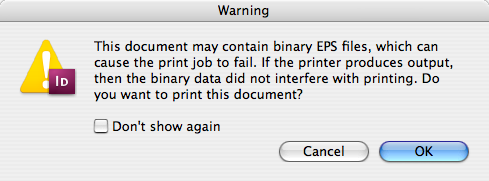
In fact, I typically turn on the Don’t Show Again checkbox, click OK, and don’t worry about it (until the next time my preferences get reset and I see these alerts again).




Yeah, file this under ‘annoyance’ along with the font warning before the Package function. ;-)
[insert witty comment here]
Ah ha ha ha ha! Alex, that is too much!
(Actually, I have no idea what kind of witty comment you wanted to make, but thanks for sharing.)
This issue is not limited to OLD printers.
Some of the current HP InkJet and LaserJet printers, will refuse to output binary EPS files. Many of the HP large format InkJet models of 2005 to 2006, had a real issue with outputting binary encoded EPS data to print.
Same goes to some of the cheaper PS printers that use a clone interpreter instead of the Adobe PostScript.
By the way, I should have added:
* Why are you using EPS?! Make it go away! Use PDF instead whenever possible.
* If for some reason you need to save a Photoshop file as an EPS, choose ASCII85, which is more compact than ASCII (though not as much as binary, if I recall).
And I need to point out something else: Colette was having problems printing these EPS files, but after some back-and-forth via email, it’s likely that the problem is not due to the potential binary data (of which there wasn’t any… these are MathType equations!). Instead, it was probably a font issue! Sigh.
Hi David, I see you have some experience with indesing, I am using CS5, I have a conflict because first I have files in Finale (music editing program), then I save to eps to place in Indesign.
1- some files are placed well, some just a half of the document…
2- when I go to print in a hp 5100, the printer doesn’t uses the proper font from finale…
oops! how can I configure this printer? should I get a newest one?
I am new for the printer and indesign, I know I have to train a lot. Any help will be highly appreciated.
Thank you,
Carmen
I don’t have experience with Finale, but you might try creating a PDF instead of EPS. See: https://www.finalemusic.com/UserManuals/Finale2012Mac/Content/Finale/Adobe_PDF_documents1.htm
Then you can place each page of the PDF by turning on the Show Import Options checkbox in the Place dialog box.
Adi Ravid – Your right, I ran into this issue a week ago with our HP poster printer. I had the warning message and sent the file anyway. The printer just flushed the job every time. I sent it to our newer printer and it worked fine.
Yep the printers at my workplace often have hiccupped after this error. It sucks since it happens way too often. They have an EPS workflow for the newspaper ads with just the right kind of files to kill our printer a lot of the time
Yeh it’s great the way it gives that warning, but when you forget to flatten transparencies or forget to knockout the white it keeps it’s mouth zipped. Priorities?
Here’s one potential solution for when it doesn’t print: Set the opacity of the EPS to 99.9% in the Effects panel (or Transparency panel in CS2). That should force the whole thing through the transparency flattener, which should “re-encode” it all in a way that your printer can deal with. Worth trying, at least.
All joking aside. It seems like a problem, could be a very big problem right? If I had an eps i InDesign that wouldn’t output correctly or caused the RIP or printer to crash or to reset respectively, I would take the eps in question and convert it to .ai or .pdf to get rid of “problems”.
What if I don’t have a program to open the .eps file?
Ok valid question Eugene. Well there is the option to export a selection. Select the Image, File>Export> Select format (in this instance I’d choose jpeg (I have no idea why tiff isn’t there?) then I would choose (CS3 only) 1200 dpi if it had text, or 300 dpi if graphic orientated.
In CS2 I believe you can’t select what resolution you export to, it’s just 72 ppi, I believe, well you can increase the size of the eps to fill the space of 300 dpi or 1200 dpi or 2400 dpi if you like and export to jpeg.
Ok, I’ll stop now, I hope to get some feedback, rights and wrongs?
It’s just what I’d do if things went kaká on me, I know there are other avenues.
By the way, you replace the eps with the hi-res jpeg (it doesn’t feel right saying that?)
Eugene, I guess my suggestion is to simply try printing it. If it works once or twice on your printer, it will almost certainly keep working. If it doesn’t work on your printer, then you should get a new printer — or resave your files, or use the 99.9% opacity trick I mentioned.
However, while your output to JPEG trick is a good one, it may rasterize vector artwork that you want left alone. Remember, you may get the binary eps alert even with vector eps files because InDesign doesn’t really know what’s inside them.
(That was originally the whole point of EPS: Programs didn’t need to know what was in them; they just handed the whole thing off to the printer to deal with.)
David, great points and excellent clarifications, as always.
As Adi Ravid explained, the problem occurs mainly with HP printers using PostScript emulator but, curiously, it seems to happen when you are connected to the printer with TCP/IP protocol and not when you use Appletalk. I don’t know why?
How about “Distilling” it?
Eugene, if you have a Mac you can open the file in Preview and save it as a PDF, no need for a “commercial” program. You could do the same with Acrobat Professional if you have that.
Yea what about distilling it? Would that make a difference? I DO like the 99.9% opacity trick, how very sneaky of you.
I used to work with a guy who demanded that all our EPS files be saved with binary-encoding. He insisted that ASCII-encoded EPS were grossly inefficient and .psd files were job killers in waiting. This smacked of DTP mythology to me. So when I had the chance to set the specs for a 1000-page book project, I used .psd whenever possible along with a few ASCII85 EPS and never noticed a performance dip or had a printing problem.
But to be honest, I don’t recall ever printing them to an HP. Also, with all the transparency on the pages, most everything was run through the flattener anyway.
Mike, the guy was both right and wrong. The basic truth is that an ASCII encoded EPS file tends to be twice as large as a binary encoded one. So it’s less efficient (storage and network transfer). On the other hand, EPS in general is less efficient than unflattened PSD (in terms of ease of use, flexibility, and so on).
These days, as file size makes less of a difference, ascii vs. binary isn’t that big of a deal most of the time.
Sorry, jerome I’m a lowly PC Windows user, I stopped working on Macs about 3 years ago when I left my previous job, now I’m a Windows user, I might switch back to Mac at some stage. But in fairness, I was talking just about if you didn’t have Acrobat Pro, or Illustrator or anyway to convert an eps to another format. I was strictly talking about using the features of the one program that was being used, InDesign. It is a clunky work around, but if it won’t print then any work around isn’t clunky.
I think David get’s the award for sneakiest approach, 99.9%, I’ve heard that a lot for tricks on this site, but I’ve never used it. I guess David’s superior knowledge of InDesign and file formats and transparencies are just phenomenal and that’s why he can think of such wonderful creative and sneaky work a rounds.
I just got a deeply problematic PDF from some ad client, which I need to use in an ID file — so I’ll now try this sneaky 99.9% trick, and see if that will fool the bastard into behaving. While I never use those pesky EPSs anymore, your tip may still be of great practical value!
Klaus, how did it go for you?
I created a dotted line in Ai-CS2, copied it & pasted it into an indd-CS2 document. It then appeared in the line style drop down menu. After defining a line with this style, selecting this line now gave me a ‘never seen before option’ to edit the the ‘gap & dash’ in the same fashion as done in Ai-CS2.
what about placed eps files in indesign that print out as italic fonts from that eps files. I have an HP 550 network printer. printer is setup as IP. Please help!
When I save a Photoshop file as an .eps file, I can choose either Binary or ASCII format, but when I save an Illustrator file as an .eps, there is no format option to choose from…does Illustrator have a default format that it saves .eps files as, and if so, what is it?
Thanks.
@Carl: Mordy Golding asked someone on the Illustrator team, who responded, “AI always saves ASCII EPS. Binary really only makes sense for image data so its not generally such an important choice for Illustrator. Also some windows printers have problems (e.g. hangs) printing binary PostScript data so ASCII is the safe choice.”
Thanks for the info David and Mordy!
>>Here?s one potential solution for when it doesn?t print: Set the opacity of the EPS to 99.9% in the Effects panel (or Transparency panel in CS2). That should force the whole thing through the transparency flattener, which should ?re-encode? it all in a way that your printer can deal with. Worth trying, at least.<<
Just wanted to let you know, I’m beta testing MathType 6.0 for Mac and those .eps files wouldn’t print from InDesign directly. They’d print from PDF and they’d print after a resave via Illustrator (where I can embed the fonts).
This 99% trick works, though! Is there some specific kind of feedback I can give the people at Design Science?
@Angela: I would assume that someone at Design Science would have a copy of InDesign or would work with the developer program at Adobe. If they have changed their EPS file format so that it no longer works with InDesign, there’s a good chance that their EPS files are non-conforming and buggy.
I’ll keep my fingers crossed for another beta!
Applying “Multiply” instead of 99,9% transparency in the Effects Panel also does the trick, even when the background is white.
When exporting a file as an EPS in Indesign(CS 4), how can I get the smallest file size possible?
Thanks for the 99% opacity trick! I’m working on a mac os x 10.5.8 along with an HP color laser jet CP2025 – I was a little surprised to get that “binary EPS files,” message and watch my NEW printer freak out with a light show – then just drop the print job from the spool. Your trick worked like a charm … couple questions though:
(1) will the opacity trick negatively affect the print job at all when I send it to the print provider? ie: the opacity in regards to white logos over black background or colours etc? Will the logos lose their punch in any way?
(2) Overall – whenever I get an .eps file from for a project – going forward would you suggest it is “best practice” to automatically convert them to AI files?
Thanks so much ~ love all your help!
What about sending this file to a printing press to have it published? Will it fail then or is it safe to do so?
@Joanne: The graphics should look virtually identical to the way they did before. No, I would not automatically convert all EPS files to AI; too much of a hassle. But if you only use a few files, it’s likely worth it.
@Tore: As I said in the blog post, these kinds of eps files generally do work when printing. It should be okay. But you can use the tricks in the comments above, too.
Why when you recieve this message won’t it let you print a pdf in booklet format?
Seems as though re-saving the .EPS , for me fixes the issue of printing, and exporting to PDF
I’m getting this error with a fresh install of CS5 (on multiple machines, using the same printer) when printing .INND files. Using Windows XP SP3, Cs5 design premium, to a Ricoh 7200CL printer using [updated] PS drivers.
Get the same EPS error as everyone else in this thread, and the printout has no fonts and a blank background for one of the graphics, while three other graphics are gone entirely, and the second page is the ERROR/OFFENDING COMMAND/STACK readout.
Also i should mention, trying to print the same file to a Canon IR2270 results in no output at all, despite the print log saying the result was OK.
Tried the transparency/multiply trick to no avail.
Exporting to PDF DOES allow the users to print, and despite my strong urge to accept this workaround and move on, I just have to believe that there is a direct solution that I’m missing.
Thank you :)
Hi David,
I have a transparency problem that has dogged us for years, and my hope is that you perhaps have a solution.
We work almost exclusively in RGB for smaller file size and larger color-space reasons. When using transparency in Indesign CS6, we export using PDF 1.4 (Acrobat 5), then have to open the file in psd, create a tiff to flatten it, then bring it back into indd on a new layer (below fonts) and export out a new pdf. That pdf will print properly on an HP Indigo.
Using pdf 1.3 (Acrobat 4) and flattening as we export MAY print properly, but transparencies won’t show up properly when we open the file in psd and attempt to make a web proof (jpg) for our customers.
So the normal non-transparency work flow is indd file creation, export pdf, open pdf in psd and create jpg. If approved the pdf gets sent to press. With transparency we have to add additional steps and always seem to get 2 legs of the 3-legged stool. Is there a way actually flatten an indd file so that it both shows up accurately in Acrobat, showing a Transparency Blend Space as “none”, and also having that same file show up accurately in psd.
All export formats listed in indd have some caveat or another, from flattening accurately, but rendering 1200 ppi fonts down to 300, to flattening accurately and showing up in Acrobat, but then not opening in psd with any of the transparent objects showing up, just faint outlines of where the object should be, to simply not respecting the transparency at all.
Help me Obie Wan, you’re my only hope!! Any info is enormously helpful.
Rob
Cards Creative
303-664-0673
I’m having this problem as well, but my workaround is to export your InDesign file to a .pdf and print from there. For whatever reason, it works. The worst thing about this issue is that I’m using an old file that I just updated a few parts, and I can’t figure out which of the many images in the document are causing the problem. I was hoping there’d be an easy way to find images of a certain type throughout a document. Oh well.
How can I change the printing settings.