Tip of the Week: Finding Style Overrides With Preflight
This tip was sent to Tip of the Week email subscribers on August 27, 2015.

Sign up now and every week you’ll get a new InDesign Tip of the Week and Keyboard Shortcut of the Week, along with roundups of new articles at InDesignSecrets and CreativePro, plus exclusive deals sent right to your Inbox!
Just scroll all the way down to the bottom of this page, enter your email address, and click Go! We’ll take care of the rest. Now, on with the tip!
To create a preflight profile that will expose any unwanted text overrides, go to the Preflight panel menu (Window > Output > Preflight), or the preflight menu at the bottom of the document window, and choose Define profiles.
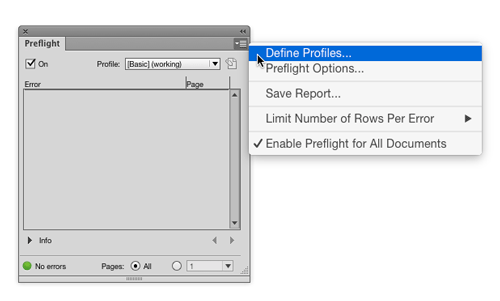
In the Preflight Profiles dialog box, click the + button to create a new profile and give it a name.

In the TEXT preflight options, select Paragraph and Character Style Overrides. You can also tell InDesign to ignore certain kinds of overrides, like color overrides, language overrides, etc, that you’re not worried about.
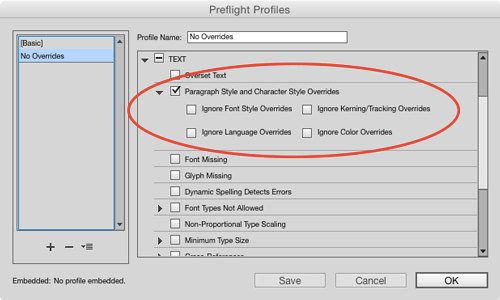
Enable any other preflight options you want to include, then Click OK and then be sure to choose your new profile in the panel Profiles pop-up.
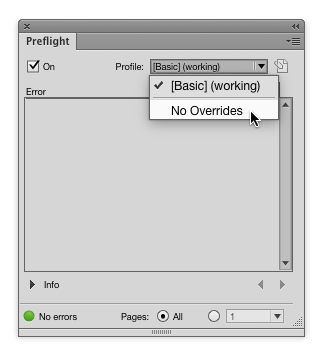
Now, no unwanted overrides can escape your notice. And you don’t have to search through your document for them.
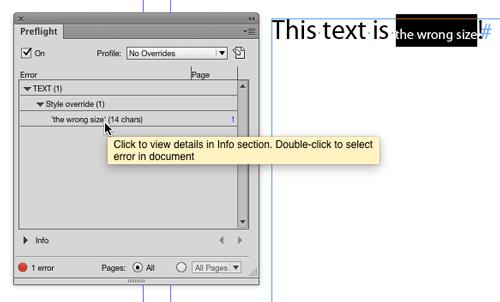
You can even get a report in plain text or PDF listing all the text style overrides in your document.





Many thanks! I’ve not explored Preflight options simply because I’ve not explored them. This has gotten my feet wet.
Looks like there’s a host of Images and Objects options. If you’re looking for an article topic, that might be a good one. It might make sense, for instance, to set up differing Image Resolution options for various output media.
Preflight is one of my favourite Indesign features, so powerful and useful.
Dear Mike,
If there are too many text overrides in footnote references, what can I do to clear all overrides?
Use Find and Replace.
Leave both find and replace fields blank. Not even spaces there, just blank, no symbols.
In the bottom of dialog window set Find Format to the paragraph style you use in footnotes. Set very same style in Change Format.
Use “Replace All” button. It will NOT work with “Change/Find”.
This will find all paragraphs of given style and re-apply the style, removing overrides in process.