Tip of the Week: Organizing Scripts into Folders
This InDesign tip on how to organize scripts into folders was sent to Tip of the Week email subscribers on September 22, 2016.

Sign up now and every week you’ll get a new tip, keyboard shortcut, and roundups of new articles, plus exclusive deals sent right to your Inbox!
Just scroll down to the bottom of this page, enter your email address, and click Go! We’ll take care of the rest. Now, on with the tip!
In last week’s tip, we saw how to use Quick Apply to avoid the problem of a cluttered Scripts panel. But if you’re not a fan of Quick Apply (or you’d just prefer to clean up the clutter once and for all), there is an alternative: organize your scripts into folders in the Scripts panel.
By default, you’ll see just two folders in the Scripts panel, Application and User. To add more, right-click on the User folder and choose Reveal in Finder or Explorer.
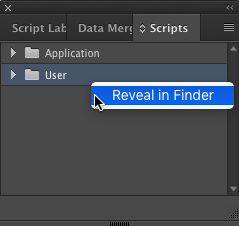
On your hard drive, you’ll see a folder called Scripts Panel. Create the folders you want to see in your Scripts panel here, and put the scripts in them.
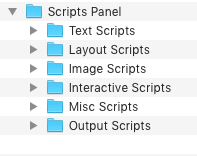
When you switch back to InDesign, you’ll see the change immediately.

Organize your scripts in whatever way makes the most sense to you: by their use, the point in your workflow when you use them, the scripts’ producers, etc.



