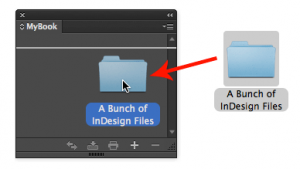Tip of the Week: Adding Files to a Book
This tip was sent to Tip of the Week email subscribers on September 4, 2014.

Sign up now and every week you’ll get a new InDesign Tip of the Week and Keyboard Shortcut of the Week, along with roundups of new articles at InDesignSecrets and CreativePro, plus exclusive deals sent right to your Inbox!
Just scroll all the way down to the bottom of this page, enter your email address, and click Go! We’ll take care of the rest. Now, on with the tip!
In honor of the new (and tremendously cool) issue of InDesign Magazine, which is devoted to working with long documents, here’s a tip for adding files to an InDesign Book.
You can of course add InDesign files to a Book by going to the Book panel menu and choosing Add Document. Or click on the + sign at the bottom of the panel. Then navigate to the file(s) and add them. You can also add multiple InDesign files to a Book just by drag and dropping them into the panel from the Mac’s Finder, Windows Explorer, or Adobe Bridge. You can also drag and drop a folder, to add all the InDesign files in it (including ones in subfolders) to your Book.