Tip of the Week: Alphabetizing Menus
This tip was sent to Tip of the Week email subscribers on October 16, 2014.

Sign up now and every week you’ll get a new InDesign Tip of the Week and Keyboard Shortcut of the Week, along with roundups of new articles at InDesignSecrets and CreativePro, plus exclusive deals sent right to your Inbox!
Just scroll all the way down to the bottom of this page, enter your email address, and click Go! We’ll take care of the rest. Now, on with the tip!
Ever have trouble finding a particular item in one of InDesign’s menus? Maybe you know the item is there somewhere, but can’t quickly locate it. Or maybe you just think it was there, but you’re not really sure. In either case, you can track down the item faster by displaying menu items in alphabetical order.
To do that, just hold Command+Shift+Option/Ctrl+
Or you can just view a submenu in alphabetical order by pressing Command+Shift+Option/




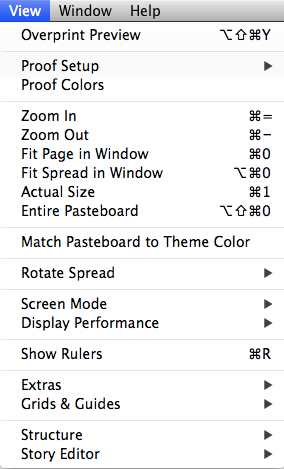
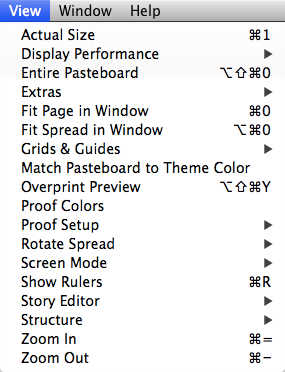
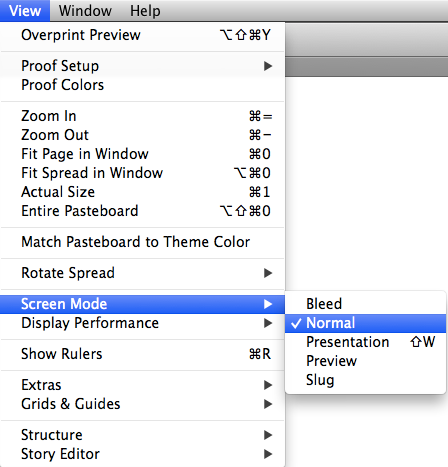
Bart, thanks for reminding me of this one. I had forgotten it and it comes in handy.
Is there a way to make the menus permanently alphabetized?
Hi Billy- I don’t think so. You can customize menus by choosing Edit > Menus, but all you can do is hide menu items and apply color labels.
awesome tip- thank you