Tip of the Week: Converting InDesign Notes to PDF Comments
This tip was sent to Tip of the Week email subscribers on December 5, 2014.

Sign up now and every week you’ll get a new InDesign Tip of the Week and Keyboard Shortcut of the Week, along with roundups of new articles at InDesignSecrets and CreativePro, plus exclusive deals sent right to your Inbox!
Just scroll all the way down to the bottom of this page, enter your email address, and click Go! We’ll take care of the rest. Now, on with the tip!
Notes are a great tool for saving comments and questions alongside the content in your InDesign documents. And it would also be great if you could export those notes as PDF comments so other folks who didn’t have InDesign could read and respond to them as well. Unfortunately, there’s no command in InDesign to convert notes to comments. But there is in InCopy! And you can make use of it, even if you never use InCopy for anything else. Here’s how.
InCopy is part of Adobe’s Creative Cloud offerings, so if need be you can find and install it from the Apps tab in the Creative Cloud application.
Then just open your InDesign file in InCopy (use the File > Open command). You’ll see an alert if you don’t have any InCopy content in the InDesign file. Just close it. In fact, you don’t need any InCopy content since we’re not going to edit the document.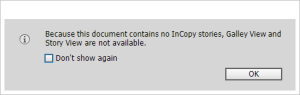
Your layout should look the same as it does in InDesign but you won’t have any editing tools available. Again, that’s okay.
All we want is a PDF so just as you would in InDesign, choose File > Export > Adobe PDF (print). Note that you won’t see anywhere near the number of choices of export formats that you would in InDesign.
Here’s where the “magic” happens. There’s an item in the export dialog that I have long wished was in InDesign:
Choose export and when the PDF opens you’ll find your note(s) converted to comment(s):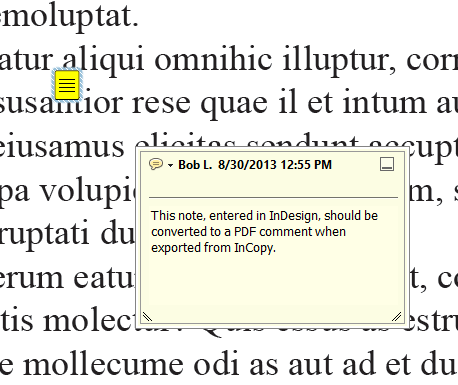




So that’s where it’s been hiding! I agree; that really ought to be in InDesign.
This functionality should definitely find it’s way into InDesign as well!
And as a bonus: InDesign should also be able to import PDF notes into the InDesign file!
There’s a plug in from DTP Tools called Annotations, and it imports the annotations and applies them! It’s a great.
Eugene, Do you use Annotations for long documents? It would be very useful to me but, when I tried an early version, I found that the notes stayed in their proper places only if one worked through them from the end of the document to the beginning. This is not practicable in the complex editorial workflow I deal with.
fantastic tip of the week…
Thank you!
It seems this is not working with InCopy 2015. Does anyone else have this problem?
Is this possible in Indesign now? That would really speed up the workflow…
I have added Notes in indesign document and exported it to pdf with the help of InCopy. In PDF, it shows comments in the Comment panel but when I click on a comment from the comment list, it is not taking me to the correct location in the document. It is behaving strangely, it is taking me to the end of document. Please help!