Tip of the Week: Dynamic Spelling
This tip was sent to Tip of the Week email subscribers on June 18, 2015.

Sign up now and every week you’ll get a new InDesign Tip of the Week and Keyboard Shortcut of the Week, along with roundups of new articles at InDesignSecrets and CreativePro, plus exclusive deals sent right to your Inbox!
Just scroll all the way down to the bottom of this page, enter your email address, and click Go! We’ll take care of the rest. Now, on with the tip!
If you want to make the process of spell checking a document faster and easier, try enabling Dynamic Spelling in InDesign’s preferences.
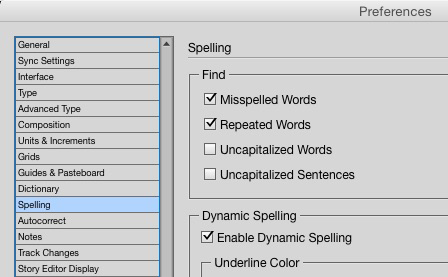
With Dynamic Spelling enabled, you can use a contextual menu at your cursor to fix spelling mistakes. Using the dictionary associated with the language of the text, InDesign flags potential misspellings with colored underlines.
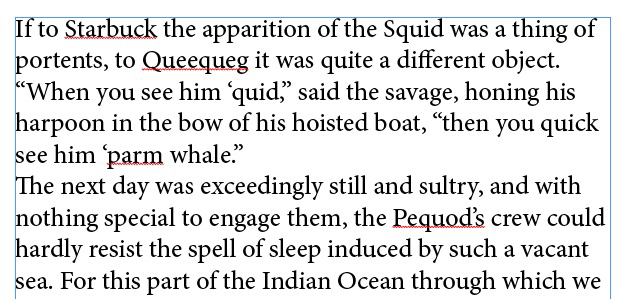
You can right-click on a flagged word to see and select suggested corrections (including options to delete repeated words and capitalize words).
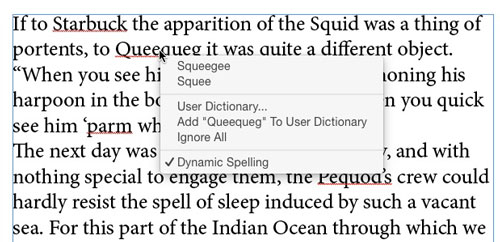
You can also choose to add the word to a User Dictionary so it won’t be flagged as an error again.
Or you can select Ignore All to ignore the word in all documents until you restart InDesign.




Quote: “You can also choose to add the word to a User Dictionary so it won’t be flagged as an error again. Or you can select Ignore All to ignore the word in all documents until you restart InDesign.”
Thanks for the latter remark. For ages, one of my pet peeves with InDesign (and Framemaker before it) was the lack of a document or perhaps project-specific under dictionary.
My gripe first came up when I did a several William Morris books (i..e The House of the Wolfings) that were written in fake medieval English. There were lots of such words tagged as misspelled, and yet if I added them to my user dictionary, they’d be around forever, perhaps keeping me from spotting a misspelling years later.
Why, I ask myself, can’t Adobe and a host of other malefactors give us added options other than than one, enduring-forever spelling list. One that document specific would be great for a book that has legitimate but quirky spelling. One that’s project-specific would be great for work like those Morris books. One that’d document would be handy for something corporate that’s filled with unique-to-one-company terms.
I still can’t understand why this isn’t done. The code that allows that user dictionary could probably be tweaked to add additional words and may apps allow specialized medical or legal dictionaries.
Of course, that then opens up another and nastier can of worms, the Hunspell nonsense. Back several years, Adobe, Apple and Microsoft seemed to adopted Hunspell, bragging loudly about supporting open source but apparently not putting much money where their mouth was.
As a result Hunspell seems to struggle along, the victim of inadequate. It’d be an adequate spell checker for 1980s DOS app. It might even be a fine spell checker for Hungary, where it comes from. But as an English language spellchecker, it’s a piece of junk. Illustrations:
1. It’s clueless about English hyphenation, it treats any, literally any, two legitimate words as if they were a legitimate hyphenation. Something like “quickly-go” is never right in English and yet it is treated as legitimate. That’s deceptive.
2. I’m not a very great speller, so I need lookup a lot. That in Hunspell is dreadful. A single missing letter or transposed pair can leave it clueless. It fails perhaps a third the time. Yet when I paste that same misspelling into a Goggle search, Google knows the right spelling almost every time.
3. The vocabulary isn’t very impressive, being roughly that of a college sophomore. I do scientific publications. I don’t fault it for not knowing specialized terms. But when it doesn’t understand words such as “exceptionalism,” I get ticked off. These major tech firms that exploit Hunspell need to put up enough money to but a top-of-the-line, professionally updated vocabulary. The current one isn’t cutting it.
And for that I don’t fault Adobe very much. They do have budget limits. I do, however, fault Apple and Microsoft, for sitting on tens of billions in cash and for exploiting Hunspell without adequately funding and supporting it. It’s a bit like they regard open source as rip-off-the-source software.
And I waste a heck of a lot of time because the spell checker I’ve forced to us simply isn’t up to twenty-first-century standards. It’s a bit like those I used with DOS apps in the 1980s. Too few words and a poor lookup. Google search shows what could be done with the latter.
[/gripe fest]
Thanks though for your mention of that that ignore until ID restart feature. It isn’t an ideal fix, but it might let me bypass some of theses ills if I do another William Morris book in the future.
There is certainly a great deal to learn about this topic.
I love all of the points you’ve made.
Hello – is there a way to save a pdf with the dynamic spelling error marks on?
Is it possible to add something like a full address into spellcheck? So instead of “20 Somewhere Ln.”, I type “200 Somewhere Ln.”, it would be autocorrected into the archived data?
Do Auto correct options not work in Story Editor?
I see all the same correction options when I right-click as I see in layout editor but it won’t apply the fix in story editor only in layout editor.