Tip of the Week: Edit Original
This tip was sent to Tip of the Week email subscribers on April 30, 2015.

Sign up now and every week you’ll get a new InDesign Tip of the Week and Keyboard Shortcut of the Week, along with roundups of new articles at InDesignSecrets and CreativePro, plus exclusive deals sent right to your Inbox!
Just scroll all the way down to the bottom of this page, enter your email address, and click Go! We’ll take care of the rest. Now, on with the tip!
So you’re working on a layout in InDesign, when you notice that a placed photo needs a little retouching. Or a path in a placed Illustrator document needs a little tweaking. Here’s the quickest way to jump over to a program where you can make the edits and open the artwork: Hold Option/Alt and double-click on the placed image in your layout. This is a shortcut for the Edit Original feature, and it will open the file in the default editing application for that file type on your computer.
Want to pick a different editing application for a particular image? Right-click on the image and choose Edit With from the contextual menu. You’ll see a list of suggested apps to chose from, or you can choose Other at the end of the list and choose a different app.

Want to open multiple items for editing at the same time? Select them all, right-click and choose Edit Original from the contextual menu.
You can even use these commands for placed images on other spreads that you’re not currently viewing. Just Option/Alt double-click on an image in the Links panel to invoke Edit Original. Right-click on image in the Links panel to choose Edit With.
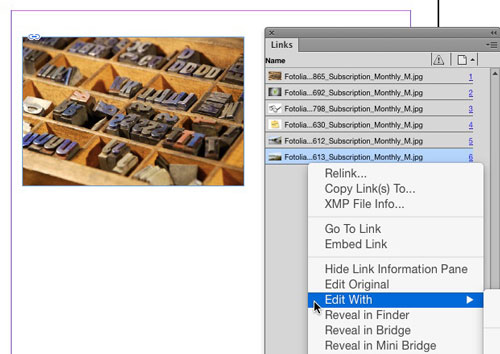




I wonder, can this action be tied to a key combination? I know it requires an exact usage of the menu command being called, so would likely have to name the entire LONG name of the app being used.
Ha, it DOES work! With a few caveats:
1. Obviously the keyboard shortcut can’t be one already in use
2. It’s doesn’t give you the option to pick an application from the full list like the Menu Option would so whatever the Default App is will be used. PSD=Photoshop, AI=Illustrator etc. If a JPG is set to Always Open via the Finder with Preview that’s what it will do.
3. If you have multiple versions of the App installed, like we do in Prepress, it will use whichever one is active at the time it’s called.
All of that being said, it’s a LOT faster to get Links open in the external editor than messing with Menu dropdowns.
Oh, thank you for such useful and easy tutorials. I’ve been looking for these guidelines to create a power point presentation.
Thanks for good tips!!
When I perform Open With…Photoshop, Photoshop pops open in front of InDesign, however, when I do Open with…Bridge, bridge opens, but stays in the background. Do you know if this can be fixed?
Nate: I think this is a known problem in CC 2015.4. I hope it gets fixed in the next release!