Tip of the Week: Super Fast Table Editing
This tip was sent to Tip of the Week email subscribers on June 23, 2014.

Sign up now and every week you’ll get a new InDesign Tip of the Week and Keyboard Shortcut of the Week, along with roundups of new articles at InDesignSecrets and CreativePro, plus exclusive deals sent right to your Inbox!
Just scroll all the way down to the bottom of this page, enter your email address, and click Go! We’ll take care of the rest. Now, on with the tip!
Want to change the number of rows or columns in a table really fast?
With the Type tool, move your cursor over the bottom or right edge of the table. When the cursor changes to a double arrow, click and hold, then press and hold Option/Alt and drag to the right to create more columns. Or drag down to create more rows.
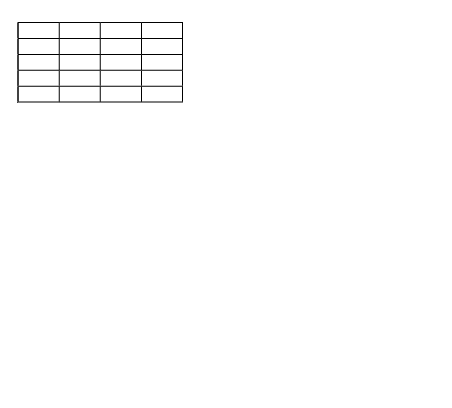
This trick works in reverse too, so you can remove rows and columns by dragging up or to the left while holding Option/Alt.





My brain just asploded. HOW DID I NOT KNOW THIS!?
Thanks Mike!
That’s a great tip to share with people, and a true InDesignSecret! I’ve been using that technique for years! I’m sure I got it from the good people here though :)
Thanks Mike!
Is it possible to only select 1 table cell?
I want to give different color to each table cell.
Sure! With the Type tool, put your cursor in the cell you want to color, then either press Esc or drag slightly up or down. Either way you will see the cell get highlighted and you can then choose a fill color from the Control panel or the Swatches panel.
What a fantastic tip!
Thanks Mike!