Tip of the Week: Grouping and Ungrouping via the Layers Panel
This tip was sent to Tip of the Week email subscribers on August 6, 2015.

Sign up now and every week you’ll get a new InDesign Tip of the Week and Keyboard Shortcut of the Week, along with roundups of new articles at InDesignSecrets and CreativePro, plus exclusive deals sent right to your Inbox!
Just scroll all the way down to the bottom of this page, enter your email address, and click Go! We’ll take care of the rest. Now, on with the tip!
It’s great that you can apply things like text wrap and drop shadows to groups of objects. But you can run into trouble if you ungroup in order to add or remove an item from the group. When you ungroup, text wrap or effects like a drop shadow are removed. Then if you regroup, any custom settings you applied are gone, replaced by defaults.
So here’s a better approach if you need to add an item from a group.
Select the group in the layout. Go to the Layers panel, and locate the group (look for the colored selection square on the right side of the panel).
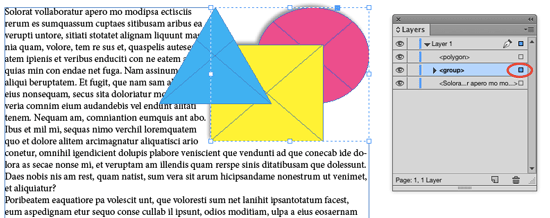
Reveal the group’s contents by clicking on the disclosure triangle.

In the layout, select the item you want to add to the group.

In the Layers panel, drag that item into the group.
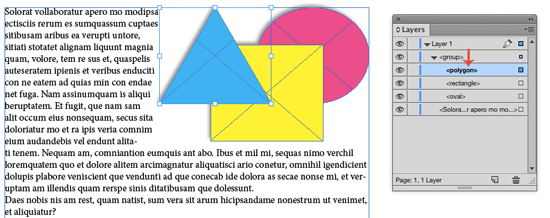
Notice how the text wrap and drop shadow are now applied to the object added to the group in the screenshot.
This tip also works in reverse, for times when you want to remove an item from a group. Simply select the item in the Layers panel and drag it out of the group.




This is a great tip, Mike and a huge timesaver.
To add to it, if you have groups within the group, iopt/alt click the disclosure triangle and everything will be displayed.
Thank you Mike. Awesome post, looks like it has just solved one of the problems i had with my little design project