Tip of the Week: Move Items with Precision
This tip was sent to Tip of the Week email subscribers on July 2, 2015.

Sign up now and every week you’ll get a new InDesign Tip of the Week and Keyboard Shortcut of the Week, along with roundups of new articles at InDesignSecrets and CreativePro, plus exclusive deals sent right to your Inbox!
Just scroll all the way down to the bottom of this page, enter your email address, and click Go! We’ll take care of the rest. Now, on with the tip!
Need to move one or more objects a specific distance on the page? Select the object(s) and then open the Move dialog box with any of the following methods:
Press Command+Shift+M (Mac) or Ctrl+Shift+M (Windows)
Double-click either the Selection or Direct Selection tools in the Tools panel
Option/Alt-click the X or Y icons in the Control panel.
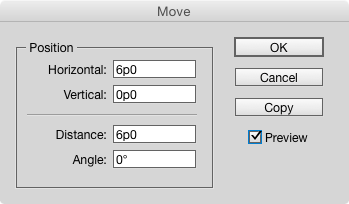
In the dialog box, enter in the values for horizontal/vertical movement or distance/angle and click OK.
If you want to make a copy of the selected object(s) at the new location, click Copy.
The dialog box also remembers the last used value (until you quit and restart InDesign), so if you have to move a bunch of items on different spreads or in different documents, you don’t have to keep typing in the same numbers.




Now if you need to move a “bunch of items” with respect to additional constraints (kind of targets, symmetrical moves of left-sided vs. right-sided elements, etc.) give a try to Equalizer 3 Beta:
https://www.indiscripts.com/post/2015/04/introducing-equalizer-3-beta-for-indesign-cs4-cs5-cs6-cc
Regards,
Marc
Please send tip of the week
Why even use this dialog? The toolbar has the X/Y position in it, and these fields accept math arguments.
So my current position is X: 37p2.365. Want to move it 2 p to the right, just click into here, type “+2” and it shows “37p2.365+2” Press enter and it shows “39p2.365” and your object moved.
Though the angle one is useful sometimes.