Tip of the Week: Setting How to See and Edit Overset Text
This tip was sent to Tip of the Week email subscribers on May 21, 2015.

Sign up now and every week you’ll get a new InDesign Tip of the Week and Keyboard Shortcut of the Week, along with roundups of new articles at InDesignSecrets and CreativePro, plus exclusive deals sent right to your Inbox!
Just scroll all the way down to the bottom of this page, enter your email address, and click Go! We’ll take care of the rest. Now, on with the tip!
Want to get a look at text you can’t see in a layout because it’s overset? Just Select the text frame (or put your cursor in it), and press Command+Y (Mac) or Ctrl+Y (Windows) to open the Story Editor. In the Story Editor, overset text is indicated by a dividing line above it, a red vertical line, and the letters OV on the depth ruler.

And, not only can you see overset text in the Story Editor, can of course, edit it there. Otherwise the name “Story Editor” wouldn’t make much sense, would it? Changes you make in the Story Editor will be immediately reflected in the layout.
For more great tips on using the Story Editor, see Steve Werner’s feature article in issue 54 of InDesign Magazine.




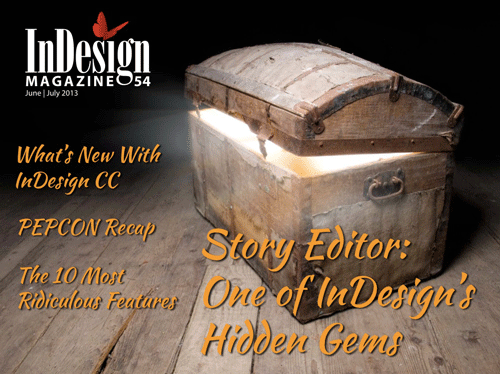
Sigh! Yes, I know the trick and often use it. But I also hate the story editor’s appearance so much that I once asked an Adobe software developer if it might be made to look better.
He answered that the ugliness was intentional, that there were highly vocal ID customers who’d learned book layout in an era (particularly newspapers in the late 1970s into the 1980s) when those arcane codes were in dull boxes how you did layout. Those people actually like that look, particularly a green text on a dark background.
It’d be nice, however, if there were some way to summon a pseudo-text frame, WYSIWYG but perhaps without page breaks, so we could see how large that overflow is and perhaps edit the text to fit rather than vice-versa. I know I’ll never come to like that Story Editor. It is, at best, a necessary evil.
That is ok however, what happens when there are 20 text boxes with images all tight to the boxes and many layers. That is the problem we are having. Finding that overset text is a nightmare.
Hi Lorraine-
You can use InDesign’s Preflight panel to detect which frames are overset. The Basic (default) profile will flag overset text and you can just double-click each instance in the Preflight panel to jump to it and select the frame. Then you can press Cmd/CtrlY to open the Story Editor and deal with the overset.
Mike I came here to say the same thing to Lorraine. I think that should be the next ToTW! ;-D
Sure! The next ToTW is “in the can” but this can be the one after that.
Hi! there, this tip is very useful, especially when you’re working with Scrollable frames
:)
Great point, César!
Can you get an overset alert if there is text behind an image, and the images is not text wrapped?
Karin: I don’t think the Preflight feature can do that, but the QA panel in the Blatner Tools suite of plug-ins can find objects that are hidden behind other objects (dtptools.com)