Tip of the Week: Starting a New Document on a Specific Page Number
This tip was sent to Tip of the Week email subscribers on December 3, 2015.

Sign up now and every week you’ll get a new InDesign Tip of the Week and Keyboard Shortcut of the Week, along with roundups of new articles at InDesignSecrets, plus exclusive deals sent right to your Inbox!
Just scroll all the way down to the bottom of this page, enter your email address, and click Go! We’ll take care of the rest. Now, on with the tip!
Did you know that InDesign allows you to specify a starting page number when you create a new document? It’s a small but handy feature that saves a trip to the Pages panel after you’ve created the document.
In the New Document dialog box, just enter the value you want in the Start Page # field.
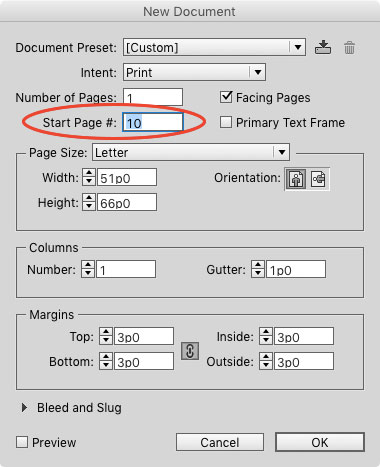
Entering an even value is a simple way to start a facing pages document on a left-hand page.
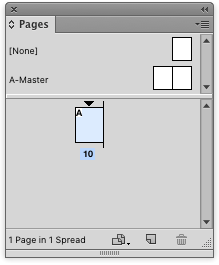
One thing that you still can’t set in the New Document dialog box is the numbering style. So if you need roman numerals or letters, you’ll have to set them after the document has been created. The easiest way to do that is to double-click on the small black triangle over the first page in the Pages panel.
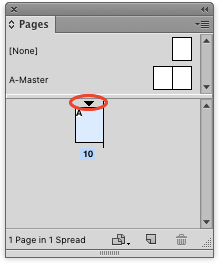
This opens the Numbering & Section Options dialog box where you can choose a style, prefix, etc.
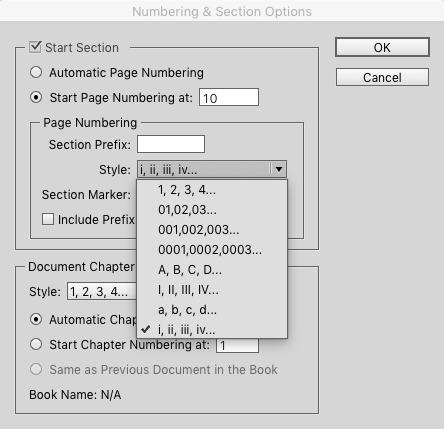




Nice articles…