Tip of the Week: Super Fast Style Editing
This tip was sent to Tip of the Week email subscribers on August 21, 2014.

Sign up now and every week you’ll get a new InDesign Tip of the Week and Keyboard Shortcut of the Week, along with roundups of new articles at InDesignSecrets and CreativePro, plus exclusive deals sent right to your Inbox!
Just scroll all the way down to the bottom of this page, enter your email address, and click Go! We’ll take care of the rest. Now, on with the tip!
Want a lightning fast way to edit a style? Just remember which InDesign feature has a lightning bolt symbol on it: Quick Apply!
To launch Quick Apply, press Command+Return (Mac) or Ctrl+Enter (Windows). It doesn’t matter what other panels you have open, where you are in your document, or even if you have text selected or not.
Start typing the name of the style you wish to edit. As soon as it is highlighted in Quick Apply, stop typing and press Command+Return or Ctrl+Enter again. The Style Options dialog box opens, ready for you to make your changes. 
Also, with the Style Options open, you can press Command+1 (Mac) or Ctrl+1 (Windows) to put the focus on the list of options on the left side of the dialog box. Then just use the down and up arrow keys on your keyboard to jump to the different sets of options.
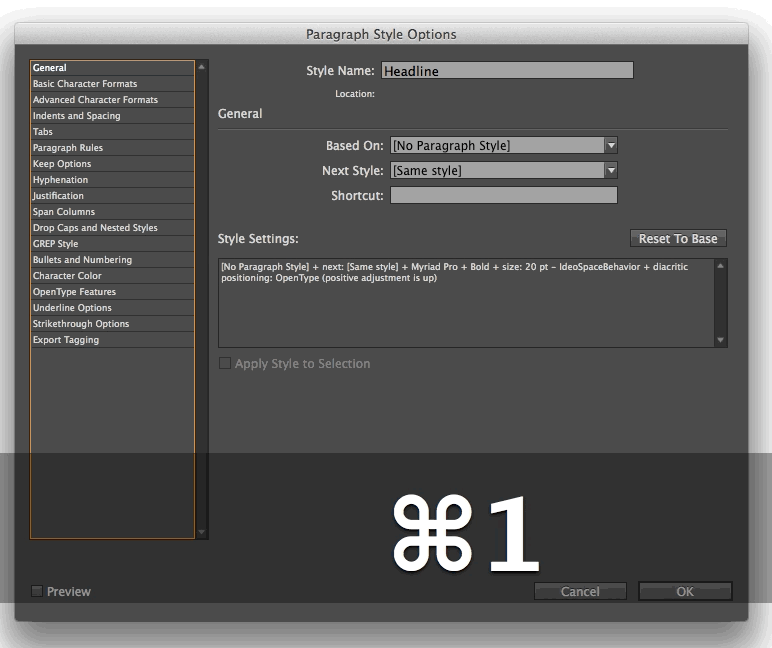




Ha brilliantly simple!
There’s another trick you may have heard before. Come up with unique two-to-three letter nicknames for styles to make finding them with Quick Apply quicker. “BB,” for instance, might be a a Body Bullet list or H1 a first-level heading. Place that nickname AFTER the more descriptive name, so it doesn’t mess up the sorting. ID will still find it.
Another trick is to name styles in logical groups, with the broadest category first down to the least broad. For instance, a Body style that deals with inset quotes might have three styles, one with a bit of extra space before for the first paragraph, one with no added space for paragraphs in the middle, and one with added space after for the last paragraph.
Call the first: Body_Quote_First_BQF
Call the middle: Body_Quote_Middle_BQM
Call the last: Body_Quote_Last_BQL
When sorted hat places all related styles in one compact little group.
For what it is worth, I’ve yet to do this for many of my projects, but I have no excuse but laziness. ID makes renaming styles very easy. Change the name and everything connected to it changes effortlessly. You can tweak an exiting project on the fly to fit any standard you like by simply changing style names.
——-
InDesign Secrets might also want to rethink using animated GIFs or at least slow them down. The one in this tip is so fast and distracting, it’s hard to read what’s written before and after it.
–Michael W. Perry
Michael–at my work, we do hat as well. But we keep them short and simple.
For example:
TX for text
TXF for text flush
CT for chapter title
CN for chapter number
BLF for first bulleted entry
BLM for second and subsequent bulleted entries
BLL for last bulleted list entry.
etc. etc.
One reason for that is because we send a lot of our manuscripts out to be keyboarded and we have to mark it up. Saves a lot of time by keeping them short and sweet. Plus we use xTags so we can mark up using Quark tagging (which is way shorter than InDesign’s).
To no one in particular–I don’t really understand the greatness of this fast editing thing. I mean, if you know the style sheet you want to edit, why not just look at your paragraph style sheet pallete, right click on the name and edit it? You don’t need to remember all those keyboard shortcuts nor be typing in the name or initials of the style sheet in question.
Excuse the typos. And to clarify–the style sheets are the capitalized letters–not the entire line. For example text is:
TX
I too do not enjoy the flashing of the gif – it is distracting.
OK, thanks for the feedback. Two animations is probably overkill. If others agree, I’ll curb my urge to GIF.
Thanks for this tip ! On a Apple laptop, and probably also a PC, it seems easier to access the list options with Shift + Tab instead of Command + 1.
Thanks for the tip, Alex.