To Embed or Not to Embed Graphics in InDesign Files
When you use File > Place to import an image, InDesign links to it — that is, it includes a low-resolution proxy in the InDesign file, and then remembers where the file was on disk. The Links panel keeps track of all these connections to files on disk and lets you relink if the file goes missing, update modified files, edit the original, and so on. But there’s another option that most InDesign users don’t talk about: You can embed the graphic inside the InDesign file itself, so that it is no longer linked to the file on disk.
To do this, select the image (either on the page or in the Links panel) and choose Embed Link from the Links panel menu:
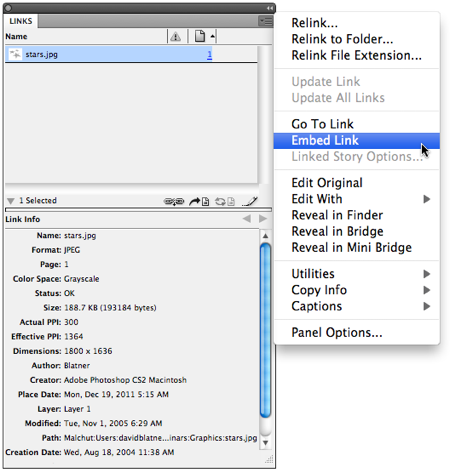
The file still appears in the Links panel, but it has a special “embedded” icon next to it, in the Status column:

In the old PageMaker days, embedding graphics was dangerous, so there’s this holdover superstition that you shouldn’t do it. But trust me: It’s okay! You can embed all your graphics if you want. However, just because you can doesn’t mean you should.
Here are some reasons not to embed your graphics:
- However large the image is (on disk), after you embed it, your InDesign file becomes that much larger.
- If you need to edit the graphic, it’s a pain (see “Unembedding” below).
- It freaks out some people who might look at your file and wonder where the images are.
In other words, this is a safe thing to do, and InDesign can manage embedded graphics just fine, even when it comes time to print or export. However, you should use embedding with caution, and probably avoid it for large images. (What does “large” mean? There’s no hard and fast rule. I would have no problem embedding a 200K vector logo, but I probably wouldn’t embed a 10 Mb Photoshop image.)
(Random note: Want to embed everything, super fast? Here’s a script you can use!)
Unembedding
The coolest thing about embedding your images is that you can easily un-embed them again! If you need to make a change to a graphic, or you just want to go back to the traditional linked file workflow, you can select the graphic and choose Unembed Link from the Links panel menu. InDesign will ask you if you want to relink to the original file on disk or not:

I find this dialog box somewhat confusing. Basically, clicking Yes means “relink to the original file on disk,” and it only works if the original file is in the same place it was when you placed the graphic. If the image got moved, it just fails. The alternative, clicking no, means “save the file out to disk,” and InDesign will ask you where you want to put the file.
(One thing I do find odd: The file that it unembeds and saves to disk is usually a slightly different file size than the file that was placed. I don’t understand this. The data is not changing — the image is exactly the same, even if you compare pixel to pixel in Photoshop. Even metadata seems to still be there. I know it’s a silly thing, but can anyone spot what’s different?)




So the conclusion is not to embed. We do not need it.
I’m a huge fan of embedding in InDesign files. It’s *so* much easier to deal with certain types of publications if you know you always have the original hi-res images in the layout and they’re always up to date, and makes transferring layouts to freelancers and other ID users so much more convenient. In my studio we use it all the time for documents we create for our own business, like our PDF portfolios, brochures, training handouts, letterhead, invoices (if done in ID), presentations, and so on. I agree though about file sizes, most of the images we’re embedding are vector graphics and screen shots; hi-res Photoshop files aren’t that common around here anymore.
Interestingly you can embed anything you can Place — layered Photoshop files, movies, other InDesign files. When you unembed them, per David’s instructions, they can be “extracted whole” … Photoshop files are still layered, complete with masks, smart objects, and effects, for example.
I agree with AM, there are certain workflows where it makes a lot of sense. I have worked with clients who create very text heavy manuals and the only image is an .eps of the company logo of the front page. For them, it is a no-brainer to embed the link since it makes managing the file much easier.
I also appreciate embedded graphics. They are especially nice when I exchange mockup jobs and want the other party to see the graphics with the “Display Performance -> High Quality Display” setting turned on. Instead of e-mailing the ID file plus the graphic files, I embed the images and send only the ID file to my partner. To him, it will be much easier to simply open the ID file without worrying about linking images. Besides, being a work in progress, he will not need to delete those temporary image files later on.
Another example. Every year I produce a directory in which one section has 30 little State flags. Each flag is a tiny TIFF file that was never altered or updated (they’re State flags, after all). And for 14 years I’ve been sending the final pages to my client in form of an ID file plus a folder with the 30 tiny images to be linked by him. Until last year, when I decided to embed the flags and be happy. Today, neither I nor my client have to worry about 30 more files to link, store and organize.
That’s the simplicity provided by the ID’s embed feature. It’s not useful in every case; in fact, is useful only in very few cases. But is useful nonetheless. It’s a pity that most advanced users despise it.
Embedding also very helpful in template work. When I generate templates for clients that contain certain elements that are always there I embed them, as the alternate is that people are always looking for missing image links as templates are starting to be used across a company… ;-)
@ Carl
The template use of embedding is a great use of this feature, I must admit I am one of the Pagemaker users that hate the idea of embedding graphics, but for the use in templates is an excellent idea and will be doing that from now on. It will make it so much easier for the apprentice here to work with the files.
Another use would be when two or more people in the one office is working on the one file, cause we do not have a dedicated file server every time one of us open a file there is always the need to update links, it does not take long but it is still annoying.
Another very good reason not to embed that hasn’t been mentioned yet is if you have a graphic that is used multiple times through a document but might be changed, say a logo under development. If you link multiple times to one file you can change it in one fell swoop.
I am a former user of Pagemaker. I remember years ago when I embedded a graphic. The graphic apparently had become corrupted somewhere along the line, which made that Pagemaker document corrupt as well.
I can see by the replies why people find it convenient to embed graphics sometimes, but I always remember that horror back then. Even though InDesign is way ahead of Pagemaker, I still cringe at the thought of embedding.
Hi. My question to users of embedded images is: what do you do if you want to change art? Eg relink, or edit original or just realizing that you put in the wrong art. I am a prepress user and found that when clients supply files is easy for me to look at originals if they want changes made to their jobs. InDesing has a bad habit of page reflow sluggish sometimes. I use a lot of ‘edit original’ with right-click mouse but never tried on an embedded image. I don’t discard the usefulness of embedding but I want a live update of images. and then if I change an artwork before opening the indesign file what are the issue if the image is embedded: wan’t updated unless you realise has changed, etc etc etc. Anyone has seen these issues?
@Frank: You bring up a great point… to edit the artwork, you need to unembed it. Another reason why I prefer to embed only things like logos, icons, and little files that aren’t likely to change.
I discovered a tiny but useful feature of embedding this weekend.
I had a newsletter with about 20 embedded images and logos. I made a copy of it, then as I was working on it I realized I had to edit a couple of the images. So I unembedded them all into a new Links folder, made my edits, updated the layout.
But now the original layout had the older versions of the images, embedded in it.
I selected all the embedded images in the Links panel and didn’t bother unembedding, just chose Relink to Folder, and pointed at the new Links folder. Instead of the beep or tsk-tsk alert I was expecting (“You must unembed the linked files first before relinking”), InDesign figured out what I wanted to do, and bam, they were linked to the files in the folder, and I was able to update the modified ones.
I just discovered one more reason to embed: when supplying an EPS to a newspaper for publication. (PDFs have an annoying habit of rasterising sometimes.)
The EPS with unembedded links caused the paper’s production system to throw out an error. This was fixed by simply embedding all the links.
Perhaps when dealing with rococo production systems, embedding is the equivalent of outlining all text: not ideal, but it gets the job done, safely.
i made the mistake of embedding the images for a catalog i am working on and now my files will not open. it is saying that i am missing plug ins.
i really don’t have the time to re0create from the beginning. can anyone advise a link to download the plug ins to get my file open.
Thank you!
@Molly: 95% of the time, the “missing plug-ins” problem comes from trying to open a later version document in an earlier version. For example, maybe you saved it in CS6 and you’re trying to open it in CS5.5.
Another use for embedding images:
Outputting a .pdf during a merge takes a lot less time when the images are embedded in the .indd file than if they are linked. This is vital if your merge list is thousands of entries long!
The one thing I cannot get over is it defaults to linking files. So easy to lose the images or move them and it will lose its link. 1 of 20 features that makes actual designing and managing of art and multiple files near impossible. Illustrator for life, unless massive amounts of text are within the file and I mean massive. Death to indesign.
I am curious as to what may happen when your print supplier receives a file with embedded images and one of them is RGB for example. Can this image be accessed in PSD in order to correct the issue?
When I initially commented I clicked the “Notify me when new comments are added” checkbox
and now each time a comment is added I get three emails with the same comment.
Is there any way you can remove me from that service?
Appreciate it!
I would like to have a way to make InDesign embed all graphics by default.
Bjorn:
Did you ever come up with a Default solution? InDesign is so heavy in its placement scheme and truly makes no sense to me. It should all be by default all images, etc., are embedded… like in COREL Draw… they make things so easy to coordinate.
Thanks.
Please let me know if you’re looking for a article
author for your blog. You have some really good posts and I believe I would be a good asset.
If you ever want to take some of the load off, I’d love to
write some articles for your blog in exchange for a link back to mine.
Please shoot me an email if interested. Kudos!
I’ve recently understood the usefullness of embedding under this circumstance:
We’ve already printed the magazine, but needed an editable version for archive. Retaining the original files in their original folder trees, including the stuff that we didnt use was daunting to archive. Specially the fact that you will actually move these indesign files to a new archive folder for storage, relinking them all will take time. So we embeded all the images used on the pages, delete all the original files, and archive the indesign file. Its portable (though large) ie. you can move the file anywhere (backup HDs, dvds) without worrying about breaking links.
One thing to note, in the event you embed, obviously the file size of the .indd file increases significantly – when you unembed those graphics it DOES NOT decrease the size of the file (at least it doesn’t with CS4).
To revert to the smaller sized .indd file (pre embedding) you must SAVE AS, and give the file a new name.
For those who have to deal with pasted images (Yes not embedded or linked so very manual to update or re-use) in InDesign you can select the image and export to whatever format or quality you need from File>Export.
Or you can bulk export to images but you will need to cut them out from the pages.
I’m gathering that embedding also makes a pdf of your indesign file larger also. Seems like copying and relinking to one folder is a better solution.
For my InDesign projects, I mostly like to embed – for all the reasons listed above. However, for SEO on exported PDFs I see no way to have any metadata for individual images. Can anyone comment on this issue? I don’t want to use captions because they show. Is there anyway to have an image description that Google will pick up if you are embedding the image? I’m no SEO expert, so maybe this is not as important as I think? I do have metadata for the whole document. Comments anyone?
No way do I embed, it’s clunky and a tell tale sign of an ill-disciplined designer (no offence).
Having a huge Indesign file size is just a bad idea and isn’t practical to edit images.
Hi David
It’s been a few years since I’ve attended your seminars but it’s great to see you’re still handing out great tips & tricks for InDesign. However, I was wondering where the script might have gone? It’s now a 404 page.
In the absence of a script, is there a plugin you might be able to recommend to auto-embed images. I have a very specific workflow which requires this feature (I clearly understand the pro vs con of the debate). Anything you can suggest (or even a link to the script again) would be very much appreciated.
Thanks
Frank
Frank: Sorry about the 404… I updated the link in the article above so that it should work now. I don’t know of any plug-in that auto-embeds images.
Merci from a Canadian fan!!
Hi! So embedding isn’t necessary before sending the exported .pdf to the printing service?
Thank you!
Andrew: No, linked images get embedded into PDF files automatically. So you don’t have to do anything special before making a PDF.
Yeah, thank you so much, David! One last thing: does Indesign automatically convert rgb images in cmyk while exporting a pdf with print settings?
Other reasons to link, not embed: Filenames. We have a ton of product-specific graphic filenames. It’s easy to search a drive for the filename; not so easy to hunt & peck different projects, trying to remember where the graphic was used elsewhere.
I believe there are many more pleasurable opportunities ahead for individuals that looked at your site.
I understand this is a bit of an old thread, however, having made an interactive ID document, intended to be exported to pdf (with interactivity) I experimented with linking, embedding images (some jpegs, some PSDs)to see how this affected the final PDF file size. The first interactive PDF I made (linked images, NOT embeded) was around 237MB. I then embedded all the images, exported to PDF and the file size came down to a more easy to handle 38MB. Thought I would share this. Andy
Is there a way to automatically delete all of the embedded images in my InDesign file? They were embedded by someone else in Word, I do not want or need the images. They are the same image (with different names) repeated 400 times, I’ve been manually removing them. I thought unembedding (the “no” option as you described above) would remove them, but it saved a copy of them into a folder. Any quick solutions?
There are scripts that can remove all images, but if you want some of your images to remain, then it is tricky. Remember that you can select an image in the Links panel. If you click the page number in the right column, it selects the image on the page. If you just click the Delete key, it will delete the image (but leave the graphic frame). If you want to delete the frame, too, you can click the page number, then press the Esc key on the keyboard, and then Delete.
This is a really very good article about Graphics. I am also doing Graphic design course in Kolkata. Thanks for sharing this amazing article with us. I found this article to be very helpful.
I’ve created a link in an Ai graphic, saved as PDF, placed it in ID with other text, and need to export it to PDF retaining the link. I seem to have lost the link when I placed it in ID. Is there any way to do this and retain the link in the final PDF? Thank you!
What happens when the option to ’embed link’ is unavailable and says ‘unlink’ instead? What causes this difference? (Looking at book manuscripts and seeing some links that can be embedded and others that can only be unlinked). Thank you very much!
Do you have text, Word, or Excel documents linked? Maybe the “Unlink” option is for those?