Tracking Down the Sample Buttons Library
When you switch to the new Interactivity workspace in InDesign CS4, one of the panels docked on the right is called Sample Buttons. Here’s what it looks like in the middle of the dock, under the new Buttons panel:
When you click the Sample Buttons tab, it opens up to reveal some of the 50+ buttons that Adobe artists have thoughtfully prepared for you ahead of time.
Just drag and drop whichever ones you like onto your page. If you select one and open the Buttons panel, you’ll see it’s already programmed with an event, action, and even a rollover version. (And all of these settings are editable.)
You could even use the sample buttons for non-interactive artwork. If you don’t want the Javascript overhead, select the button on the page and choose Object > Interactive > Convert to Object. The buttons are simply grouped frames, one or more of which have a fill color and a transparency effects, all of it editable.
Handy, right? The problem is this: If you’re not in the default Interactivity workspace, the Sample Buttons panel disappears from the dock like a forgotten dream. It’s nowhere to be found. It doesn’t appear in the Window menu at all, not even in the Interactive submenu.
I’ve heard some users talk about the Sample Buttons panel as though it were a mythical beast … “Ay, I saw it once. It had the head of a lion and the body of a goat, and great big wings with lots of glittering jewels. But I closed it, curse me soul, and it never showed its face again.”
(Which could happen, with the new way that CS4 deals with workspaces. Choose Reset Interactivity from the Interactivity workspace menu to get it back.)
But why isn’t the Samples Buttons panel listed individually in the Window menu, like the rest of the panels, so you could open it on its own regardless of which workspace was active?
Because it isn’t a panel, it’s a library. (Note the title of this post.) I’ve been calling it a panel up till now because that’s how most people refer to it. However if you look closely at the screen shots above, you’ll note that the icon in the Sample Buttons label is a bunch of books — meaning it’s a library, like the kind you create from File > New > Library.
Also note the telltale library buttons at the bottom of the expanded panel err library. And of course the fact that you can drag things out of there and drop them on your page should give you a clue. (And yes, you can drag your own artwork into the Sample Buttons library too.
So, since the Windows panel lists panels, not libraries (curse ye soul, and why not?), the trick is to locate the actual Sample Buttons library file on your hard drive so you can open it just like any other InDesign library file.
Luckily, it’s hiding in plain sight right inside your Adobe InDesign CS4 application folder, in the Presets folder:
It’s probably not a good idea to move it out of there. But you can easily open it from within InDesign, whenever you want, regardless of which workspace is active. Choose File > Open, navigate to the ID CS4 program folder and double-click on the Sample Buttons library. Once it’s open, you can use it on the fly, or save it in a custom workspace (Window > Workspace > New Workspace) so it’s easily retrieved. Just don’t move or rename the library, otherwise the workspace won’t be able to find it.
In fact, you could save any InDesign library in a custom workspace, regardless of where it’s located on your hard drive. Purty cool.





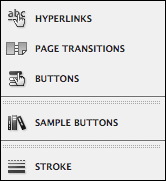


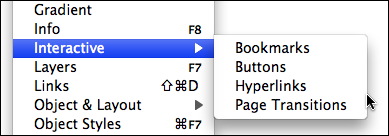
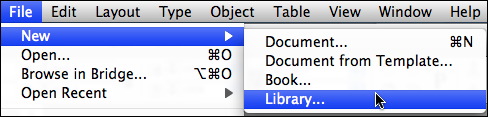

Shortcut to Sample-buttons library is also in flyout-menu of Buttons-panel. (Window>Interactivity>Buttons)
Right you are, Petteri, thx!
I think it’s worth pointing out that since the “panel” is really a library, the default button set can be changed. You can add to (and remove from) the default library.
Now, a script to make the library (and any other libraries in the folder) available under the Window –> Interactive menu, is an interesting idea. Hmm…
Hmmm Harbs indeed! ;-)
But if a script could reveal the libraries in the Window menu, I’d be better, I think, if the user could choose which folder has the libraries (maybe with an option to generate a shortcut or alias to the Sample Buttons one).
Only because if they’re in the application folder, reinstalling or upgrading ID could delete the user’s libraries without warning. (If they’re in the Preferences folder they’re in danger too.)
Maybe the Documents (Mac) or My Documents folder would be a better default location? Or “Shared” if the libraries need to be accessible by multiple users on the same comp?
“It’s not a bug, it’s a feature!” – The button library is ever listed in my last opened documents menu even though i don’t want it there and even though i surely never opened the library myself. Looks like indesign loads the lib on every startup and puts it in the “last opened” list.
Worse. Some of us get it popping open, front and center at each and every launch. Driving me crazy.
@Nshaalan: Have you seen this article: The Mystery of the Reappearing Sample Button Library? I wonder if that might help?