How To Turn Off All Character Style Highlighting with One Action
As David Blatner reported here, I discovered a cool technique to solve an attendee’s question at the recent PePcon. (For all of you who haven’t gone to a PePcon, the “Meet the Speakers” table is not just a great place to meet the people who speak, do podcasts, and write articles and blog posts, it’s also a great place to bring a burning question to any of the speakers and see if they can puzzle it out for you.)
I had the pleasure of solving a problem for one of the attendees. She uses a very thick underline to create highlights with different colors in various parts of her text. If I remember correctly, she highlighted italics with yellow, bolds with blue, semi-bold italic with red, and so on—but you could just as easily choose different colors and formatting. She asked if there was a simple way to turn off all the highlights with one command rather than having to open all the character styles and turn off each highlight one by one.)
Easy!
Start by creating a character style. Call it something like Underline On or Off. The sole attribute of this character style will be to select the Underline On option.
Go to the Underline Options of this character style. Click the checkbox to turn the Underline On from a horizontal line to a checkbox. (There are three settings for checkboxes. The horizontal line means the attribute will be ignored as part of the style. The check means the attribute will be turned on. The blank checkbox means the attribute will be turned off.)
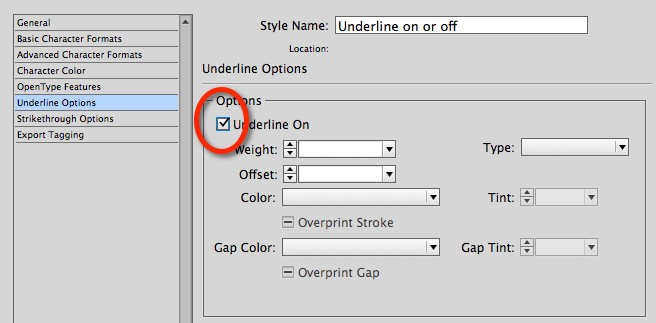
The underline options for the “master” character style is to only turn the underline on or off
Don’t worry about anything else in that area. You don’t have to set the color, size, offset, style, or anything. I call this the master character style.
Save the character style. Keep it selected in the Character Style panel. Then Opt/Alt-click the New Character Style icon. A New Character Style dialog box appears. Notice that the style is already set to be based on the master character style. Name the new character Style and set the underline options. You’ll notice that the underline option is already turned on. Now you can set whatever details you want for the underline. In my case I make a big pink highlight. Save the character style.
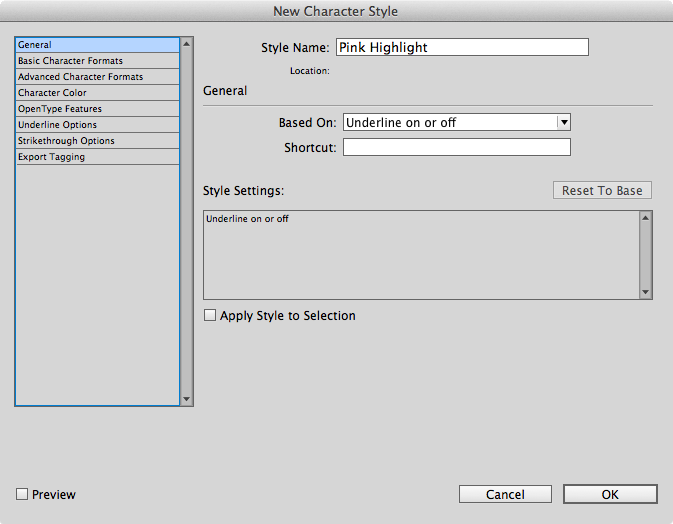
Create another character style that is based on the master character style
Now go back to the Character Style panel and again keep the Underline On or Off style selected and Opt/Alt-click to create a new character style. Once again this style is based on the master character style. Give it whatever options you want.
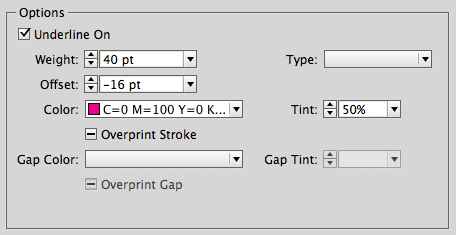
Set any options you want for the color, size, style, offset, etc. of the character style based on the master.
Continue to make as many character styles as you want based on the master style.
Now, whenever you need all the highlights turned off, you don’t have to turn off the underline for each individual character style. Just turn off the checkbox for the master character style. The other character styles will have their underlines turned off at the same time.
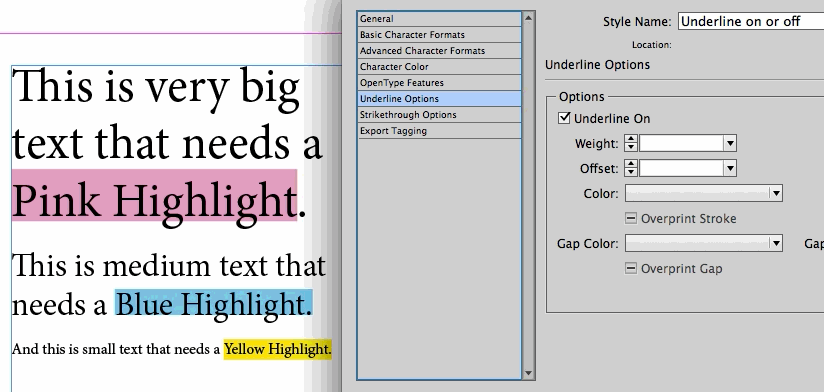
The underline highlights for three separate character styles are controlled by the underline setting in the “master” character style that they are all based on.




Very nice! Thank you for sharing.