Use Live Preflight to Manage Page Sizes
[This is a guest post from our friend James Wamser, who read my What Size is this Page? post from last week and wanted to contribute another way to skin that cat. James works for Wisconsin’s Ripon Printers and is an Adobe Certified Instructor. He also teaches InDesign at Waukesha County Technical College and co-chairs the mighty-mighty Milwaukee Chapter of the Adobe InDesign User Group.]
Live Preflight was introduced in InDesign CS4 and really does a great job of identifying and helping you prevent potential production problems as you work, of course having a good preflight profile really makes a difference.
Since InDesign has the ability to have multiple pages sizes in the same document, Live Preflight can help you identify pages that vary in size. Once example of this is building a spiral bound catalog with tabs to final trim size. Pages without tabs are 8.5 x 11 and the pages with tabs are 9 x 11.
If your profile is not set to flag this, open the Preflight Panel either by double-clicking on the Preflight Status bar in the lower left hand corner of your document or by choosing Window > Output > Preflight.
Choose Define Profiles… from the Preflight Panel flyout menu. Scroll down to the bottom of the list of items to be checked and make sure “All Pages Must Use Same Size and Orientation” is checked. It’s not that all the pages must be the same size, it’s just a quick way to identify pages that vary in size.
Save your profile and make sure it’s selected in the Preflight Panel. If you have Pages that vary in size, your Preflight Panel will tell you exactly what pages they are!






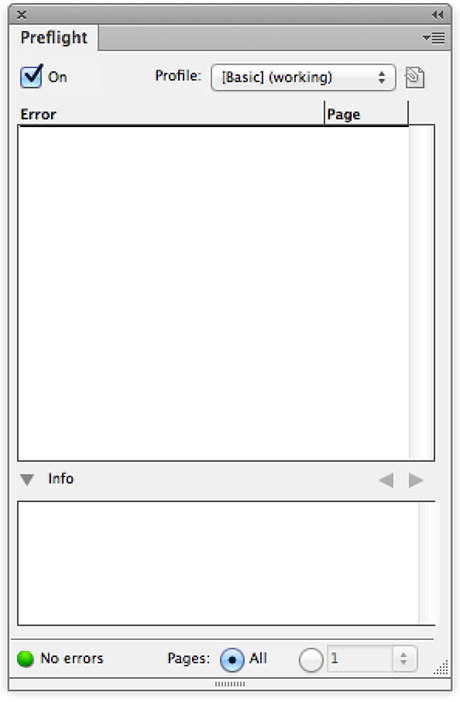
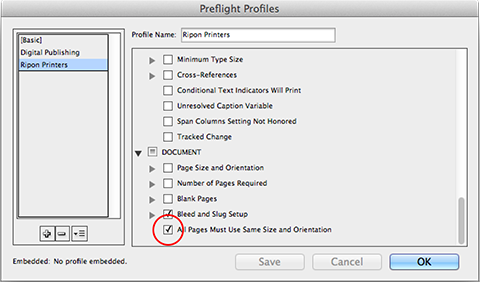
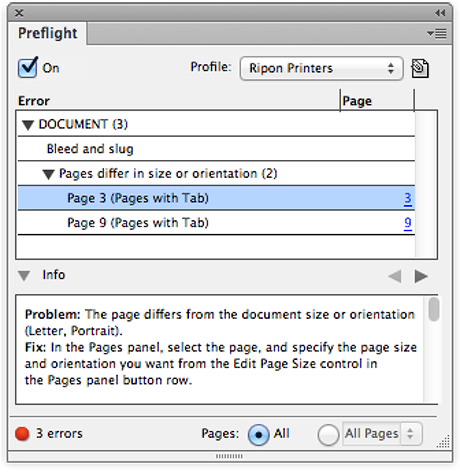
Great suggestion, James. I had forgotten about that item in Live Preflight.
FYI: this feature is activated in all the VIGC Live Preflight Profiles (which you can download for free from our website: https://www.vigc.org/standard-preflight-profiles/form-vigc-live-preflight-profiles/). For those who don’t know the VIGC Live Preflight Profiles yet: they are specific for different market segments (e.g. very high res CMYK sheetfed offset, newspaper ads, magazine ads, …), the same segments as the GWG job options/export settings.
Hi, could you please explain the meaning of “tabs to final trim size”..is it another word for margin?
I think it is a very different idea from the previous article “What Size is this Page?” since it doesn´t reveal the size of the page.
David R.
David,
Many times InDesign files will arrive with the tabs off the page in the Pasteboard so we have to move them into place before proceeding with the proofing process.
I set-up templates for our customers who have tabs in their catalogs so they are able to submit PDF’s with the pages built to the correct trim size.
This was one example of identifying pages that vary in size using Live Preflight for both the Creative Professional and also prepress when examining native InDesign files.
Let me know if you have any more questions!
Hi James, thanks for the reply
I´m definitely getting the wrong meaning of “tab”
in your example there are two pages (with bleed) and there´s a gap between them…is that gap called a tab?
I´m sorry for this confusion with the language but I use a Spanish version of Indesign.
thanks.
David R.
Dave,
The tabs extend 1/2 inch (in this example) and allow you to quickly move between different sections in the printed catalog. The reason the pages are split (have a gap) is to allow for full bleed in a spiral bound catalog.
Hope this helps!
James
Thanks again, it is perfectly clear now about the tab. Just a little curiosity: your Preflight panel not only identified pages 3 and 9 but also gave you a hint (Pages with tab)…how did you customize that? By default it only shows the orientation.
David R.
When creating the custom page size (9 x 11) I named it “Pages with Tab” to make it clear when adding pages to the layout.
Thanks for sharing James, it is these little details that make a difference when working efficiently with Indesign.
Why would anyone send a file with the tabs as part of text file? They always run as a separate job even if the paper is the same because of the die cut. This is a great example of why most of these new features we pay for are useless, and or add more time to job prep.
I work for a large commercial printer and catalogs we get can vary in page count. While it’s true that the tab pages get printed separately (sheet-fed press or digital), in my opinion there are some advantages of having the tabs in the same InDesign document are:
1. Page Numbers (some designers include the tabs as a page and some do not).
2. The designer can see how the artwork looks in the spread. Most tab pages we see include 4 color artwork.
3. We know exactly where the tab pages go. When done in an entirely separate document, the placement of the tab pages do not always get communicated correctly.
I think there are many other uses for multiple page sizes and really love this feature!
I use multiple pages sizes for pages covers of books that have a spine. Page 2 and Page 4 are the spine, and the page size is set to 8.5 mm or 40mm or whatever. It’s very efficient because the PDF with spreads will give fold marks.
It’s also very handy for doing a trifold brochure, where you can make 1 and 6 a tiny bit smaller, and you also get accurate fold and trim marks in the PDF spread.
I would use the Page Sizes for multiple tabs too – why not? But I’d make sure to send the Tabbed pages as an independent file with a die-line set to a spot overprint too – they can remove/in the imposition.
I think the best thing to do when working on a print job that isn’t normal, like having different page sizes, like a fold out page in the middle of a magazine or something the best advice always is:
Talk to the printers before you even start the project – and follow their guidelines for the setup to use – or the very least send them samples of how you’re setting up the job so they can prepare for the work.
Hmm – pages 2 and 5. Sorry :P