Use Numbered Lists Instead of Auto Page Numbering
Yes, InDesign has an automatic page number feature — just use the Current Page Number special character and it shows up properly on every document page. That’s great for simple documents, but sometimes people have special page numbering needs that require a different technique. For example, perhaps you want both page numbers on a spread to be on the same page; or you want the same page to be labeled with two different numbers (like one based on position in the document and another based on the position in the section).
Or, here’s another example: PN wrote,
We’re doing a prayer book that has one side in Hebrew and the other side in English. The facing page numbers need to be the same (as a spread). Is there a trick for this??
In all of these, you want sequential numbering, but you can’t get exactly what you want by using the current page number character. So instead, use a different form of numbering: Automatic numbered lists.
First, create one or more custom lists, as discussed in this post. Then, use that list in a paragraph style that turns on automatic numbering:
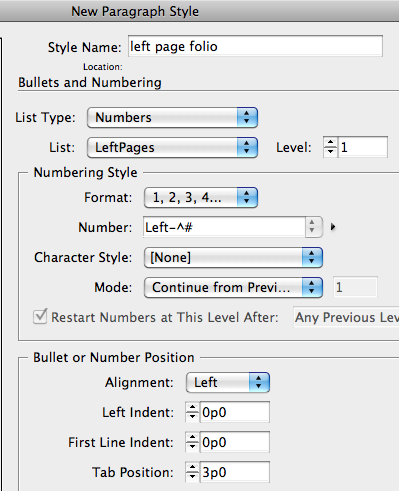
Finally, assign that paragraph to a blank line (there must be at least one space or a paragraph return to make the number appear). In the following image, the “left page folio” paragraph style has been assigned to a paragraph in a text frame on the left page. Note that I inserted the word “Left-” just for the sake of this demo. You could remove that in the Number field above. Another paragraph style (based on the first, but aligned right, using a different numbering List, and a different Number format) was assigned to the paragraph in the frame on the right.
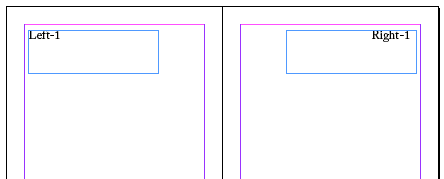
Note that there is one problem with setting up a long document like this: These text frames cannot be on the master page. Or, if they are master page items, you have to manually override them (Command-Shift-click/Ctrl-Shift-click) to make the document page items. Otherwise, InDesign won’t update their numbers properly from page to page. (When they’re still master page items, they’re frozen, like text in ice. You need to unfreeze them to make them update.)
Nevertheless, even with that restriction, using numbered lists for page numbering can be a huge time-saver. Of course, there are other “automatic numbering systems” built into InDesign, too. For example, you could, in theory even use footnotes, a la this post. It’s all about thinking outside the box!




Note that there is one problem with setting up a long document like this: These text frames cannot be on the master page. Or, if they are master page items, you have to manually override them (Command-Shift-click/Ctrl-Shift-click) to make the document page items.
This can be a real PITA when you have more than a few pages in your document, but there is a little script that will unlock all (!) master page items in one fell swoop, retaining any numeric order that they create on the pages of your document.
https://scriptbuilders.net/files/unlockmasterpageitems1.0.html
Cross-references can capture the “true” InDesign page numbers, but not the simulated page numbers.
OK, what if I want a running header in each section that gives the page range of the section (‘pages 3–12’, ‘pages 13–18’, ‘pages 19–26’, etc.)? I can see how to get the last page number in the section with a text variable, but how about the first, without having to have a different master for each section?
@erique: That’s great, thanks!
@Peter: Good point; though you can make a x-ref that points to the numbered list to kind of fake it.
@orielwen: I don’t know if Power Headers can do this, but it’s worth a look. It would be tricky, for sure.
To make both page numbers appear on one side of a spread, just create a text frame on each page and link them. For the right side: insert a frame break in the left frame, and markers for Previous Page Number – Current Page Number in the right frame. Reverse the order if you want to put it on the left page.
@David: could you set up your document as a single page that’s 2x as wide and use regular page numbering, or would your print vendor never forgive you?
@orielwen: you could name your sections with section markers “3-12”, “13-18” and insert “Section Marker” on your master pages. It gets a little clunky when you have to move pages around.
I am creating a report to be printed and would just like to have the page numbers alternating the corners of each page. Eg. a 1 in bottom left corner of Page 1, and a 2 in the bottom right corner of Page 2. Currently the numbers are on the bottom right corner of all pages. I have tried creating the two text boxes in each corner of my master page and placing the “Current Page Number ” Marker in both (both have A’s), but then I have page numbers in both corners. If there is a forum on this already I would appreciate the link!
Thanks,
Paige
@Paige: There is a forum at: https://creativepro.com/forum
But in the meantime, it sounds like what you need is to create your document as a Facing Pages document (in the New Document, or File > Document Setup dialog box). With a facing pages document, you have a left-master and a right-master page, so it’s easy to do what you want with normal page numbering — see first link in the blog post above).
Hi David,
I do already have facing pages in my document set up. Sorry I wasn’t specific enough, I mean if there is a link to this exact question asked previously, I have been doing some searching within the entire forum and have not found anything of this particular nature.
Thanks again
I would also like to have the format, Page X of Y, where X numbers only the odd pages. So the above shows us to do that.
How can we get the Y? Which would a variable or whatever to give a total odd-page count.
Sorry if I missed this somewhere.
@DonaLuisa: You can use a text variable to give you the total count of all the pages, but I don’t think there is any way to automatically give you the total of the odd pages. Maybe a script could be written. That is a very rare request.
I have a related question on page numbering. A step in a set of instructions related to merging two ID documents using a script instructs to set up “a two page non-spreads doc with numerals 2 and 4 on pages 1 and 2 respectively, and another similar doc with numerals 1 and 3 on corresponding pages”
So I interpret this to mean setting up a document with NON facing pages and putting EVEN numbers (only) on one document and ODD numbers (only) on the other document.
How would this be done? I have spent 3 hours searching through forums, help files etc. It is probably obvious but I sure haven’t found it. This is the last step in completing a 450 page book. I figured if anyone knew a solution, you folks would!
Thanks a million!
One of the members of the InDesign User group had this problem. The customer had two pages which act as one and wanted both numbered the same.
This is the solution I suggested:
1. Add a new layer and make it non printing.
2. Create a new, unique paragraph style which the text variable can use. E.g. pagNum
3. Create a text frame on the left page of each two page spread on this layer with this style. It will show on the page but will not print
4. Enter the number of the spread in the text box on each spread.
5. Define a text variable as a running header.
a. Go to Type/Text Variables/Define/New
b. Give it a name
c. Select ?running header (paragraph style)? as type
d. Select the style defined above
e. Select Use: First on page
f. Enter text before, e.g. ?Page ? and text after if any
g. Click OK
6. Go to master page and create text frame where you want the page number to appear on left and right pages.
7. Enter the text variable in the text frame
a. Go to Type/Text Variables/insert
b. Select the variable defined above
8. Do this for both left and right pages
Now, each two page spread will pick up the non printing spread number from the document and repeat it on both left and right side. Since the paragraph style is unique, it can be anywhere on the page and the text variable will pick it up as the first occurrence of that style.
Of course this has the same issue as David’s numbered list approach. The text frame cannot be on the master page. In order to make this work easily, I wrote a script which quickly adds the text box to the left page of every two page spread with the spread number. The only thing to make sure is the default paragraph style is the number style defined above.
The script is available to anyone for free. Just contact me.
Ben Milander
I’ve got a book with a lot of complex numbered lists, using InD’s auto numbering. The client wants the numbers from these numbered lists in the running heads, but I can’t seem to find any way using a text variable to get them to appear. Any suggestions?
@David: Check out Power Headers from In-Tools.com
I have a question, I Have a two page spread consisting of 52 pages , now I would like to have the pages numbered starting from the right hand side of the spread i.e the right page is number one , left page is number two, is that possible?
okay let me make it clearer, I’m making a book like a corporate profile for a client, now it has to be made in english aswell as arabic, the english part is numbered correctly from page 1 to page 52 , however now the arabic part starts from the end of the book as its read backwards so i need the last spread to start numbering from the right hand side , right page is number one ,left page number two going all the way to the middle where the arabic ends and the english ends .
I preparing a book in Hebrew ( bound on the right side instead of the side) and I only have inDesign CS6. The book will have 200 pages and will be printed in 8-page signatures. Can you explain how to set up the the pages and numbering so that the pages are in the proper order for right-handed binding.
@Lorne: You’re seriously going to want to use a tool such as World Tools from In-tools.com. A little more info here: https://creativepro.com/typesetting-hebrew-and-other-languages-in-english-indesign.php
Hi David, in this post I don’t see how Automatic numbered lists appear on the pages panel. Custom page numbering seems to work fine on the spreads but how about the actual pagination as seen on the pages panel?
I m working on a publication that will be used both print and online and I need the page numbers on the pdf to be the same as on the spreads. Most specifically I have stumble on how to number a page with a zero (like 1.0, 2.0, 3.0 etc).
Konstantina: Sorry, I don’t know any way to make the Pages panel, or the page reference in the PDF change to that numbering. This would only change on the visible page.
Hi David,
I only want to number the right hand pages in the correct order. I want my left hand pages NOT to have page numbers as they are the back of coupons…is there a way to do this? Thank you for any help!!!
Lisa
Lisa: Sure, you can do that with the numbered list feature mentioned in the article above. Or see more here: https://creativepro.com/create-spread-numbers.php
how can l started if l want the page nos started on the right hand side
Hi David,
I have a problem which i’ve been unable to solve: each page of the layout should have two numbers – it consists of two parts (top and bottom) which have to be numbered. So, for example, page 1 has to be numbered 1 and 2, page 2 has to be numbered 3 and 4, page 3 has to be numbered 5 and 6, and so on. There’s more than a thousand pages like this so I’m searching for a way to do this automatically / using master page. This numbered list technique didn’t really work out for me. Your help would be much appreciated! Thanks!
I think the only way to do this is with the automatic numbered list trick (as described in the article). Why does this not work for you? Put them on a master page, and then override the master page items manually or with a script (as was described in an early comment above)
thanks for this post! If I do it this way, I image that the table of contents feature won’t work for me, will it?
I am doing a thesis and need recto pages 1,2,3,4,5, and verso pages to be A next to the page number which is the same as on the verso page. So, i have my thesis laid out on spreads, need to make a TOC (becuas it’s liek 500 pages and lots of stuff to indicate where it is). please help, thanks!
I know that ashampoo office has no problem with dual page numbering system. It`s very strange that Adobe monster can`t do simple things like this.