Use Snippets to Share Content with Older Versions
New versions of InDesign can open older version INDD files, converting them on the fly. But older versions of InDesign can’t open newer version INDD files, as anyone who’s been in that situation can tell you. The standard solution is to have the owner of the newer version of InDesign open the file and export the whole thing to IDML. The owner of the older InDesign can open the IDML file and save it in their version of InDesign.
But if you just need to share bits and pieces of an InDesign file with someone who has an older version, you don’t need to go that route. You can use the InDesign Snippet format instead, which is often faster and easier.
I have InDesign CS6 and InDesign CS4 running on the same computer. Let’s say I want to use a sidebar from a newsletter I’ve done in CS6 in a CS4 publication. If I select the elements of the sidebar (the orange-filled text frame with a large inset and anchored image) in CS6:
… and then copy the selection to my clipboard (Edit > Copy), switch to my open CS4 document and Paste, it comes in as one uneditable picture:
But instead of copying/pasting, I can export the selection to a Snippet (IDMS) file, and then Place that snippet in any CS4 or later version of InDesign, retaining full editability in the older version. No muss no fuss!
If you’ve never created a Snippet: Select what you want to export (one or more objects, up to everything on the spread if you want), choose File > Export, choose the InDesign Snippet format, and give it a name and a Save location. You could also just drag and drop the selection to the desktop or to MiniBridge, which converts it to a Snippet on the fly. But I like the control of naming it while I export.
Now when I Place or drag and drop the snippet into my CS4 file, it comes in as fully editable:
Snippets are small, portable files, suitable for plonking in a shared Dropbox folder or attaching to emails, thus making it easy for your older-version-using colleagues and clients to use your InDesign elements in their own files. They are a heck of a lot easier than opening a big IDML file just to get an ad or sidebar or formatted table!
Remember though that like IDML files, snippets do not include original images or fonts; so you’ll need to collect and share those separately.
InDesign CS4, CS5, CS5.5, and CS6 support the Snippet format. And yes, you can use the snippet method to share InDesign elements “forwards” too, from an older version to a newer one. Very handy!





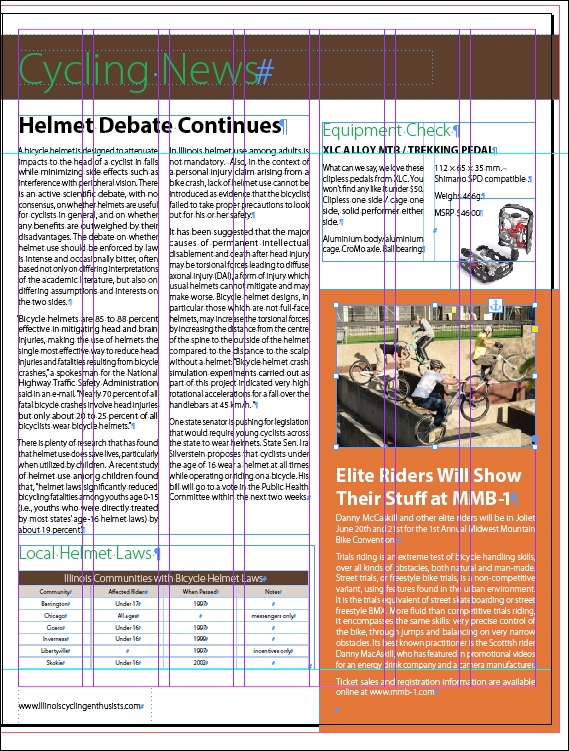

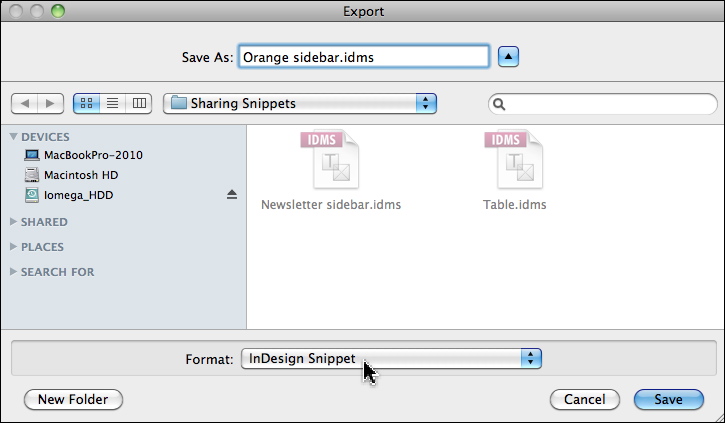

Great tip AM.
If you’re going to use a snippet with a placed image often, it is a good idea to embed that placed image in the file and then export the snippet.
Same thing with library items.
I like to use alternative methods by dragging and dropping in Mini Bridge or Bridge Compact Mode. When renaming snippet, both: Bridge and Mini Bridge highlights only name leaving dot and extension deselected. For anyone interested how this works here is tutorial https://bit.ly/IMLp1a
Anne-Marie,
What happens if your snippet uses features not available in earlier versions? Say, advanced corner options from CS5 in CS4?