What and Where is Distribute Spacing?
In my recent Distribute to Margins in CS3 tip, some of the post’s comments were about the lone Distribute feature which does not appear in the Control panel, Distribute Spacing.
I get asked this lot … what’s Distribute Spacing for? When would you use it instead of the “normal” Distribute Objects? What’s the difference between the two?
The technical answer is that Distribute Objects equalizes the distance between reference points; while Distribute Spacing equalizes the distance between bounding boxes.
The practical answer is that you’ll probably want to use Distribute Spacing when the objects you want to distribute have different widths and/or heights; or when you’re primarily concerned with the amount of space in between the objects.
Let me show you with a few screen shots … first, though, you need to reveal the Distribute Spacing controls by choosing Show Options from the Align panel menu, as I’ve done so below:

The Align panel fly-out menu only has one item, Show Options. Why not just show the option — Distribute Spacing — all the time and get rid of the fly-out menu? A question for the ages.
Reference Points vs. Bounding Boxes
You’ll notice in that screen shot that the Distribute Objects icons all have reference points: Left Edges, Top Edges, and so on; while the Distribute Spacing icons don’t. There are only two icons here, each showing two lines in between the sample objects. The first icon indicates “vertical space between” and the second one, “horizontal space between.”
So, if you have a selection of differently-shaped objects (with differently-sized bounding boxes, the rectangle that appears when an object is selected), like this:
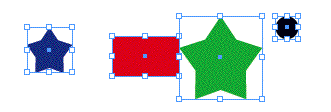
… and you want them spaced evenly, Distribute Objects icons won’t work. Here I’ve clicked on the fifth Distribute Objects icon, Distribute Horizontal Centers:

You can see from the guides I drew that the horizontal centers are evenly spaced, but the objects themselves are not. (If the objects were exactly the same size, then it would’ve worked.)
So I undo and try again, this time clicking on the second Distribute Spacing icon, Distribute Horizontal Space:
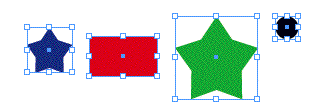
Now we have the same amount of space in between each object. Each object’s bounding box, to be exact.
When to use “Use Spacing”
The “Use Spacing” checkbox (see panel screen shot above or below) is unchecked by default. That tells InDesign to come up with the spacing on its own by averaging a distance — between reference points for Distribute Objects, or the total amount of in-between space for Distribute Spacing.
In either case, note that the first and last object in the selection don’t move, only the ones in between them. You can see that happening in the screen shots above.
For more control over the spacing, turn on Use Spacing, enter a measure in the field, then click the Distribute Objects or Distribute Spacing command you want. The first object should remain in place, but the other ones, including the last object, will move.
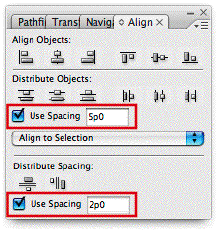
In the screen shot below I’ve selected the items and forced them all to be spaced exactly 2p from each other (Distribute Horizontal Spacing with Use Spacing enabled, measure set to 2p):
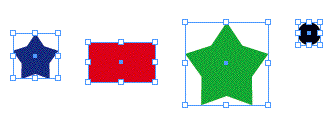
The Use Spacing/Distribute Spacing technique is useful in tons of situations, even if the objects all have the same width, as below:
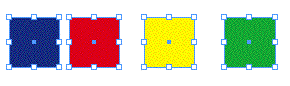
When I set the Use Spacing measure to 0p and click the Distribute Horizontal Spacing icon, I get this:

Cool, eh? Long live Distribute Spacing!





I use Distribute Spacing (along with other aligning) so much I set keyboard shortcuts for them. You can find them nicely tucked under Object Editing when you’re setting up your own custom shortcuts.
The Distribute Spacing works top to bottom/left to right. Is there a way to change it?
Well, that helps?I’ve ALWAYS used distribute spacing, and actually never knew what “distribute objects” was good for. Does anyone have any other examples on distribute objects?
I use this every day. Learn it, love it!
Thanks! Very helpful explanation.
Thanks as well! I always hit myself over the head trying to figure out how to do something like the last example since I didn’t know something like this existed. Now I don’t have to resort to doing it by eye and/or guides anymore. In fact, I see myself rarely using Distribute Objects now.
Yes! Yes! Yes!
I never knew about this feature. I always ignored the ‘distribute’ functions thinking they only distributed between centre points.
Now I can do my work much faster! Thank you! :D
Well, I was really happy about this until I discovered that there doesn’t seem to be any way to set it up as a keyboard shortcut!
If you assign a keyboard shortcut to “distribute spacing”, it ignores whether or not you have “use spacing” ticked and treats the objects as though you don’t have it ticked.
I’m a little late to the party, but thanks for this tip. As a long-time CorelDraw user, I’d always wondered why the hell InDesign didn’t have the basic ability to evenly space items. Now I know it was there all along. I still dunno why it’s buried in a hidden option… it should be the primary distribute method.
Hi, I have 4 rows that have 18 squares per row and they are distributed with equal space horizontally and vertically (so it’s a grid). But, I need to reduce the amount of space in between them. I tried using distribute space, but it doesn’t work if I have all the squares highlighted…I have to highlight each row/column separately for it to work. Is that right or am I missing something? Is there something else I should use instead?
A huge help! Thanks for the tip!
I use distribute spacing (horizontally spaced frames) lots. Is there a shortcut keystroke for this? I have looked through the keystroke options and I cannot find it.
Thanks