When You See Thin White Lines in Your PDF Files
Have you ever opened a PDF file and seen thin white lines where there shouldn’t be any? In general, the white lines, or “light leaks” are due to a PDF that includes flattened transparency — transparency effects (such as placed PSD files) in a file saved in a file format that doesn’t support transparency (such as Acrobat 4, a.k.a. PDF version 1.3).
Flattening transparency means “faking it” by creating opaque areas that look transparent. But these opaque areas have to fit together like a mosaic, each piece right next to the next. The result is that sometimes white peeks out between them. In the vast majority of cases, this appears only on screen! Sometimes it shows up on low-resolution printers, too, but virtually never in high-res commercial output.
See the thin white lines around the trapazoid at the top and around the text at the bottom?

The best trick I ever learned for dealing with these came from Michael Stoddart, who said: Zoom in and out! If the white lines are always one-pixel thick (they don’t get thicker or thinner), then they are just screen artifacts and you can probably ignore them. If they do get thicker when you zoom in, then they’re really there.
This used to be a huge problem, but it’s gotten more rare as time has gone by. I think the reason it’s rare to see this is that Acrobat has gotten smarter. In fact, I can’t even force Acrobat 9 Pro to show me those lines in the image above. I opened the PDF in Mac OS X Preview. There’s another good trick: Never assume Preview (or any other pdf reader) is giving you an acurate, um, preview.
If you do see white lines in Acrobat, check the Page Display preferences, and make sure “smoothing” is turned on:
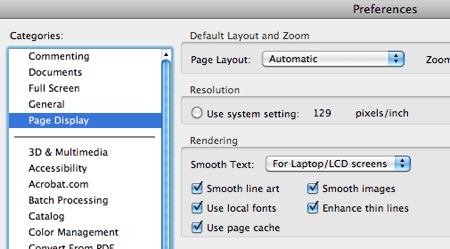
There have been other issues with white lines, such as this old CS3 problem with PSD files (which I haven’t seen in a long while) and this even older bug in CS3. But again, those don’t show up much anymore.




THANK YOU!
Now I know EXACTLY what to say to clients who call all in a fluff about the “white boxes” that are all over the proof I’ve created of their file.
You know, I probably also should have mentioned that another “solution” is to save the PDF in a non-flattened state, such as a PDF/X-4 (Acrobat 5 or later) file. Don’t flatten it unless you really need to! (Many printers do want it flattened, but don’t do it for pdfs that you’re putting on your website, for example.)
David, in your final paragraph you mention ?this old CS4 problem? but there is no link to the ?this? as there is to the ?older bug in CS3?.
Since I am still using CS4 (can?t afford upgrade) I would be keen to see that old problem.
@Furry: Oops! Thanks; good catch. I went back and realized I had it wrong; both of these were from the CS3 timeframe. I added the link above.
When unsure I resolve to render PDF in hires in Photoshop. When sending previews to non-techie clients I send JPEGs rather than PDF (if their size is reasonable).
The white lines are actually an artifact of the kind of antialiasing that Adobe products use. Here’s what I usually instruct people to do, since the biggest issue is wondering if the white lines are going to appear when the file is printed:
In Acrobat preferences for Page Display, UNCHECK the option marked Smooth Line Art. If the white lines then disappear, you know it’s simply a screen issue due to the antialiasing. If the white lines are still there when this setting is turned off, then the lines will appear when the file prints. Just for the record, I have yet to find a case where the white lines print — but this is a good way to ensure peace of mind (especially for your client). You are then safe to turn the Smooth Line Art setting back on again.
Basically, the Smooth Line Art setting uses an antialiasing method that can cause raster parts of your file to shift a fraction, which may result in uneven pixel boundaries. You can’t keep the setting off because then all of your line art will appear jaggy.
Hope this info helps.
:) Mordy
I found that this problem happened almost every time I used print to pdf instead of export.
true, because when you print to PDF you always go over PostScript. PostScript doesn’t understand transparency so the file will be flattened. Result: a flattened PDF with the chance your thin white lines will appear again (not always, but definitely on screen in certain cases).
@Mordy
Back in the days of CS3, might have been CS2 can’t remember exactly, I did have a case where these lines were visible on the final print.
As I remember it we made a file in 1/10th of the original size and had the printer scale it to size. On the final print the thin lines were actually visible.
Haven’t seen it since though.
But it can happen…
We made a change of procedure afterwards and haven’t seen it since then. Only onscreen.
There’s a difference between digital output and offset. It’s possible to see stitching in digital output due to differences in how the RIP processes raster and vector content (depending on the RIP).
I only saw stitching in offset output once, and even in that case, the printer probably used dubious methods to output the file. I have long since stopped using that printer…
This old chestnut. I’m sick and tired explaining to people that these lines will not print, “I promise”! Adobe should do something about this, should they not?
@Gerry, You can avoid this by not sending your client a flattened PDF.
@Bob, Oh yes. But when you send them the high res flattened file for print, it’s “what are are these white lines”!
Thanks for the info!
Martin
On a file created in InDesign CS4, I couldn’t eliminate the white lines around flattened transparency (drop shadow), no matter what settings I tried in InDesign. White line(s) not only appeared on screen, but printed as well. Finally eliminated by creating higher resolution PDF (and white lines disappeared everywhere).
Um… David, that instruction should be “turn smoothing OFF” (“Smooth Line Art” specifically). In Acrobat 8 and 9 (at least) there’s also a “Use 2D Graphics Acceleration” checkbox if your video card supports it video card you have installed, which also must be turned off — if it’s on, the “Smooth Line Art” and “Smooth Images” are forced on.
I generally zoom in as the quickest way to check if I see these artifacts, but I tell clients to turn off smoothing so they see the lines go away.
“Smooth Text” should be set to whatever your screen type is, otherwise text looks ‘orrible…
Greatly appreciated this article.
THANK YOU THANK YOU THANK YOU!!! Those lines were driving us nuts!!!! (And that was with Acrobat 9).
I thought something was fishy when those lines stayed the same width, no matter how much we zoomed in.
I don’t like Acrobat and i think it is mutual. I feel like 1000 of peoples worked in their separate rooms and than combined their parts to create this big monster.
Why do i have to specifies each time that i want to crop all my pages, not just the page showing. And while I’m there, why there are two separate place to crop my pages?
I had a PDF that showed just fine but printed like crap. When i opened it in Preview, it was, in fact, crap. Why does Acrobat lied to me?
Can’t wait to get Acrobat X. I’ve heard that it is sooo much better…
Something aditional. PageMaker perhaps made the most perfect PDF for screen translation of hairlines. Really they were hairlines. Instead, Indesign is terrible in this: very thick, hurting the original layout. I use to temporarily change hairlines to 20% of density to obtain a «real» hairline. One of the few things I missed from PM. Another PM fantasy: a keystroke/shortcut to convert a text to white…
Thank you for answering this annoying problem! I now have an answer for my clients. Phew!
Okay. I get that this is not an issue in print. But we are now selling a PDF of our magazine and these lines are showing up when the document is viewed on a Mac in Preview. Any way to eliminate that?
@Eric: Perhaps try to export a non-flattened PDF for on-screen viewing. In general, though, Preview is just not a very high-quality PDF reader.
Eric,
same problen idesign produces a lo-res pdf for mailing out and lines appear in mac’s preview but not with adobe reader. Have you tried a non-flattened pdf? how did you do it?
This is crap – Adobe are typically lazy at fixing these niggling bugs. This is one of the most common issues queried yet they still refuse to sort the bloody problem out. “It’s okay, they don’t print” is not bloody good enough. What if you create a publication that is intended for screen and not print? then you have to deal with them.. and what if you can’t Export the file because it must be postscripted and distilled for file-size issues? then you have to deal with them. Fix this problem adobe, re-write your anti-aliasing routines or whatever just fix this bloody problem. We pay enough money to use your bug-ridden software as it is. Sick of it. Rawr.
@TheWolf: If you’re intending to make a pdf for screen and not print, then you wouldn’t need to flatten it (with pdf/x1a) would you? The distiller route flattens, but you virtually never need to use that anymore, even to get tiny PDFs.
Besides, these days, people often see this problem not as much in Acrobat but in pdf readers such as Mac OS X Preview. You can’t use anything but Acrobat for truly accurate PDF rendering.
Thank you all–this issue has been troubling me for quite some time and just cropped up again.
This was driving me crazy as well – thank you for posting on this issue! I may have found a work around for files created in Illustrator CS4. Create Outlines > Ungroup > Flatten Transparency. (just a thought not proven…)
does anyone know how to get rid of lines in pictures when optimized using Adobe Acrobat X Pro v10? Withoutscanning non-optimized, I mean!
I am preparing InDesign files for a web-published version of a print magazine. We get the thin white lines in the version for iPad but not when looking at the layouts on computer monitors. Flattening doesn’t help. Any thoughts?
@Anne: Flattening won’t help because it’s probably the cause of the white lines to begin with. You would need to create a new PDF that is not flattened (using Acrobat 6 compatibility, for example).
I just was introduced to this annoying problem. I found if I made the file from indesign but made it compatible with acrobat 4, I got the lines, if I made it compatible with acrobat 5- no lines, using the PDFx1a presets and changing that one default seemed to make them go away altogether. It would be nice if adobe would have addressed this issue as I’m sure that they know this happens and is a pain for designers and clients-even if they don’t print-people want to see a reliable preview.
Thanks for sharing. Glad to get this fixed.
Hi, client has supplied an advert for inclusion in a magazine of ours which has these white lines. However, I know that they won’t print as they disappear/change width when zooming in and out. Also, completely disappear when turning off smoothing. However, I’ve always been instructed to re-save artwork supplied to me as a JPEG (don’t ask, I just follow instructions…) which of course will flatten the artwork. What’s the best procedure in this situation? Had considered importing the original PDF direct into my QuarkXpress file BUT then realised that when I save as postscript and distill this too would be flattened? Would it not? So, shall I just send that original PDF direct to printers?
On a separate note, is there any valid reason as to why I should be saving everything as JPEGs to import into Quark?! I’m guessing not but again, just following orders… (sorry, I realise this is in InDesign site but figured it’s all the same in principle ;-) )
@Emma: You’ve been instructed to take InDesign artwork and convert to JPEG before importing into QX? That is one of the silliest things I’ve heard in a long time. That means everything is turned into a bitmap, and you lose all the vector text and graphics. It’s not only flattened, it’s ruined! Sounds like advice from a terribly ignorant QX user, if you ask me. If I were your client and my ad suddenly turned into a bitmap, I would be furious!
If the PDF file your client sent you has those white lines, it means that it has already been flattened. So there’s nothing you can/should do except place it in QX and create your PDF.
There are all kinds of things that look different between the PDF you see on screen and the final print — these frustrating on-screen hairlines are just one of them.
@David Blatner
Not specifically InDesign artwork (we’re rarely sent InDesign files) but everything else… so PDFs, TIFFs, EPS, etc. Sometimes we’re dealing with single images as well as full page adverts so get sent a variety of file types! But despite QuarkXpress being able to import these various file types I’ve been instructed to change them all to JPEG in Photoshop, checking colour mode and resolution at the same time, and then import the new JPEG into the final Quark document. To be honest, I have no idea why. But it did seem odd…
@Emma, well this site is about InDesign-related issues. If the issues are QuarkXPress specific, you might check out Planet Quark.
@David Blatner
I’m not sure that they are limited to QuarkXPress, but thank you for the pointer. Will check it out!
I’m creating a bw pdf newspaper ad. I print to postscript and distill but there isn’t an option for choosing X-4 or X-5. I haven’t figured out in CS6 how to not get rules. I wish you could export grayscale and have it actually be grayscale instead of a cmyk black pdf.
@Rich: You can’t get pdf/x4 or any of those options when you write postscript and distill it. Transparency is always flattened when you write PostScript:
https://creativepro.com/creating-pdf-export-or-use-distiller.php
As for making grayscale pdf files: That IS one of the new features of CS6: https://creativepro.com/finding-export-pdf-to-grayscale-in-indesign-cs6.php
We usually see the white lines when printing on a Laser printer because the toner doesn’t have dot gain. On Inkjet printers the white lines usually will disappear. Here’s another solution to this problem we use for in-house proofing.
Create a new Flattener preset in InDesign for “laser printers”. Set the slider all the way to Rasters. The whole image will be generated as a pixel-based preview eliminating the white lines completely. Set the output resolution for the maximum quality of your printer, typically 300 dpi works for me.
This will make the PDF slightly larger, but there won’t be any white lines to explain to your client or boss.
There almost never a day goes by without a customer in a frenzy about the white lines… Now I will just send them to this page and will enjoy the peace :-) thank you!
it is very annoying to have to explain this to every client every time plus sending pdf’s to printers with this problem;
Saving with compatibility to Acrobat 6 worked great
thanks
for the article
We have an A3 poster created to be printed to A1 (digital printer) and client just called to tell me that there are white lines appear on the poster!!! I am using CS5.5 and used the transparency flattener to outlined the text, request from the printer (Client’s printer). Is there another way around to outlined text (apart from doing it manually) to avoid this annoying white lines that never should have got printed?
Thank you Mordy!!! I was starting to freak out a little when these little lines started to show up, right as I’m coming up against a deadline. :D
Thank you all! Every comment and the post really help me! I was all day long trying to fix this, my artwork have many tiff images and shadows flattered, when I rasterized all the white lines disapeared!
:)
Cheers!
Hi everyone. I use CS6 illustrator. I’ve a problem today. A pdf open in acrobat pro and I edit in illustrator. When editing finish in ?llustrator I save it but pdf resolution down. And the pdf 100 dpi. What happened. Thanks.
A related issue I’ve encountered:
When exported as a PDF, certain graphics in a booklet file will appear with a gray border around them. Tried the tricks outlined here and at Adobe’s troubleshooting page to no avail. The lines do not appear in the printed version nor when viewed in Acrobat. Only Preview (Mac) — but I like having a digital version to share with people and don’t want to have to insist they not view in Preview.
I seem to have narrowed this down to the fact that the embedded graphics in question are actually PDFs themselves; all the other graphics in the file are other formats (JPG, PNG, etc.) and don’t show lines.
Does this sound like a variant on this issue that anyone’s encountered?
Those lines are very annoying and lend little confidence as to whether the print result will be okay. A trick that I learned from my printer who is still using Adobe 1.3 conversion is to open your pdf into Photoshop – if all looks okay you’re set and don’t have to worry. has saved me hours of fretting and re-flattening files in illustrator and indesign.
Previously in CS4 I had the white line problems on screen in Acrobat but never on print. After upgrading to CS6 Master Collection the lines have come to (laser)prints too when printing from Acrobat (4.0 PDF).In CS6 the lines are dark.
PDF 6.0 works ok but there ?s a magazine printer that didn?t approve never versions. It?s been a few years since I sent them ads but I?m still a bit worried. The lines even appear if I import the 4.0 PDF to photoshop.
Those lines can happen even in CS6 and Acrobat 10. Check to see if you’ve placed any FX on a group. For example if you group some objects then put an inner shadow on the group, you may end up with those hairlines. The alternative way to get that inner shadow and avoid the hairlines is to remove the shadow on the group, place a white box over the group, put the shadow on the white box, then set the box to multiply. The white disappears, the shadow remains, and no white hairlines will be on your PDFs, no matter what version.
doesn’t happen that way!!!
This problem is inherent to Acrobat and easy to solve. Open the preferences panel. Click on “Page Display” in the right column named “Categories”. In the “Rendering” section, make sure that “Smooth line art” is unchecked. There you are, the ghost lines should disappear.
This worked beautifully, Crocy Francois. Thank you!
Unchecking smooth line art helped me for removing white lines but it made my artwork roughen….in pdf…need solution..i need to print this pdf…
Francois, you’re the man! I was looking up this issue for some time now and it’s finally solved.
Thanks!
yea but the image looks rough then.
Yes this did work,
CROCY François – great answer and works perfectly! Thanks
You are a god! your comment has been the only actual fix to the problem and I have browsed a lot of forums for this, thanks a lot, hope the good karma comes back.
Brilliant! Thanks very much!
Thanks, this worked for me too!
Thank you so much! I’ve been trying to fix this problem for the longest and my assignment is due today, you saved my life!
it is happening to me with gradients in illustrator. When I save the logo as an EPS and then view in Acrobat there is white pin lines all over it. I am using CC so, you would think this would have been fixed by now. Now the client is asking for an EPS and I have to hand over something that is less then the perfection they are paying me for. I know that I just have to explain that the lines won’t print but it still sucks to have to deal with it.
Yes!!! I been trying to fix this for a couple of hours now, trying everything and (almost) going a bit crazy in the process. Now, thanks to you, problem solved… pheeew :)
Thanks buddy!
I am stuck, I am getting white lines on artwork (placed psd files in to indesign CS4) that don’t disappear when I scroll in. I have tried to uncheck the smooth line art box but is not highlighted so I can’t uncheck it. Please help it is driving me mad!
@Lindsay: Maybe this post has something? https://creativepro.com/screen-artifacts-on-transparent-psds-in-exported-pdfs-can-be-deceivingmost-of-the-time.php
The problem you’re having is most likely the stroke. Select each image on your design and make sure that the stroke is turned off. That should do the trick.
I had the same problem using ID CC and Acrobat 10, but the white line turned to a cyan and magenta line in the rip to plate process. The client had set transparency to low, so I set it on medium, PDF with no “X” and it has worked fine now.
Odd that the apparent “phantom white line” actually turned into a line in the RIP process.
I have a psd file with transparent background placed in Indesign. Under the image, I have a blue shape, and I have the stitching going through the image where the stroke of the shape would be. I’ve printed it out on my own machine and the lines do show up. I hope they won’t show up in print, as you say the don’t show up on commercial grade printers. Would love to try un-checking the ‘smooth line art’ option so many of you recommend, only the option is grayed out by me. I have no idea how to get that changed.
Sara: Does this article help? https://creativepro.com/screen-artifacts-on-transparent-psds-in-exported-pdfs-can-be-deceivingmost-of-the-time.php
Thanks David! This article is exactly what I needed for the white lines around my images on transparent PSDs in exported PDFs
Thank you, this saved me a lot of time trying to fix something that doesn´t need to be fixed!
I’ve done the unchecking the smooth lines box, and even though it solves the problem with the white lines, it creates another: the edges appear rough/pixelated. Since my goal is to have a clear image without white lines or rough edges, I need to find another solution. Any tips?
Flatten it at high resolution.
I finally solved this issue, by exporting all to PNG (no white lines appear), then combining all the png files into PDF using acrobat pro (or another 3rd party pdf tool). Doesn’t retain layers etc but it removes the lines if all you want to do is present the file to someone (which way my use case).
Dear Jason,
I like this workaround, will have to experiment with it a bit, and see if it works for our Chinese printers, to whom “rendering engine artifacts” means little to nothing and who, to my horror, still tend to use corelDRAW to process Certified Pdf’s for print, but it looks like a valid workaround in case this issue arises again.
How did you export to PNG the version without white lines? On acrobat or on AI?
Calidad Compra en lnea Ralph Lauren Outlet en Liquidacin y Outlet Store. Usted puede encontrar los precios ms bajos en Ralph Lauren Port Palace Negro Floral Pillow Sham estndar. Es estar a la venta en lnea. Compra Ralph Lauren Port Palace Negro Floral Estndar Pillow Sham es seguro y rpido envo. Comprar ahora!
Can you belive my china printer actually printed those lines?
I suspect him to transform my pdf in a jpg to print it.
I believe you!
Having to deal with chinese Printers Daily, I feel your pain!
Fiddling with the smooth text options is not a viable solution. Only because you don’t see any artefacts doesn’t mean they’re not there. The lines will still show up when your pdf is rasterized which means they may cause problems in print, and they will definitely become an issue if image files for further use are created from your pdf (as may be the case with a logotype, for instance).
To avoid them, go with PDF/X-4, which supports transparency and doesn’t require tiling.
Is exporting a pdf from InDesign or Illustrator to PDF/X-1A: 2001 still the preferred choice for printing?
This article was still useful in 2023. My initial thought was that the designer had deliberately placed the white lines to help provide contrast between two blocks of colour. No. It was an export artifact.
Thank you for writing this article.