Why Are My Hyperlinks Still Working?
Jacob wrote to us with a problem he was having with a file: he was having trouble with some hyperlinks and so had deleted all the hyperlinks in his document… but the hyperlinks kept working in his exported PDF files! Why, he asks, won’t those hyperlinks stop working?
In this case, the problem is probably not corruption or anything terrible. In fact, it doesn’t really have anything to do with InDesign at all! Rather, it’s probably just a new(ish) feature in Acrobat. When “Create Links from URLs” is turned on in the General pane of Acrobat’s Preferences dialog box, it’s constantly looking for text that looks like it might be a Web address. Even email addresses are fair game, so if it sees an email address, it automatically treats it as though it had a mailto: link on it.
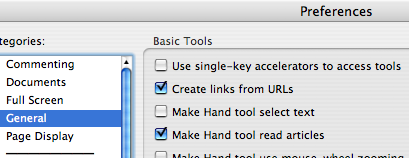
If it bugs you, go ahead and turn that preference off in Acrobat or break up the URL on your InDesign page so that it fools Acrobat.




David,
I did what you said, and althouigh it fixed the “mailto” problems it also disabled other web links that I had set up and should have been working? It looks like its a all or none kind of deal. Either way, thanks for the help, I appreciate that.
Disiabling “Create Links from URLs” in Acrobat will only turn off the automatic hyperlinks; it shouldn’t disable links you have created in InDesign’s Hyperlinks palette. Do you have InDesign links that aren’t working any longer?
Yes, in the document I sent over there were 4 links in a table at the bottom of the page that I thought had been set up correctly and weren’t working. Maybe I was doing something wrong?
Jacob, when I tried your file, it worked fine (the links at the top don’t link anymore but the links at the bottom do). Perhaps you forgot to turn on the Hyperlinks checkbox in the Export PDF dialog box? It is easy to make that mistake, but without that, no hyperlinks appear in the PDF.
Note that in the sample file you sent, there are two frames on top of each other at the bottom, so that might cause some problems, too.
That was it, cant believe I didnt see that check box “hiding” there.
Thanks!
I have a simlar problem and nobody seem to be able to help even tho it seems simple. So indesign (or acrobat?) detects likns. That’s fine by me but while they are clickable they’re still the same color as the rest of the text. I somehow want to change the color for all instances considered links (being clickable). I’m looking for some kind of global setting, not the option to alter the link color one by one in the text. Any suggestions?
No, I don’t think there’s any way to change their color automatically. You could do a find/change in InDesign to apply a color or a character style, though.
FYI… In Acrobat 7 the preference is labeled ‘Automatically detect URLs from text’.
Bob Levine recently pointed out a great trick to stop hyperlinks from getting converted in Acrobat: Put a discretionary line break in the middle of them (in cs3 you can choose Type > Insert Break Character > Discretionary Line Break). I was skeptical, but it does seem to work!
The “add a discretionary line break” was a GENIUS tip although I altered it a bit—in InDesign I added a “thin space” to the email address instead—which worked perfectly. Hovering over the email address now shows nothing for the end user. I needed to disable the link because the client’s email system encrypts the email address changing the “@” symbol to “%40”. Adding the undetectable space renders the address useless (and will help avoid frustration for the end user). THANKS for the idea!!!
I’m losing my mind.
I have a PDF created with ID CS3.
One hyperlink to a web site works perfectly.
One returns “Acrobat does not allow connection to…” (But in ID/hyperlinks panel, the go to URL arrow goes where it should.)
One insists on trying to open the link as a file on my desktop (again, ID -> URL works.)
All appear to be identical in every way.
Wassup with this?
HW
Thanks for the tip, David. Discretionary line breaks didn’t work for me, but non-joiners worked alright.
The problem with this solution is that Preferences are machine specific.
Yes, YOU can turn off automatic hyperlinking in your Acrobat on YOUR machine, by changing Acrobat preferences, but as soon as someone else (with different preferences) opens the file won’t Acrobat will find the links anyway.
Believe it or not sometimes people do NOT want links.
Adobe should think not once, not twice, but three or four times before offering features that you cannot override.
Hi there i can not solve my hyperlink problem from my Indesign CS3 doc. There i wants to remove permanently the hyperlink from the indesign doc but i cant do proper & easy way. There i found another way thats the type the text frame on another text boxs & paste on the same places. So it shouldnt work then, but this is difficult way for remove the hyperlink. Also generating pdf accrobat keep off the hyperlink button thats not the permatnet removing from the indesign.
If any one find more solution then please give me your valuable suggessions.
Huq
Hi folks,
I too have similar problem.
I have created pdf using abcpdf in c#.
i need to display email address on pdf. But when pdf generated the email is clickable, means when we click on email its opening outlook.
how to stop outlook from opening or disabling email link thru code.
Thanks in advance,
Lavanya.