Why Does the Last Line Not Fit on My InDesign Page?
S. wrote:
The type area on my document page is very simple: it consists of 32 lines of text each with a font size of 10pt and 12pt leading. The problem is that last (the 32nd) line remains blank; after the 31st, the text flows over to the next page. Why?
Here’s a visual illustration of the problem:
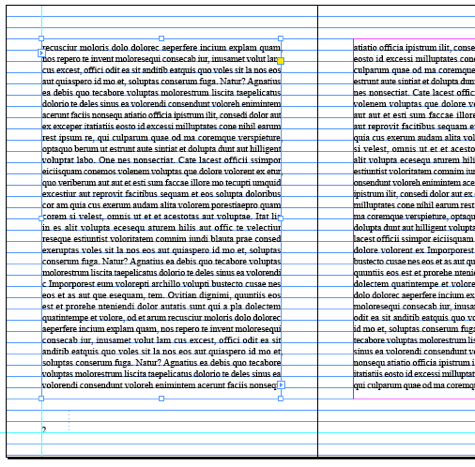
Note that this text is not set to Align to Baseline Grid, though I have turned on the grid in the image above just to show were the baselines are. However, even if the text were locked to the grid, it wouldn’t make any difference.
So my first thought was that this had something to do with Keep Options. There is no doubt that if the text’s Keep Options were set to keep the first 2 and last 2 lines together (which is very common), it might cause a line to jump from one page to the next. That can be very frustrating, because people often want text to both “bottom out” on the page and avoid widows. There are a variety of solutions there, including rewriting, adjusting letter- and word-spacing, glyph scaling, and more.
But in this case, Keep Options was not the culprit.
You may have heard of Occam’s Razor, which tells us that the simplest solution is usually the right one. In this case, the problem is not any high-falootin’, hidden InDesign feature. The problem is that the frame just isn’t tall enough. It seems like it is, but it’s not. Look at it’s height:

That’s .11 (just over a tenth of a point, or about four-tenths of a millimeter) too small. Oops!
The problem is that the document was specced in millimeters — the document height is 170 mm — though the margins appear to have been set in picas (the bottom margin is 5p2). The “live area” between the top and bottom margin, therefore, is very very close, but not exactly 384 pts (which it needs to be to fit 32 lines of 12 pt leading in it).
You can fix this quickly by turning on Layout > Layout Adjustment, selecting the master page in the Pages panel, selecting Layout > Margins and Columns, and decreasing the bottom margin by 1.1 pt (let InDesign do the math by just typing “5p2-.11pt”).
Or, I should say you should be able to do that. For some extremely odd reason (“bug”), it won’t work. Instead, you need to subtract .12 pt instead, making the text frame 32p.01 pt — just a hair of a hair taller than necessary. This is strange because it does work if you manually set the frame to 32p (384 pt). It just doesn’t work if you change it using the Margins and Columns dialog box. Well, it’s always something, eh?




The ‘extremely odd reason’ is simple a rounding error. InDesign only displays values to n significant digits (I think it’s 4), but uses the actual value internally.
Your assumed 0.11pt difference was from the rounded value, and thus when it didn’t work one can surmise that the actual value was slightly less than 383.89pt and InDesign rounded it up.
InDesign handles all units (regardless of display preference) as points. So you will always get the most accurate results working in points or being sure to use measurements that cleanly convert to them. Obviously this is not always possible, but when you have full control of the document and it’s content you should aim for that. I regularly deal with Word documents supplied by clients where they’ve set indents to all kinds of bizarre measurements in inches. InDesign’s handling (and limited decimals in the interface) often make it a pain to clean up with find/replace because the program thinks a value is one thing and the UI tells you something completely different.
There’s another, slightly more subltle reason a line can go missing from the end of a text frame.
If you have the text frame first baseline preference set to x-height, you may not be aware that some italic versions of a font have a slightly taller x-height than the accompanying roman font.
So if your frame is exactly the right height for 35 lines of roman text, you may lose a line if the first line of text includes italics.
Ever since I discovered this, I have set my first baseline preference to “exact”.
One more possibility is if those frames are threaded together, and you forgot you have “balance columns” turned on. This could cause an empty space if you have almost enough text to fill both frames, even if there is enough space for the lines to fit at the bottom.
Nigel French has a superb tip on how built up a perfect text area in a page in his book «Designing with type». (Of course, all measures are in points)
A very interesting script about this and a very good job was made by the french «automator graphic designer» Loïc Aigon in his blog: https://www.loicaigon.com/blog/?p=745, titled You would have sworn it wasn?t possible?
Is the title of Nigel French’s book InDesign Type? I found Designing with Type, but it’s by someone else.
You may also want to try the following solution: increase the frame height by one point, then decrease it by one point.