Wrong Font! What Happened?!
You may know that Scott Citron was the designer on a book that I wrote called Spectrums: Our Mind-boggling Universe From Infinitesimal to Infinity (published in 2012). Many of you know Scott — he was a very early adopter of InDesign, headed up the New York City InDesign user group, and designed the first incarnation of InDesign Magazine. So he knows InDesign and publishing pretty well. And I think I know it pretty well. However, one day, as he was sending PDF proofs of chapters to the publisher and me, something went terribly wrong.
The font changed. Just a little bit, but enough so that the text on every page reflowed. Worse, the font seemed to get lighter! It was like a “semi-light” version of the font had suddenly been applied throughout the book.

vs.
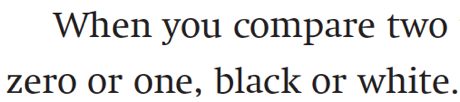
Curiously, I didn’t notice that at first because the font wasn’t that much lighter. What I noticed first was a single character had changed. It was the lower-case greek mu (µ) which is used in the abbreviation for micrometer (millionths of a meter). That one glyph changed from serif to sans serif. I opened an earlier PDF that Scott had sent and compared the two. (I like doing this by opening both Acrobat windows to the same page, zooming in the same amount, and then using a keyboard shortcut to swap back and forth between the windows.)
At that point I saw that it wasn’t just the one glyph. Every character was very subtly different. I emailed Scott, who insisted that he didn’t do anything and that InDesign still listed the font as Regular (in the Control panel).
I went back to Acrobat and looked at the Fonts tab of the Document Properties dialog box and found the first clue: In one pdf the font was listed as Swift-Regular. In the other (newer, wrong) pdf the font was listed as Swift-Rgl.
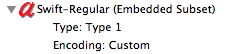
vs.

So obviously, we’re dealing with a different font, right? Both were old PostScript Type 1 fonts from the good ol’ days, but one was solid and pretty, and the other was, well, it wasn’t that big of a difference, but we didn’t like it as much, it had different metrics and therefore would require a lot of reflow cleanup, and — most importantly — it was missing that glyph we needed!
But why would one version of the font appear in some InDesign documents and others show up in later files?
Fortunately, Scott kept backups of everything and we were able to open earlier versions of the InDesign documents. The next big clue came when we looked in the Find Font dialog box of the two. The trick here is to click the More Info button. That’s where the good stuff is:
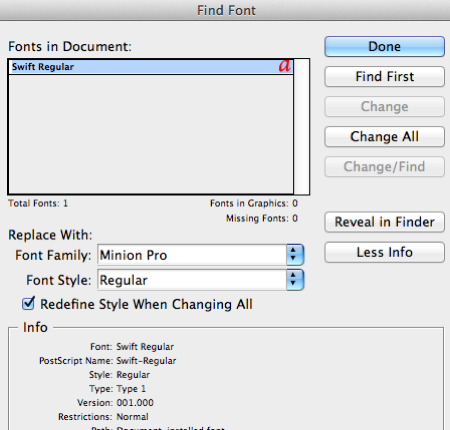
vs.

See the difference? Fonts have versions, just like software! The good one (the one we liked) was version 1.0, but somehow a later version (4.0) snuck in! You’d think a later version would be better, but in this case was worse for us.
And why was one version of the font showing up sometimes and a different version at other times? Well, Scott racked his brains for hours on this one, and then finally realized:
- The font that Scott thought he was using was in the Document Fonts folder in the same folder as the InDesign document. Fonts in that folder are generally honored over all others that may be installed.
- However, Scott was using font management software, including having an InDesign auto-activation plug-in installed.
- Apparently the font management software knew about one version of the font and InDesign knew about another!
- The auto-activation plug-in appears to have been erratically overriding the Document Fonts font, and inserting its own choice of the font.
Bad! Bad plug-in! (If you’ve been a longtime reader, you know my basic feeling about font management plug-ins; get rid of them!)
Last I heard, Scott was busy hammering the auto-activation plug-in with a OXO Meat Tenderizer, and the book was saved.
There was one other reason the font problem appeared erratically: the InDesign documents (and fonts) were in a Dropbox folder that was shared between two computers (one at home and one at the office). Nothing wrong with that, technically, but because the two computers were set up slightly differently, Scott got different results.
So what have we learned today? (I mean, besides “Never send page proofs to authors.”)




Oh, man. This brings back memories of font handling in various page layout apps through the years.
The “o” is strikingly taller in the second example and looks really out of place. Was this the version 4.0?!
MAJ
A similar font substitution happened at the United States Holocaust Memorial Museum, except it wasn’t caught until after the exhibition panels had been printed. The permanent exhibition panels were designed using Univers version 001.001 (PostScript, Adobe Type Library 1991) and the designer had intentionally used non-curly inch/foot marks for quotes because of the straight/slab shape (they wanted the type to be ‘uncomfortable’).
It took a couple of hours of research to figure out that Univers version 001.004 (PostScript, Adobe Type Library 1999) had been substituted and its inch/foot marks were tapered. We then had to locate backup tapes to restore the originals because every Mac in the design department had been ‘upgraded’ to 001.004.
Thanks, David, for the great posting, and the reminder about one of the dangers of font management plug-ins.
It’s also a good lesson in how to diagnose such font problems with the help of the sophisticated font tools in InDesign and Acrobat Pro.
I look forward to ordering Spectrums in November!
I have a similar situation where the fonts in a variable in a footer randomly change upon export. They look fine in the InDesign document, but when the PDF is exported, the variable text changes to bold…but only on one page. All the other pages remain correct. Interestingly, on that same spread, the page number variable doesn’t display as the page number, but instead displays as “Variable.” It’s like this one spread is possessed. In my case, when the fonts change, it’s strictly limited to Variable text, and it just happens on a single spread.
Although I’m not fundamentally against font activation plug-ins per se, in this case I had inadvertently set my FontAgent Pro preferences to not notify me of font conflicts. As a result, the software chose what it thought was the correct version.
One lesson from this experience is to try to avoid having multiple versions of the same font. I also think this problem is more likely with Type 1 fonts and less likely when using OpenType fonts.
David:
I too have used the swap back and forth technique you describe to compare PDFs. But I’m wondering if Acrobat Pro’s compare documents feature would flag more than just the change in glyphs in this case. It seems to be an overlooked feature, and it would be interesting to find out if Acrobat Pro picks up on such a subtle change.
Bob
@Bob,
It would be nice if the Acrobat Compare feature had that granular ability, but I doubt it. Unfortunately, I’ve never read/seen anywhere a finely detailed description of exactly what Compare includes.
I’ve worked with the compare documents feature and rather than not picking up minor differences, it found microscopic ones that shouldn’t have been there at all.
It’s not a question of too little information, but too much.
But if comparing PDF versions is important, you should look at PDF Comparator from Premediasystems. https://www.premediasystems.com/
Here’s what they write about the product:
News
We?ve just released a major update to our popular PDF comparison tool: PDF Comparator 3!
PDF Comparator 3 Professional incorporates nine exciting new features that are sure to enhance your workflow!
PDF Comparator is a Mac OS X application that allows you to quickly, easily, and clearly compare two PDF files to one another.
Rest easy when you?ve submitted that PDF to your printer or coworkers. You’ll know that all the changes that were supposed to be made actually were. Just as importantly, you?ll be sure that no undesired changes have crept in.
I “hide” my non-system fonts in a folder named “Funts.”
I get this problem a lot, especially with google fonts. Why people use google fonts for print I will never know… what was happening is someone downloaded the font once upon a time and then it got updated on Google. One person was using the latest version and the other was using an older version in the personal font folder.