Tip of the Week: 3 Ways to Highlight Text
This InDesign tip on using the Story Editor when designing with text was sent to Tip of the Week email subscribers on April 27, 2017.

Sign up now and every week you’ll get a new tip, keyboard shortcut, and roundups of new articles, plus exclusive deals sent right to your Inbox!
Just scroll down to the bottom of this page, enter your email address, and click Go! We’ll take care of the rest. Now, on with the tip!
Ever need to apply a highlighter effect to text?
There are several ways to do it, including the use of paragraph and character styles.
Highlighting with paragraph rules
If all the text is in a single-line paragraph, you can use a paragraph rule.
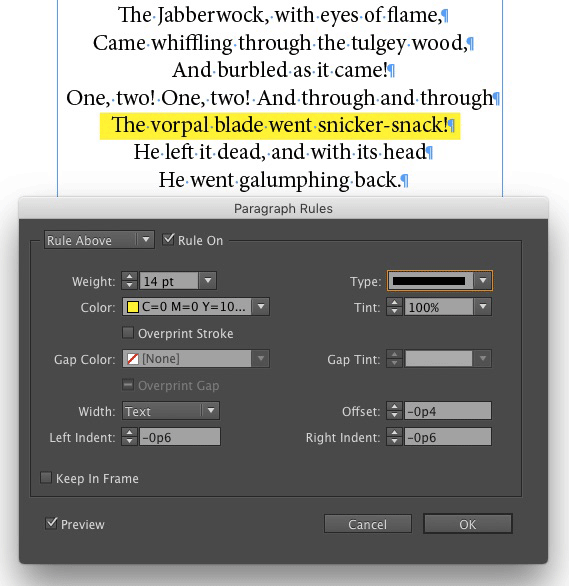
Highlighting with paragraph shading
If you have more than one line of text to highlight (and you’re using InDesign CC), you can use paragraph shading.
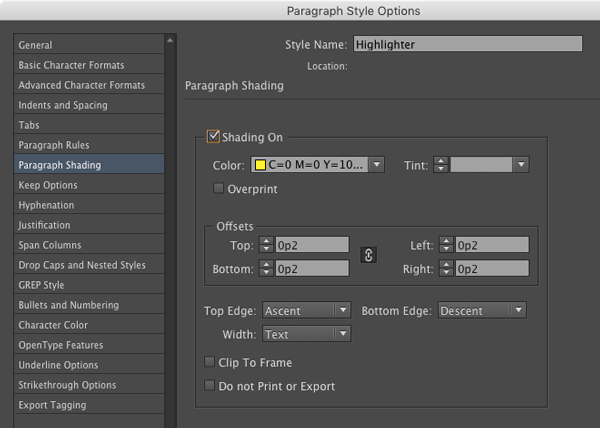
Highlighting with character styles
And if you want to highlight a range of characters within a paragraph, use a character style that applies custom underlining.
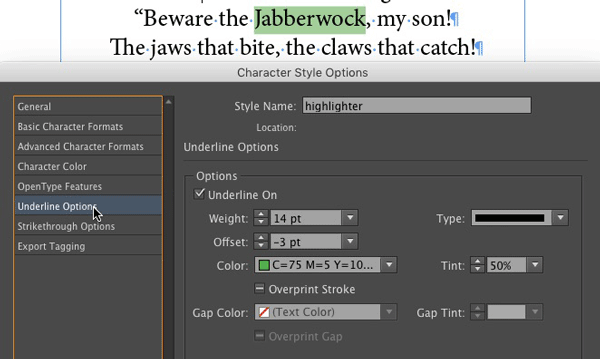
The cool thing about using character styles is that you can also incorporate them in a nested style or GREP style to apply highlighting automatically.
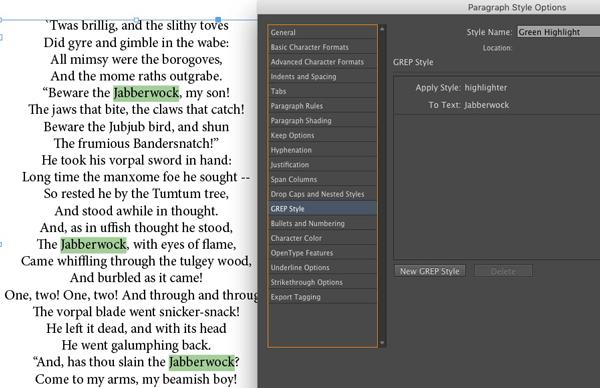




Not a very elegant way but I tend to use Conditional formatting to Highlight the text – works good for me!
Using Conditional text is a great way to highlight text. I use that method all the time. It is the easiest way I think.
Don’t forget about using Conditional text to highlight! https://creativepro.com/create-valentines-day-pattern-using-conditional-text.php.
And also here’s an article about how the underlines and paragraph rules work together. It demonstrates the stacking order: https://creativepro.com/character-underlines-paragraph-rules-and-the-state-flag-of-texas.php
thank you thank you thank you! you just saved me hours of work!!!
Curious if there is a way within the character style settings [or a plugin you can recommend] to add a bit of offset left and right.
You can add an extra space before and after the text you want to highlight. If you make it a special space, like an en space on either side, you can build the highlight into the GREP style.
Thanks, Kelly. A suggestion for InDesign developers: Within paragraph shading, borders and rules styles there are easy-to-use offset features that would be a useful addition within character styles.