5 Reasons for Unexpected Overset Text
When writing the post for our contest in January, I stumbled across a small mystery that was entirely separate from low first baseline that was the subject of the contest. When I moved the text frame in the contest file from the page to the pasteboard, it instantly became overset. Having seen this phenomenon before, I had a hunch about what was going on. And it made me think it would be worth listing some of the reasons why a text frame can become unexpectedly overset. Here are a few reasons I can think of, please add some more in the comments.
1. Keep Options. This is what was happening in the contest file. The frame contained text for the start of a book chapter, and the chapter number paragraph style was set with a keep option to start On Next Odd Page. Thus, when you move the frame so it is no longer touching an odd-numbered page, it becomes overset.

2. Text Wrap. A common reason for mysteriously overset text: an object with text wrap applied to it has been hidden, or is on a hidden layer. When you move your text frame into the bounds of the invisible text wrap, you get overset.
3. No Break. When No Break has been applied to a range of characters, either manually or automatically through the use of a nested or GREP style, the frame will be overset if it isn’t wide enough to fit the range of text.
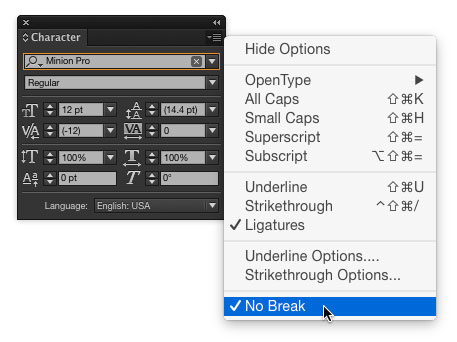
4. Align to Grid. When text is forced to snap to a baseline grid, it can be overset, even thought it appears like there is plenty of room in the frame. If you move the frame to the pasteboard, the overset goes away since the baseline grid only covers the page. I covered this in detail back in a post called The Curious Case of Occasional Overset.
5. Text Frame Options. Plenty of potential culprits here. If your text frame has a custom baseline grid, insets, or a large minimum value for the First Baseline Offset, the frame itself might be causing the overset.
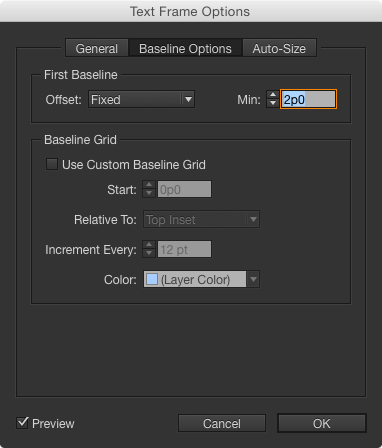
OK, that’s 5. How many other reasons for unexpected overset can you folks think of?




Reason #6: When in Text Frame Options, Auto Size is Height-enabled, and if the pasteboard is too small vertically, the text frame that overlaps the end of the pasteboard will automatically become smaller in height and creates an overset situation.
Reason #7: When you inadvertently insert a “Next to something” character.
There is such a thing as a “Next to Something” character.
What would be the use for it and how does one insert that character?
I meant to make that first sentence a question.
Is there such a thing as a “Next to something” character?
One may ask why reason #6 could be useful in a layout.
It happens when you prepare a large object aimed to be the content in a “Scrollable Content” container in Digital Publishing.
When you have a large heading and no hyphenation is allowed. Since the head is too large for the text frame and can’t break, it oversets.
There was also the time we had a manuscript marked-up and keyed. It was basic stuff with a lot of the same heads and text following. Well, in our style sheets, we have the heads set to keep with the next two lines. One of the keyboarders forgot to go back to text after one of the heads, and for 10 pages all the text paragraphs were treated as heads and they were all keeping with the other ones.
@Dwayne: I hate it when that happens! ;-D
Another reason: Very large right or left margin setting. When you decrease the width of the frame to less than the margin, off it goes. Or, I’ve seen it happen when large margin settings are part of the attribute of a diff style. Text looks fine, you apply the style, text goes bye-bye.
Long urls in narrow columns (e.g. in endnotes sections of books). I look at them in story editor, find a good place to insert a thin space or discretionary line break, then check how this looks on the page.
@Tina: I deal with a lot of URLs in the endnotes sections of books as well. That’s why I allow hphenation in them. That way I don’t have to mess around with the story editor. Of course, URLs are time-consuming to rebreak to bring the hyphens, slashes, etc., down to the next line. And if a url has a soft hyphen in (due to InDesign hyphenating), I insert a discretionary break in that spot.
URLs are definitely a pain.
@Tina, @Dwayne: If you apply a char. style to hyperlinks in which Language is set to [No Language], the URL will break but spurious hyphens will not be added. Would that suit your purposes?
Thanks, Lindsey, I didn’t know that. It will be a big help.
I always forget about the “no languge” thing, Lindsey. Thanks for reminding me.
@Tina, @Lindsey: Piggybacking on Lindsey’s excellent advice, you can create a GREP style that automatically identifies URLs and applies your “No Language” character style. The following is the GREP used for such an expression:
(?i)\b((?:[a-z][\w-]+:(?:/{1,3}|[a-z0-9%])|www\d{0,3}[.]|[a-z0-9.\-]+[.][a-z]{2,4}/)(?:[^\s()]+|\(([^\s()]+|(\([^\s()]+\)))*\))+(?:\(([^\s()]+|(\([^\s()]+\)))*\)|[^\s`!()\[\]{};:’”.,?«»“”‘’]))
Copy that whole line, open your paragraph styles, create a new GREP style as part of the paragraph style, and set it to apply your No Language character style, and InDesign will stop trying to hyphenate URLs.
@Jamie: Thanks but the expression will need to be tweaked for my purposes. When I apply it to the para. style I use for lists of references, it also applies the hyperlink style to dates and issue, volume, and page numbers.
Don’t forget the return key on the numeric keyboard…
Thank you! May seem so obvious to some….I was looking for this culprit for sometime!
…Hyphenation turned off in a narrow column, especially when combined the use of non-breaking spaces or the application of No Break.
The mistaken notion that using No Break is the same as turning off hyphenation
Tables with more text in a single cell than can fit on the page…
I’ve even seen cases where the left and right paragraph indents added up to more than the column width or so close to the width that text of the specified size wouldn’t fit more than two glyphs.
Another cause: an anchored object or inline graphic that has a frame that is far too large for the text-frame that it is in.
This coming from a novice user. Is this another way to get overset?
I originally started my file by copying text from a Word file, if I remember correctly. I don’t remember if I placed it or not. I am getting overset, and often when I move the frames around I find an empty frame, sometimes with little frames inside of it that don’t correspond to anything on my page, that I can delete with no change in the text; and the overset mark goes away. But I think it sometimes re-appears, not sure about that. It seems that when I remove one, the overset mark moves to the preceding page. (I have tried so many things that I can’t keep track of it all.)
Any idea of what I did wrong and how to fix it?
Too many footnotes combined with a narrow text frame. I had a book that overset hundreds of pages of text because of one frame with too many footnotes (they kept “pushing” to the “next frame”).
I’m getting overset for no apparent reason at all. I’m wonder if it’s perhaps the keyboard that is the problem.