A Better Way to Rename InCopy Stories
This past week, I had the pleasure of providing InCopy training to the Creative Services team of the New York Public Library to help them optimize their InCopy workflow. Not only was this a great group of people to work with, but I discovered a great way to rename stories in InCopy that I’ve been overlooking for quite some time! If you’re a regular reader of InCopySecrets, you may recall a post that I wrote here where I discussed why you can’t simply rename a story in the Finder (Mac) or Windows Explorer (Windows) because the story name is actually stored in the metadata of the file. I showed a way in which you can show the File Info in an InCopy story to change the name of the story within that dialog box which is not the least bit intuitive.
A Better Way
After explaining this situation to the attendees in my class, one of the students said “Boy, you’d think you’d just be able to click on the name in the Assignments panel and rename it”. As she said it, I actually clicked on the name of the story in the Assignments panel and as I expected, I couldn’t rename the story. I then realized that the story wasn’t checked out. So I checked out the story and tried it again and the name of the story became highlighted and I was able to type in a new name!
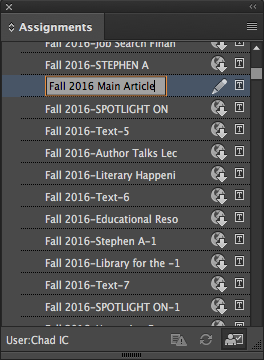
Being a bit skeptical, I opened the story directly in InCopy and chose File > Content File Info to look at the metadata, and sure enough it had actually renamed the story in the Assignments panel and changed it in the metadata. This is much easier than how I had been doing this! I hope that this happy discovery helps all of you in your InCopy workflow and I’d like to give the folks at the New York Public Library a huge shout out for helping me to discover it!




This is sure going to save a bunch of time!
How can you rename the stories together with the file names – preferably with a script?
I need to change hundreds of icml-files in order to get translated into russian. The file names must not use any special characters, otherwise they won’t be recognized after beeing sent back from Windows to OS X.
Any help apreciated, thanks