A Closer Look at Check Spelling
Over the weekend, I put the finishing touches on the handouts for my two sessions at the InDesign Master Class. As I was spell checking the documents, I was struck by two things:
a) the fact that I always type “stlye” instead of “style,” and really need to set up an autocorrect for it, and
b) how much I dislike InDesign’s Check Spelling dialog box.
I know, I just got through grumbling about the Gradient panel. Call me Mr. Negative, but I always thought InDesign’s Check Spelling had, uh, room for improvement. Neither a panel nor a true modal dialog box, it walks in GUI limbo, with its weirdo brethren Find/Change and Tabs.
If you use the mouse for everything, you might not care much, but I feel like I should be able to run a full spell check from the keyboard. Back in Ye Olden Days, I used to race through spell checking Quark XPress documents with three very intuitive keyboard shortcuts. Command+S for Skip, Command+L for Lookup, and Esc for Done. Spell checking was a mouse-free, bang-bang-bang-done task. My boss at the time told me it looked like I was playing pinball, and geek that I am, I probably would have kept feeding quarters into my Quadra to play XPress if I had to.
Fast forward to 2008: as soon as I finished the handouts, I vowed to examine the workings of that dialog box with a magnifying glass, to find out once and for all if it really sucked, or I had missed something. Here’s what I found.
Keyboard Shortcuts: undocumented or non-existent
You probably know that Command/Ctrl+I opens the Check Spelling dialog. But you might not know that you can use Command/Ctrl+I to Skip also. Press it over and over to skip through flagged words until InDesign runs out of them. Pressing Tab moves the focus back and forth between Change To and Suggested Corrections. Arrow keys move you through Suggested Corrections, and then you can press Enter for Change. That’s all good news. The bad news is, there no shortcuts Ignore All or Change All, and you can’t even make up your own. There are no entries in Edit > Keyboard Shortcuts for these commands. You can add a shortcut to invoke the Dictionary, but it won’t work when the Check Spelling dialog is open. To quote David: sigh.
The Spelling Loop-de-Loop
Ever wonder how InDesign chooses the order in which it spell checks stories? In a complex document, it can send you bouncing back and forth from spread to spread. Here’s the deal. Stories are ordered chronologically according to when they were put on a spread or pasteboard via drawing, duplicating, pasting, or dragging in from a Library or Snippet. That chronological order is what InDesign follows during a spell check.
When you don’t have your cursor in a text frame, the spell check starts with the first flagged word in the oldest frame and works its way to the newest frame (regardless of of page location). These four unlinked frames were created in order from left to right, so the spell check proceeds the same way.
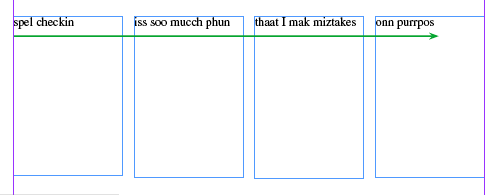
When your cursor is in a text frame, it gets a little more complicated. It’s easier to illustrate than it is to describe. The spell check starts at the cursor and moves forward to the end of that story. Then it loops back to the beginning of the story and moves forward until it reaches the point where it started.

Then the spell check moves on to the next chronological frame and continues through the document until it reaches the youngest frame. Then it loops back to the oldest frame and continues on until all frames have been checked.

Dizzy? Me too.
Class Dismissed
Another thing that bugged me about the Check Spelling box was that I couldn’t always dismiss it from the keyboard. Escape and Command+period seemed to work only sometimes. And sure enough, that is the case. There are four scenarios:
Change To has focus (highlighted): both Command+period and Esc work.
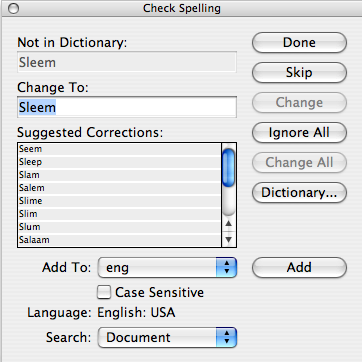
Suggestion Corrections has focus (bold line around the list):

Command+period dismisses the dialog box on the Mac. If you press Esc, the spell check is canceled, but the dialog is stuck onscreen with nothing in focus and neither Command+period nor Esc will dismiss it. This is the one that used to drive me nuts. One thing you can do is press Tab to move the focus back up to Change To, then press Esc.
A similar thing happens if you switch to another application in the middle of a spell check, but it’s even worse. When you come back to InDesign, the document page has focus, not the dialog, even if it’s front and center on your screen. You can’t dismiss the dialog box from the keyboard, unless you first press Command+I to start another spell check.
Ready to Check Spelling (green check): both Command+period and Esc work. It’s your reward for completing a full spell check.
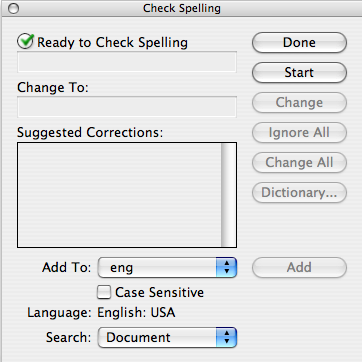
Ready to Check Spelling (no green check): neither Command+period nor Esc works. This is your punishment for either clicking on the document or switching to another application after completing a full spell check.
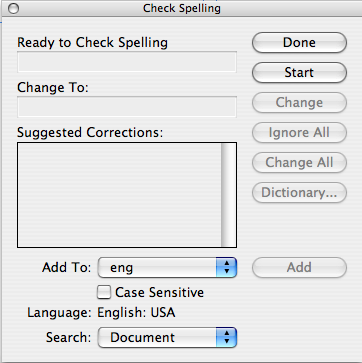
There you have it, more than you ever wanted to know about InDesign’s Check Spelling. It’s still not my favorite dialog box, but it’s a bit less annoying when you know what to look for.




Interesting analysis, but to to this inveterate mouser, the number one weakness of the dialog is that to change the checking options you’re using you have to fire up another dialog (preferences).
Why on earth aren’t controls like this directly available in the dialog you’re using?
Excellent post, Mike. I agree: This feature is annoying in many ways. Some old Quarkians also have grumbled that it doesn’t give you a list of how many unique and suspect words in the document when it starts up.
Note that the whole “When does Esc work” thing is the same in all the dialog boxes that pretend to be panels (“non-modal dialogs”), such as Find/Change and Tabs. To close any of them, just hit the KBSC required to open them (such as Cmd/Ctrl-F for find/change, or cmd-shift-t/ctrl-shift-t for Tabs) and then Esc.
I’m glad to report that this was fixed in CS4 for find/change and tabs (the same shortcut opens and closes them). But it doesn’t work for Spelling; Cmd-I always launches Spelling.
Dave and David-
You make great points. Just when I was starting to feel better about this dialog, now I’m back to liking it less. Maybe a future Spelling Panel could give us access to prefs, Dynamic Spelling, and Autocorrect all in one. And that flagged word count is a must have. While I’m bouncing back and forth through the document, let me know how close I am to the finish line!
I hate any and all spell checkers. I use them, but I hate them. I go way back to EditWriter7500 days with fonts on film strips and rubber cement for paste-up. I still have the article on my wall that begins…
There know miss steaks inn this bull eaten bee cause…
So, my hatred is much more philosophical and I find the use to be a necessary evil and leave it at that.
Having said all that, this was a great post (as usual)! Thanks as always!
You might also want to look at the gosh-awful arrangement of buttons on the Find/Change panel. It’s difficult to imagine how they could be in worse order for someone using a mouse. From top to bottom they are:
Done
Find Next
Change
Change All
Change/Find
Fewer Options
Suppose I have an almost completed novel in which a character named Jack has become Charles. I can’t just S&R all uses. Jack is used in other ways in the story. I have to look at each use, either changing or not changing but moving on. That means the two buttons I’ll be hitting many dozens of times are:
* Find Next–if this isn’t a “Jack” needing changing.
* Change/Find–if this “Jack” should change and the next “Jack” be found.
But look at the mousing I have to do. Between Find Next and Change/Find lie Change and Change All. If I miss Find Next for what’s next to it, I hit Change, precisely what I don’t want to. Even worse, if I want to Change/Find and miss by one button in a long mouse journey repeated hundreds of times, I hit the dreadful Change All, trashing the book. And what I am talking about is a common scenario, one of the most common uses of Find/Change.
And to add insult to injury, if you make a mistake, InDesign lacks a Find Previous that would let you jump back to the mistake and fix it. In a long document with terms used hundreds of times that’s a real pain.
A better order for the buttons would be something like:
Find Next
Change/Find
Change
Find Previous (added)
Change All
Done
Fewer Options
Last year I emailed a special group at Adobe that takes on odd projects like this. We’ll see if the buttons have been rearranged in CS4. It’s not like that’s a major project.
*****
Spelling has another deficiency that’s worth mentioning. Users need to be able to create document, book, and client/project specific dictionaries and choose when they apply. I brought back into print four William Morris books that used fake medieval English and spell-checking it was a mess. If I added all the archaic words to the dictionary, they’d be around forever. If I left them out, I had a lot of legitimate words (in those books) flagged. I needed a dictionary specific I could choose to use or not use.
An illustration of the trouble this can cause. Morris has a character named Gandolf, a bad guy. Tolkien has one we know better called Gandalf. I’ve done books that include both characters. Include Gandolf in the universal dictionary, and I’ll miss an easy to miss incorrect spelling of Gandalf. Not good.
Other users need to be able to create dictionaries with the specific and often weirdly spelled or capitalized terms used by one client without those terms considered correct spelling for other clients. Product names are a good example of this.
In short, ID needs user-created and user-assigned dictionaries. It’d also be helpful if there were an easy way to check, add and remove words from them. If a product name changed, we could edit the dictionary to flag the old uses.
When I installed InDeisgn it asked me if I wanted English US or English UK
I said English UK. But all the documents were still setting up with US dictionaries. So I had to change that without any files open so the preference stuck.
That just means that all files I get from other people are set in English US dictionary, because most people don’t change it. Not only that, but the dictionary is now a part of their styles. Which is just messy.
And, how come it is totally inept spell checking “,i.e.,” and “,e.g.,”
I would also like a dictionary that allows for common abbreviations. Althought that could be tricky, but I don’t like the fact that when I have “… (500 approx.) when printing, etc.,” that it doesn’t flag “when” to be capitalised and it doesn’t flag “, etc.,” as a spelling error.
Perhaps some of the limitations on the buttons are Mac OS based? In Windows, you can press Alt and the underlined letter in each button to use that button (provided you haven’t turned off the system preference that shows these) :
Done: Alt + D
Skip: Alt + K
Change: Alt + H
Ignore All: Alt + I
Change All: Alt + G
Dictionary: Alt + T
Add: Alt + A
I can’t explain the logic behind the letters they picked, but it does save from mousing around, and it doesn’t matter what other part of the dialog is active.
Otherwise, you can tab to the button you want, then press spacebar or enter to activate the button.
Perhaps some one could try these on a Mac and see if they work?
Wow! That’s amazing–and very aggravating to me as a Mac guy. On my machine, substituting Option for Alt, didn’t work for any of the shortcuts you listed. I’m off to try it in Parallels…
You’re right Somerset. All those shortcuts work on my Windows version of CS4 running in Parallels. The only thing I saw that was different was Dictionary was Alt+Y. Thanks!
Very interesting. I wonder why they changed the letter for dictionary in CS4? I hope I get my upgrade soon!
I’m amazed I found others with a similar interest…If there is a way in InDesign CS4 to use keyboard shortcuts only to spell check, I’d really like to know. As a copywriter who edits and proofreads constantly in my job alongside designers, I need to give the hand that operates my mouse a break, and using Parallels software isn’t an option. I’ve scoured the Internet for this information (even the Adobe website, itself). If you have this information, would you please contact me?
Thanks very much.
Holly-
Sorry but I don’t think the keyboard shortcuts exist on the Mac. It’s frustrating. There actually is an option to assign a shortcut to Ignore All, but I can’t get it to work in either CS4 or CS5. It’s in Edit > Keyboard Shortcuts > Product Area > Type Menu.
Mike,
Thanks so much for your response on available shortcut keys that allow spell checking on a Mac (apparently not at this time). Perhaps I will investigate the cost of Parallels software, and if it’s cost effective and may be installed on a Mac that doesn’t have an Intel-based processor, see if I may have it installed at work.
Holly
Long time viewer / 1st time poster. Really enjoying reading the blog, keep up the excellent work. Will most definitely start posting more oftenin the future.
Thank you Renetta!
We’ve got some great forums, too … https://creativepro.com/forum
My friend and I have been searching for information like this for my questionnaire I am working on. Thank you alot =)
I want to add employee names and titles so that they show up on suggested spellings. I tried a custom user dictionary, but it doesn’t work. What’s the inDesign secret????