A Colorful Experience with CS5
InDesign CS5 is full of headline worthy features like multiple page sizes, interactive documents and span/split columns. Despite these major features, I find myself happiest with the little changes that make working easier. Here are some of the little changes related to color.
Swatches in the Control Panel
The biggest change related to color in CS5 is the addition of swatches to the control panel. If you have used the last few versions of Illustrator, you might already familiar with its implementation. Depending on which tools you have selected, the swatches will appear in different located locations in the control panel.
When you click on the fill/stroke you will get access to the swatches panel. Since it is so easy to access your swatches here, I have removed my swatches panel from my regular workspace. If you shift click on the stroke/fill you will get access to the color panel. Another useful feature is that you do not have to worry if your stroke or fill is forward when choosing a color. When you access the stroke color, the stroke is forward and when you access the fill, the fill is put forward. Now I have one less thing to worry about when I am working.
My favorite part of having swatches in the control panel is when you are working with tables. In previous versions of InDesign it was pretty crazy to change the strokes of table cells since you had to manage the stroke panel, swatches panel and switch between the stroke and the fill. Now I can select my cells and quickly make all of my edits using various settings in the control panel.
CMYK is the Default in the Color Picker
The color picker is itself an obscure feature of InDesign that many users may not know about. To get to the color picker you need to double-click on any stroke or fill proxy inside InDesign. You can find these proxy’s in the toolbar, color and swatches panel.
The color picker is a large color field and color spectrum where you can visually choose a color for your layout. A potential issue with using the color picker is that if you have a frame selected and choose a color and click ok, you will have created an unnamed color. To avoid this situation you should always add your new color as a swatch from the color picker dialog. In pervious versions this would default to a RGB swatch which meant you had to either click in one of the C,M,Y or K values first or convert the color after adding it. In CS5 the new default is CYMK which will save a lot of time and headaches.
Whole Number CMYK Values in the Color Panel
While I rarely use the color panel, I do find it annoying that when you pick a color the values would be decimals like 23.85%. This is finally fixed in CS5 and now you will only get whole numbers when you choose a color from the color panel.





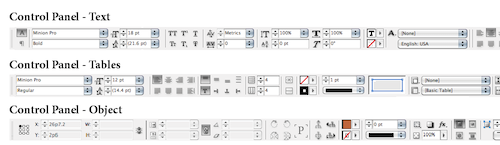

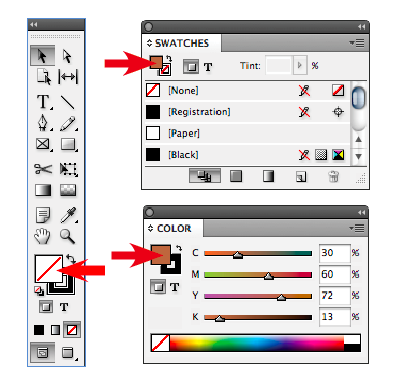
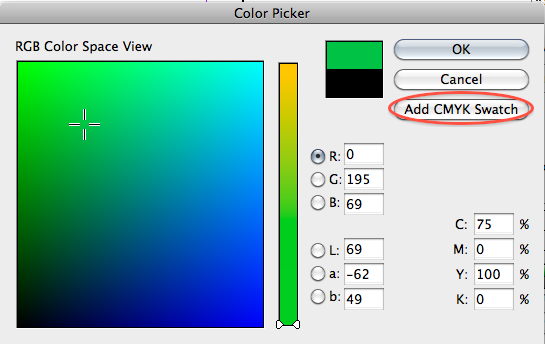

The one thing that has always drove me crazy about the color pallet, and it looks like it hasn’t been changed in cs5, is that it doesn’t show what colors have been remapped using the ink manager. It would be nice if the icon changed to like a shortcut arrow.
I love this feature in CS5. It seems like such a little thing, but it really helps speed up production.
@Brian: I completely agree with you. That is an annoying oversight.
‘In CS5 the new default is CYMK which will save a lot of time and headaches.’ Well, for those designing for print, I guess it will.
If one makes a new document using Intent = Web, default in color picker is ‘Add RGB Swatch’.
Hi James.. Theses are small improvement that means a lot at the end of a day.
By the way, it?s the shift key (not the option/alt) you need to hold down to get the color instead of the swatch panel.
@Jean-Claude Tremblay – Thanks for the catch on the shift click for the color panel. I have updated the post with the correct shortcut.
@Lindsey Thomas Martin- I just created a new document with web intent and when I tried went to the color picker the default was still “add CMYK color swatch”. I agree that it would be preferred behavior to the web intent to be RGB and then the print intent be CMYK.
Am I the only one that – still – misses “Sort by name” within the Swatches panel?
Rather annoying to load and resave an .ase-file in Illustrator just to sort by Swatch-name.
Another small feature that has been M.I.A. since CS2.
I have been using Adobe since CS3, now using CS5. Why is there still no way to have the color swatches FILL the panel. I rarely use more than, say, 8 to 12 colors in a document. Why can’t I set the Adobe products (I mostly use Ps, Id, and Il) so that the swatches panel has no blank space. I would like to have the colors will fill the entire space with LARGER tiles/icons. I find it very frustrating to have to click on a micro-sized square to pick a color. Or, try to discoern small changes in the shde betreen 2 colors by squinting at such a small sample (again micro-sized square).
Any solution to this? Maybe an add-on product?
Thank,
Mike
Hey Mike,
Yes you can do this with InDesign (even CS3). In the swatches panel menu choose “large swatch” and you will be able to see large swatch icons for each color.
I hope that helps!