A Script for Relinking Images
Some time ago, a colleague and I were working on a catalog that consisted of hundreds of pages, housed across several documents stored in Dropbox. Every time my colleague would open the InDesign documents and work on them, she would link images from a shared Dropbox folder.
So far, so good. But soon I found that every time I worked on a document after she did, the images would all go missing and I had to relink them before I could proceed with my work. This was OK at first but became more than a little annoying after what felt like the 256th time! So I ended up writing a script to relink the images in an effort to maintain some sanity. And I thought that I should try to save others some hassle as well by sharing the script here at InDesignSecrets.
This script could also be used for an “on the go” employee who doesn’t always have access to a server that houses high-res images. You could store a low-res version of your image repository on your local hard drive and build your documents using that. You could then run this script to relink all of the low-res images with their high-res counterparts once you are able to connect to the proper server.
This script allows you to:
- Relink all links in the current document or across all open documents.
- Relink specific file types by specifying which file types you would like to relink.
- Choose to relink missing links, modified links, or all links in the document, whether they are missing or not.
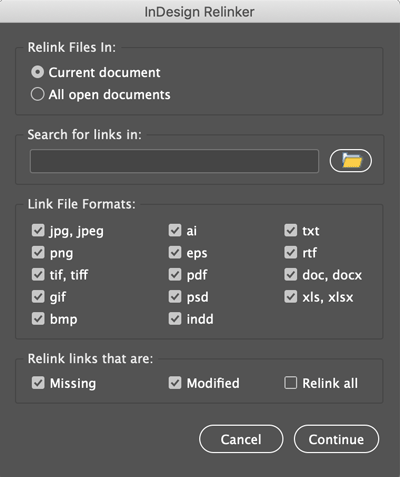
If your links are stored in multiple folders then you can simply run this script multiple times, choosing a different folder each time. It will only relink the files that can be found within the specified folder.
You can download the InDesign Relinker script here.
If you need help installing the script, read this post.




I wish I’d found you last year! I worked in a studio that grew its team so quickly there was no server (because corporate reasons) and we resorted to Dropbox. And yes, we hit this exact problem with links breaking, and the tedious task of relinking after someone else worked on it, especially as assets were logically stored in different folders.
Bookmarked for next time though. Thank you!
I’m happy to hear that someone else might find it useful. I wasn’t sure if this was a niche problem or not but I know I found the entire process quite tedious as well!
Thank you for this! I work off a company server and I’m sure it’ll prove useful. While I do wish that Indesign would natively have functions such as these, it is very nice that people can write scripts that add them.
That’s one of my favorite things about InDesign: extensability!
Thanks Jeremy!
That goes directly to my Scrpits folder!
Glad to hear it, I hope you find it useful!
Thank you very much for sharing and your work, but it would be great if the script could also search subfolders.
Hmmm I’m sure that could be done. It would probably best best if there was an option to search subfolders or not (rather than searching them by default)… what do you think?
As an option, I think…
+1 for the search subfolders
Hi, Jeremy! I would love to see this search subfolders! That’s our biggest challenge.
I saw the Relinker for Mac that will do this, but would love a fully functional Windows version.
Thank you!
Another for subfolders please!!
Many thx Jeremy!
A real-world timesaver when needed
Kasyan Servetsky did also kinda make similar script: Update path names in links 15.3
Adobe should have been including similar nifty functions a long time ago in a CC update/upgrade
I’ll have to check this one out, I love his work. Thanks for the tip!
How is this script different from the Link to Folder feature in the Indesign links panel?
Right, how is this different to Relink to folder…?
In the standard links panel dialog, you have to go to a directory and locate a specific file to relink and then it will look for other missing links in that folder. It won’t update modified links when you do this.
This script allows you to select a directory that contains images without needing to locate a specific image, making that process a bit more simple. This script will also update any modified links found in that directory (if you choose that option).
The other, major difference here is that you can link to entirely different directory that contains images with the same names as the images in your document and relink images that aren’t missing in your document. Where this comes in handy is for people that work remotely or work from laptops “on the go”. They could keep a small, low-res version of an image library on their local hard drive that they build pages with and then run this script to relink to the high res versions once they connect to a server where those are stored.
No, just select (all) images in the links panel, choose Relink to folder, select the folder. No need to relink one image first…
I use the “Relink to Folder” feature multiple times a day to relink files to the appropriate High Res assets which are on a different partition than the low res assets. Provided that the asset names haven’t changed it relinks all images in one fell swoop. Same can be done for updating images. Select all image in links panel and press update button.
Ah, I forgot to mention that this script will also work on all open documents (if you choose to) allowing you to relink as many documents as you like all at once.
Ahhh, multiple documents at once!! That’s the ticket! Well done!
Great Script, as a catalog designer I have huge libraries of images that are sub-categorized by Alpha (think, say, 45 folders named by Product Group each containing 26 folders A-Z — and a sub-folder search as requested above would really be a major help – if you are able to update this script then I would love to be advised by email…
I use this script: https://www.drscripto.com/indesign-image-relinker/ ….which searches and finds images within sub-folders too – has saved me countless hours!!
Linking within Sub-Folders is what InDesign NEEDS to add to the “Relink to Folder” feature!!
We have the same Dropbox-missinglinks issue. Thank you a lot!
Question? The search subfolder option would be extremely handy. is it possible that this function is still being added, or does the script remain in its current form? great script by the way!
Would it be possible to edit this script to search the sub-folders too?
Hi Jeremy,
i can’t download the script, page isn’t working ..
can you fix this and let me know? Thanks!!
The download link should be working now.
The pagelink does opens in Edge! (but not in Chrome)
Thanks for making this cool script!
Wow – fantastic – sincere thx. I was searching for something like INDD’s built-in “FindChangeByList.jsx” (script opens a separate text file and replaces texts accordingly); but I am glad I found yours!
Hi Jeremy – thanks for a fantastic plugin Relinker. Please make an update to InDesign 17
How to change script to unchecked some types of images, i could not find where is ti defined? Thanx
If you have a all your links in subfolders, in one main folder:
Links/chapter1
Links/chapter2
etc.
You can run simple script to search for the missing links in all open documents.
function executeCommandsAndSwitchDocuments() {
// Search for missing links
app.menuActions.itemByID(132634).invoke();
// next window
app.menuActions.itemByID(329).invoke();
}
var docCount = app.documents.length;
for (var i = 0; i < docCount; i++) {
executeCommandsAndSwitchDocuments();
}
hi Jeremy Howard, this is a very good tool. BTW, is there a chance that we can just choose the root folder so we can use the relinker?
Thank you