Tip of the Week: Accessing Document History
This InDesign tip on accessing document history was sent to Tip of the Week email subscribers on February 15, 2018.

Sign up now and every week you’ll get a new tip, keyboard shortcut, and roundups of new articles, plus exclusive deals sent right to your Inbox!
Just scroll down to the bottom of this page, enter your email address, and click Go! We’ll take care of the rest. Now, on with the tip!
Sometimes when you’re troubleshooting a deeply disturbed document, it can be beneficial to get a detailed look at the document’s history. Every InDesign document keeps an embedded log of which version of InDesign opened it, whether it was recovered from a crash, opened with missing plug-ins, synced as part of a book, converted from QuarkXPress, etc. To access this information on the Mac, hold Command and choose About InDesign from the InDesign menu. On Windows, hold Ctrl and choose About InDesign from the Help menu.
In the Component Information dialog box, you can see all about your currently installed plug-ins, which ones are required by the document, and the document history, which you can also save as a plain text log file (in the same location as the document).

Importantly, the file (and thus its log) knows about its ancestors. That is, when you do a Save As, the previous document’s history is retained in the new document’s log.
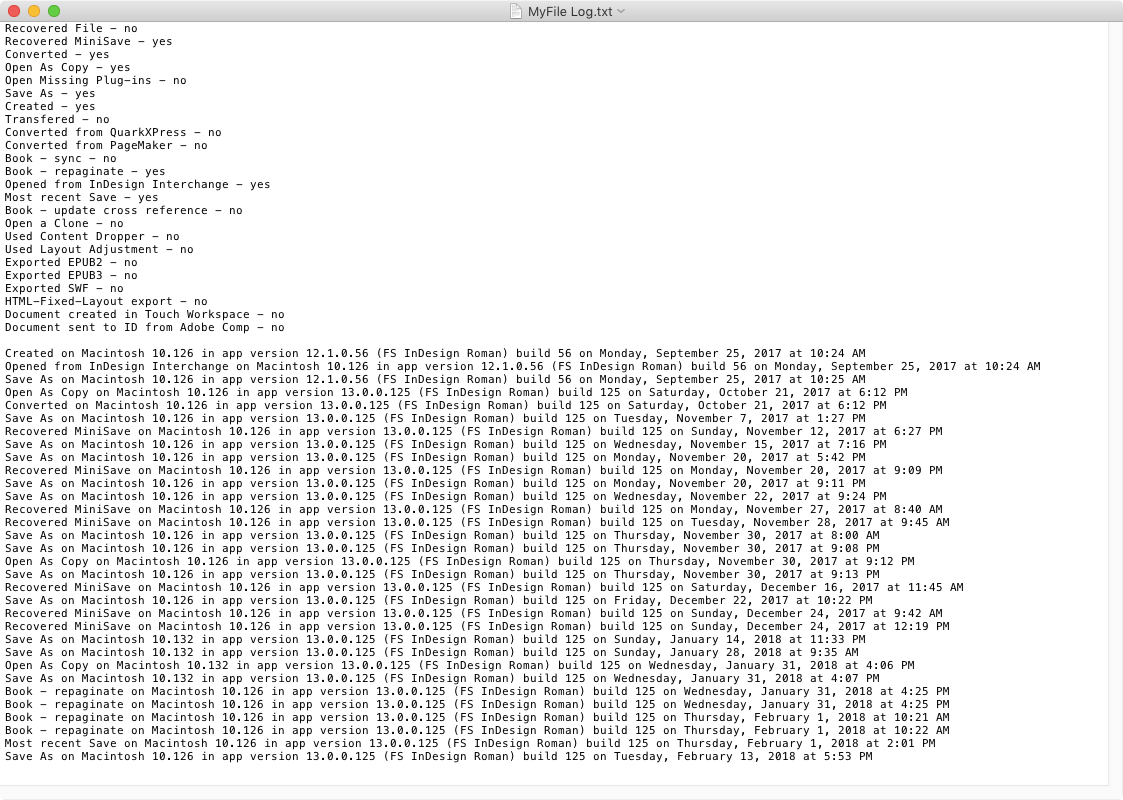




I wish every Adobe program did this. Then maybe I could figure out where that old pdf came from when I need to update it.
What does the build number mean?
it jumps from 56 to 125. I understand what the rest of it means but not that part.
A ‘build’ is when source code is compiled into an application. Think of it a but like saving your documents.
It relates to the InDesign version, not the document, you’ll notice the build number is the very last of the four numbers of the full version number.
It seems the InDesign team are keeping count, so every time the code is compiled their build number increases and they just have many builds that are never released.
What can I do if indesign help said “InDesign cc help content is not installed or the installation has been damaged”.
What does the 10.126 number actually tell you? Is that a number that is specific to a user’s machine? I have five documents copied from a template by five different users on different dates and times and they all have “10.136”; other users who copied the template had different numbers. I’ve also seen a user create a file from scratch with “10.142” in the doc history and then “10.143” on another document.
Hi Nick
It’s the exact macOS version running of the Mac that saved the file.
It’s missing a final dot really. So…
10.126 = macOS Sierra 10.12.6
10.136 = macOS High Sierra 10.13.6
10.142 = macOS Mojave 10.14.2
10.143 = macOS Mojave 10.14.3