Adding Prefixes to Page Numbers in InDesign
For a page-layout program, adding page numbers can be surprisingly confusing! But fear not, it’s not as bad as it sometimes seems. We have several articles about page numbers already, but I want to focus on one aspect of numbering (or adding “folios” as some call them): adding prefixes.
For example, let’s say you want each document in a book to have a prefix such as A, B, C, and so on. Then the page numbering should be A-1, A-2, and so on in the first document… in the second document it would be B-1, B-2, and so on…
To achieve this in InDesign, you need to open the Numbering and Section Options dialog box for each document in the book. You can get there by choosing it from the Layout menu, or (what I do) just double-click the little black triangle above the first page in your book in the Pages panel. (That black triangle shows up at the beginning of each section; if you have more than one section in a single document, you’ll see more than one of them.)
Once you have that Numbering and Section Options dialog box open, you can add a letter in the “Section Prefix” field:
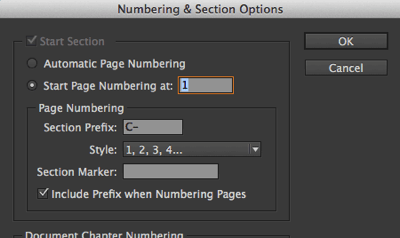
Because we want each document to restart at page number 1, I’ll also choose the Start Page Numbering option and type 1 into the field. Finally, I like seeing the section prefixes inside the Pages panel, so I turn on the Include Prefix when Numbering Pages checkbox.
Now, I go to the Master Page, add a new text frame, and use the Type > Insert Special Characters > Markers > Current Page Number feature to add the automatic page number. (Shortcut: just type Command-Option-Shift-N, or Ctrl+Alt+Shift+N.) When you return to the document page, you’ll see the page number with the prefix:

(Quick tangent on how to get back to the document page. Double-clicking on the page in the Pages panel always takes you there. But if you press Command-J or Ctrl+J for Go To Page, you’re going to have trouble. You cannot just type “1” to jump to the first page of the document anymore. That’s because the first page is “A-1” or “B-1” or whatever. The prefix is part of the page number. But you can type +1. That means go to the first page, no matter what it’s called.)
Anyway, now you have prefixes on your pages and all is happy in the world.
This even works when you create a table of contents or index. For example, here’s a text frame on page C-1 of a document, and I have indexed the word “apples”:
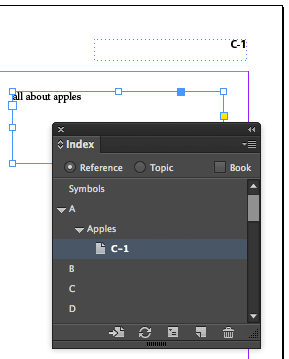
When I generate my index for the whole book, the proper page number shows up in the index:
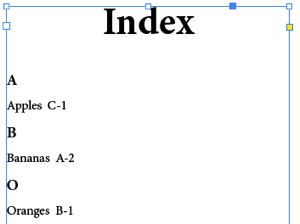




Simple and effective! Where can I find more about Indexing? thanks
We have some index articles here. But for real training on how to do indexes, I would search for “index indesign” at lynda.com. (I’ve done some movies there, and other authors have too.)
How to increase the prefix size, cuz currently it only accepts 8 characters, but I am using it in designing a two-day-in-one-page Diar.
I need two days in one page, that’s why I used prefix to achieve this.now clients want me to have month names in two local languages, which gets longer than 8 chars.
You can use a specific master page for each month with its name in it. It wouldn´t be part of the auto section but it can work against the 8 character limitation
The option “Include Prefix when Numbering Pages” checkbox is meant only when the Page Number is shown on the document page (using Type > Insert Special Character > Markers > Current Page Number). Even when this option is unchecked, the Pages panel always shows the Section Prefix that is specified by the user.