Tip of the Week: Adding Text to a Story
This InDesign tip on adding text to a story was sent to Tip of the Week email subscribers on December 21, 2017.

Sign up now and every week you’ll get a new tip, keyboard shortcut, and roundups of new articles, plus exclusive deals sent right to your Inbox!
Just scroll down to the bottom of this page, enter your email address, and click Go! We’ll take care of the rest. Now, on with the tip!
Did you ever think you were done pouring the text in a story, only to have someone send you additional content in the form of a separate text file? Most users would place the content from the new file in a new text frame, cut it, paste it into the existing InDesign story, and format it.
But not you! As a subscriber to the InDesignSecrets Tip of the Week, you know a better way (or you will by the time you finish reading this email). It’s very simple to add the new text to the existing story and format it instantly.
Deselect everything in the document. Then go to the Paragraph Styles panel, and select the style you want to format the new text.
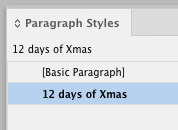
Put your cursor in the story where you want the additional text to go.
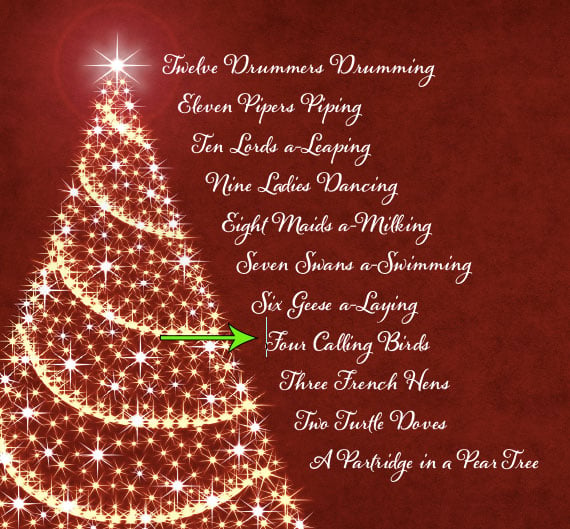
Choose File > Place, or press Command+D/Ctrl+D. In the Place dialog box, make sure that the option for Replace Selected Item is turned on.

Then select the file with the new content and click Open.
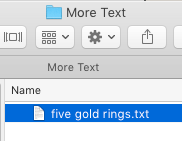
The text is placed at the point in the story where your cursor was and takes on the formatting of the style you selected.





Hi Mike! I’m gonna ask a (probably) really dumb question here: Once you place the cursor in the story, won’t the paragraph style the original text is formatted in be selected automatically anyway?
As a long time InDesign user, I’m going to jump in here with the reply of “maybe”.
It should, but InDesign seems to do whatever it wants, and I’ve seen it totally ignore my current style. Doing it Mike’s way kind of doubles down on the selection of the style format.
Not a dumb question at all! You’d think that would be the way it works. But with a plain text file, InDesign looks at which style was selected in the panel when you chose Place, rather than the active style where your cursor is. With a Word file, you can use the Import Options dialog box to map Word styles to InDesign ones.
Thanks suzerp and Mike :) That’s a pretty neat little trick then!