Working with Anchored Objects in InDesign
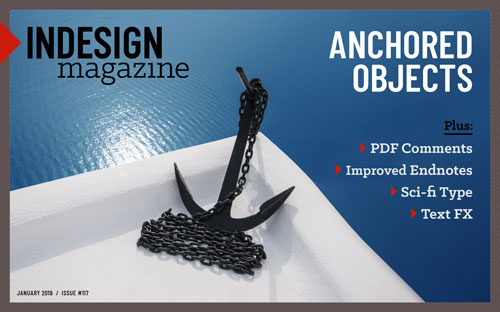 This article appeared in Issue 117 of InDesign Magazine.
This article appeared in Issue 117 of InDesign Magazine.Text is great, and a picture is worth a thousand words… but text and pictures kept together? Priceless.
When my client says, “I have a few changes,” my heart always skips a beat, as I anticipate how those changes will affect my layout and how much re-work will be involved.
For example, imagine you’re asked to create a directory or catalog with photos or icons next to each product. You finish painstakingly placing each photo next to the text, and then the client does what clients always do: they ask you to add a new product, near the beginning of the list. So every product moves down, but each photo remains where you manually placed it—the entire layout is an instant mess! There has to be a better way. And, in fact, there is.
. . . .
This article is for members only. To continue reading, please sign in, or sign up for a membership today. Thanks for supporting CreativePro! CreativePro membership keeps you up-to-date with the technology, solutions, and resources to strengthen your professional development.
BECOME A MEMBER
For just $6.50/month (billed annually), you’ll get access to valuable benefits, including:





Thanks, Laurie, for a great article on anchored objects. It’s a somewhat complex subject, and you had good examples and explanations.
I don’t get the point in teasing articles about things you can google and find articles that are over 10 years old covering the same topic. Anchored objects aren’t anything new. Teasing things that can be easily googled makes no sense – why would any potential customers think what was behind the paywall would be worth the price?
No one loves a paywall. The question is what is your time worth? EVERYTHING is Googleable—if you have the time and patience to spend separating the good stuff from the junk. And IF you know the right questions to ask.
When someone buys a subscription they’re paying us to do that work for them—to give them content that’s well written, carefully researched, tested, etc. And to discover techniques, ideas, and cautions that they didn’t even know they needed.
For a lot of folks, the cost of a few dollars a month to access hundreds of professional quality articles and resources is negligible.
And as far as it being a tease, every paywalled article here and in our newsletters is marked as Premium Content so you know before you click the link.
Is it possible to “release” a grouping of anchored objects?
Hi Paul, If you can elaborate a little on your question, that would help me answer. But, here are a few things that you may be looking for. If you mean by “a grouping” as different objects that are anchored to different parts of the text – no, you can’t select multiple objects that are anchored in different places. You have to select each anchored object or group of objects that are anchored into text and release that object or group of objects by choosing Object > Anchored Object > Release.
I’ve made a custom short cut for this exact menu command (Edit > Keyboard shortcuts) so now I can select an anchored object or group, then hit the shortcut and it’s released. You can also cut and paste the anchored object. If you are asking something else, let me know!