Apply Character Style [None] with a Keyboard Shortcut
Many users of InDesign like to assign a custom keyboard shortcut for their oft-applied paragraph and character styles. Why? Because it’s easier to hit a shortcut key combo than to scroll through a tiny panel with dozens of styles looking for the one you want to double-click. (And not everyone is a fan of Quick Apply.)
But there’s one default text style, fairly frequently applied, that InDesign won’t let you add a keyboard shortcut to: the [None] style in the Character Styles panel. It’s completely uneditable. (Which is a little weird, since you can edit the default paragraph style, [Basic Paragraph].)

If you’ve applied a given character style to some text, and you want to remove that formatting and reset just that instance to [None], you have to select the text, open the Character Styles panel, and click [None]. There’s no other fast way to do the job (again, other than Quick Apply — topic for another post). If you’re the kind of person who has to “un-Character Style” more than a few times in a project, wouldn’t it be nice to have a keyboard shortcut to speed things up?
Make a new [None]
Select some text that is already set to Character Style: [None] and has no local overrides applied — that is, when the text is highlighted, no plus symbols appear next to the paragraph style that the text is formatted with. (Newbies: plus symbols mean the selection has locally-applied formatting.)

Now hold down the Option/Alt key and click the New Character Style button at the bottom of the Character Styles panel. InDesign picks up the fact that it’s based on the [None] style, and that you have no local formatting in the selection, so the Character Style Options dialog box says this style will do nothing other than apply [None]. Nothing! Perfect! Go ahead and add your shortcut in the field:
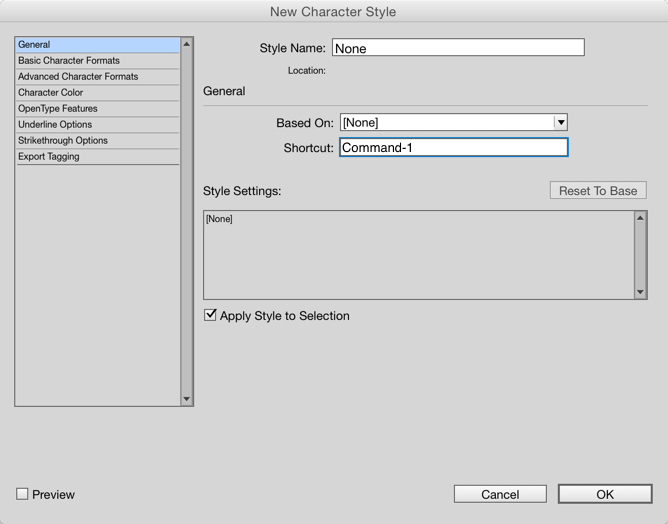
Your new “None” style appears in the Character Styles panel just line any other style, along with its keyboard shortcut. Now when you want to change a character-styled selection back to [None], just use the keyboard shortcut for your new “None” (or whatever you named it) style. The character style’s formatting is removed and the text reverts to whatever the paragraph style says it should be.
It’s perfectly fine to leave this as is, forever, in the file. But if having two “None’s” makes you nervous, when you’re done with the job, just delete the new None and replace with the default [None].
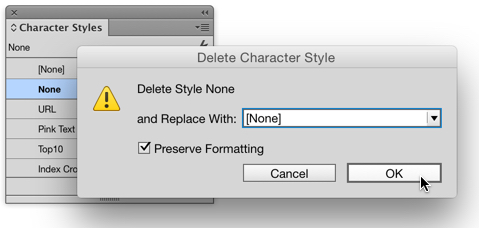
It makes no difference if you choose to preserve the formatting or not, since there’s no formatting to preserve! Isn’t life simple when all you want is nothing?





Its the simplest tips that are the most useful. Thanks for this one.
As always: great tip Anne-Marie! Thanks for sharing
I have been using this very simple bit of Javascript for years now (with a keyboard shortcut assigned to it, of course). Automatically available in new documents. The only downside I found is that it doesn’t work for text in tables.
//DESCRIPTION: Applies first character style (always “[None]”)
if ((app.documents.length != 0) && (app.selection.length != 0)) {
myStyle = app.activeDocument.characterStyles.add();
app.selection[0].appliedCharacterStyle = myStyle;
myStyle.remove();
}
Sorry, I really can’t remember who wrote this. Not me, that’s for sure…
Cheers!
I am not able to type my chosen shortcut into the box. what am I doing wrong?
Shortcut combinations available use (any combination of*) modifier keys plus a number typed on the numerical keyboard (at right).
If you do not have a complete or extended keyboard you cannot use shortcuts for styles
(*) In Windows Alt+number does not work either
There is even a better way – create a custom shortcut to “break link to style” (in Panel Menus/Character Styles). It’s better because it works in every document and you are not limited co cmd/shift/alt + numpad combitations.
I have been using this script for years . . . someone wrote it for me but I can’t recall who:
//Script to apply character styles using control keys
//This script is for the character style [None]
var myDoc = app.activeDocument;
var myIP=app.selection[0];
var myCstyle=myDoc.characterStyles.item(“[None]”);
myIP.applyCharacterStyle(myCstyle);
myIP.clearOverrides(OverrideType.CHARACTER_ONLY)
Set up the keystroke (I use Ctrl-0) to run the script, and then you can use whatever keys you want, even the Ctrl key, which you can’t use in the styles dialog.
Thanks, Matt! This script *is* better (or easier) to use. I took your advice and also used Control-0 to trigger the script. Couldn’t be easier. Thanks for sharing and thanks to Anne-Marie for the original post.
Hi Matt
I get a syntax error when I try to run this script. It does not like the quote marks around [None].
I am a newbie to scripts. I am using ID CC2014.
cheers
Sharon – I don’t write scripts so I don’t know why that would happen. I use the script in CC2014 as well as all previous versions down to CS5.
Maybe someone else can answer it? Did you copy from above exactly? The “None” is in brackets within quotes within parentheses.
Did you save it as a .jsx file? If you send me an email I can email you the .jsx file I use, in case that help. my email is my first name at my last name dot com.
I got the same error. The quotation marks are coming as ‘curly quotes’, as they indeed are on the webpage (zoom in and you will see this is case). The fix is easy: open the script in a text editor and replace the curly quotes with straight ones (U+ 0022) and save with correct extension.
in English: the code is displaying on the webpage using ‘curly quotes’ and, if you copy and paste into a text editor, the curly quotes will be preserved.
Anne-Marie, is there a way to ensure that code remains code in the comments?
Hi, isn’t simpler if you assign a shortcut to the command “clear overrides” which does the same thing ?
No, because if the text is styled with another character style, it’s not seen as an override. This shortcut, by applying the char style “None”, removes all local formatting AND any character styles on it. So, it’s more thorough.
I didn’t mean the command “clear overrides”, but “Break Link to style” (sorry, I have a french version).
So, there is a funny trick that make this command work exactly as expected in this post, if you apply a shortcut to it and invoke it with this shortcut. It woks at least on Adobe Indesign CC 2015 (my version is in french) :
1-with the command “Break Link to style” in the contextual menu of the “Character styles” panel, it applies the character style “[None]”, BUT leaves all local formatting in the selected text, we agree !
2-with a shortcut that invokes that same command “Break Link to style”, it applies the character style “[None]”, AND removes all local formatting in the selected text.
Thanks for the tip. If that’s true, and it works, it’s good to have another option. I haven’t tested it. I’ll try it and if that works consistently, it might be another way for people who don’t want to install the script. But it does seem a bit odd that it’s not doing what it’s meant to, so I wonder if it always will work consistently.
The script works well and I set it once and forget it. I don’t even have to re load it when Adobe updates InDesign now; so I already have the Ctrl-0 setting working and never have to change it.
The other nice thing is that as a script, I can assign Ctrl-0 to it. I can’t assign a Ctrl-key to any styles. I suppose I could do that for your shortcut as well.
Is there a way to do this trick in CS5? I don’t have an option for a “character styles” panel. Under type & tools, there are only these choices: character, conditional text, cross-references, glyphs, index, paragarah, story, table.
Val: Yes, you have it… but it’s under Window > Styles > Character Styles
bit of a necro post but are you able to assign character style shortcuts if working on a Macbook Pro? I’ve tried creating new styles and editing existing ones but can’t assign a shortcut.
Yes, I’ve been working on a MacBook Pro for years and I use shortcuts all the time. You must have something set incorrectly in your OS X system prefs in the Keyboard > Shortcuts tab – I turn off nearly ALL of those shortcuts so they don’t try to override the ones within the applications.
Matt and Nate,
InDesign can only make a style shortcut if you include a number from the numeric keypad. Later model MacBook Pros (like the one I use, from 2012) don’t have that, not even fake ones if you hold down the Fn key. They’re gone. So unless you purchase an external keypad thing, you can’t make shortcuts for individual paragraph or character styles.
Matt I think you thought Nate was talking about generic keyboard shortcuts (from the Edit > Keyboard Shortcuts dialog box).
Nate, just use Quick Apply to quickly find and apply styles. https://creativepro.com/tag/quick-apply
Try surrounding your script with opening and closing “code” tags, like this:
//Script to apply character styles using control keys
//This script is for the character style [None]
var myDoc = app.activeDocument;
var myIP=app.selection[0];
var myCstyle=myDoc.characterStyles.item("[None]");
myIP.applyCharacterStyle(myCstyle);
myIP.clearOverrides(OverrideType.CHARACTER_ONLY)
You won’t see the < code > tags. One problem is that WordPress automatically makes quotes curly when you click the Post/Submit button. Sorry! Until we figure out a way to stop WP from doing that, users will need to remember to save copied/pasted scripts as a Plain Text document (good idea anyway) before saving them as a .jsx file and using it in InDesign.
Ah – I forgot that I’m working with an external keyboard which has the numeric keypad (and two large monitors) so while technically I am still working on a 2013 MacBook Pro, it’s not what Nate is asking about.
So, Nate – if you really need them, and are working at an office rather than on the road, you might consider getting a separate keyboard.
could be worth it!
Hi, I use the free Karabiner app on OSX 10.11 to retrieve the old style fn keypad, thus I’m able to use shortcuts with numbers on MacBook Pro.
Thanks for all the help guys! I am on a older Macbook (2011/2012) apparently because I did try the FN key but it still wouldn’t work. I’m not sure quick apply would be helpful for the task I have. I’m laying out a textbook for students to improve speaking english and I have to go through and select key/popular cultural phrases and highlight them. Right now I’ve got 2 individual character styles for both sections of text that they most commonly appear in.
You probably know this, but if the phrases are used repeatedly, you could apply the character styles to them using find/change. You could even make a list of all of them and use saved find/change queries to run them in a batch. But if they are all unique, that’s more manual work.
Unfortunately they’re all different and don’t have any other indicators that could be used with GREP coding or find/change. I think I have to accept that I’ll be going through 100 or so lessons and highlighting manually.
If it were me, I’d buy a keyboard. It would pay for itself in time savings. Cheers!
I’m thinking that’s the case. Off to OfferUp!
Is this possible edit [None paragraph style]?