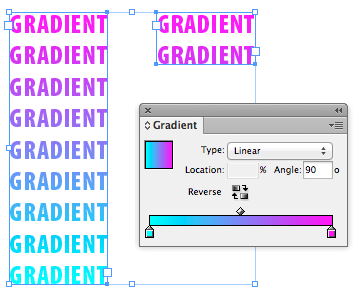Auto-Sizing Gradients to Text
One of my favorite new features of InDesign CS6 is the Auto-Size option for text frames.
I’m a bit of a neat freak when it comes to my layouts, so I love having frames that automatically fit the text within them. It’s also especially handy when you have text wrap applied to something like a photo caption frame, so you don’t have to manually resize the frame each time the text changes in order to get the text wrap right. And of course, there are plenty of other practical applications for auto-sizing frames when you’re creating alternate layouts.
But I recently discovered another cool thing about Auto-Size: it makes working with gradient filled text easier than ever.
When you fill text with a gradient, the gradient shows inside the outlines of the letters, but in terms of positioning, it behaves as if you’d applied it to the frame. The position of the color stops on either end of a linear gradient match the left and right sides of the text frame. So if the frame is wider than the text, you won’t see the full gradient in the text.
You can fix this by dragging with the Gradient tool, adjusting the gradient in the Gradient panel?or by resizing the the text frame so it fits the text. Hmm, doesn’t that sound like a perfect case for Auto-Size? And sure enough, if you set Auto-Size to force the width of the text frame to fit the text, you can edit the text and the gradient automatically adjusts to fit the text as you type.
Unfortunately, it doesn’t seem to work if you’ve changed the angle of the gradient. So if you wanted the gradient to go vertically, rather than horizontally, you still have to adjust it manually after editing the text, even if the frame is set to Auto-Size its height.
Even so, Auto-Size is still a handy new feature for working with gradient filled text.