Beware the Placed InDesign Stitching Bug
Soon after InDesign CS3 was announced, I posted about the wonderful new ability to place an InDesign file inside another InDesign file. I must now report that there is a potentially show-stopping bug which may make you want to put that new feature on hold for a little while.
It was reported on the InDesign User to User Forums that when you place an InDesign file that contains a large image (we’ll call this the “child” InDesign file) into another InDesign file (we’ll call this the “parent” file), that stitching appears in the image from the child file when viewed in High Quality Display. An example is shown below. Apparently, the larger the image, the more intense the effect of the stitching.
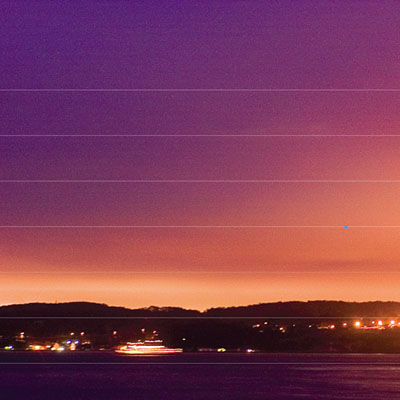
After further testing, it appears that, in many cases, the stitching does not actually print. However, as one User Forum poster stated, “the stitching is so dramatically visible that it completely undermines the confidence in the process.” I exported a PDF from the parent file with the Press Quality PDF preset, and the stitching is not visible in the resulting PDF file (shown below):
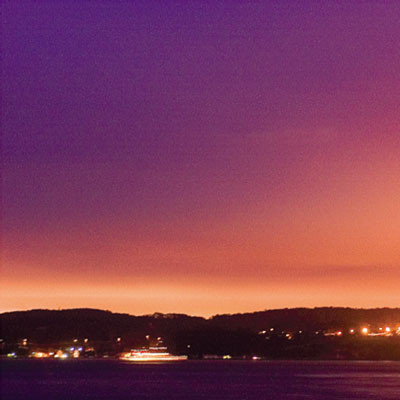
Further investigation in Acrobat 8 Professional shows that the stitching is there, as evidenced by the using Acrobat’s Touchup Object tool. Shown below, I’ve selected some of the stitched tiles to show their presence. They are also reportedly visible in Pitstop Professional’s outline mode. (Pitstop Professional is a high-level PDF editor used by many print service providers and others.)

Inside Adobe sources reveal that they are aware of the issue. Presumably this will be fixed in a future unannounced update to InDesign CS3. In the meantime, you may want to use this feature with great care, or wait until the bug fix arrives.




Yeah, I was following this thread for a little while in the forum.
Steve, do you know if this problem only affects high-res images? (Very few of the ID files I import contain high-res images.)
As I said in the posting, the stitching gets worse with higher resolution images. The image pictured was 2000 x 1312 pixels (37 Mb). When I sampled it down to 1500 x 984, I saw two stitch lines. When I sampled the original down to 1000 x 656, I saw one stitch line (which wasn’t visible in all magnifications). When I sampled down to 500 x 328, I didn’t see stitching.
Good to know!
But, actually, I meant ID files with vector graphics and text. No problems with those, I take it.
I also haven’t encountered the problem personally. The User Forum thread only referred to the problem in images, not vector graphics or text.
This also occurs in InDesign CS2 with placed PDF files (occasionaly); I assume it is a PDF problem. I have never had a problem when going to print, however; so most of the time I just ignore the stitching.
Yes, as I noted on the ID mail list, it prints fine. What ID is doing is not unlike what happens when transparency if flattened: Lots of “objects” that are printed next to each other but print seamlessly.
But some folks (specifically Bob Levine) pointed out that it’s a hassle if you are trying to edit the PDF (such as adjust the color of the embedded image) or if you’re making an interactive (onscreen) PDF.
My concern is that this will scare people away from placing INDD files inside other INDD files. That would be too bad, because it works just fine in most instances.
Folks, there’s absolutely nothing new here. Since InDesign 2.0, Adobe apps like InDesign and Acrobat have a problem with stitching with images. Look at this screenshot that I made of an imported high res image in InDesign 2.0 when it came out:
https://www.milic.com/indesign/indesign20/id20-ombres+optimportl.jpg
And that includes the white lines issues on flattened objects :
https://www.milic.com/indesign/bugs/images/lignesblanchespdf.jpg
A very big American multinational company (that advertises a lot) still refuses projects made with InDesign because PDFs contain these thin lines even if they are visible on screen only, because they want to approve by signing the WYSIWYG PDF and not the WYSINWYG PDF ! And they don’t want to turn off Vector rendering in Acrobat otherwise they see a lower res display in Acrobat (Yes I know but it’s just the reality).
As long as Adobe does not solve this issue, I will have my daily dose of clients asking about that issue (it’s a question that comes very often in my forum and among my clients).
Sounds like ‘the ‘revenge of the white lines’ ;-) After several years of using InDesign to create flattened certified PDF files I still get the occasional telephone call from printers that detect ‘white lines’ in my flattened PDF. (For the new InDeisgn users, it’s just Acrobat’s preview). It took some time, but I was able to educate most of the printers. And now the much feared line-issue is back. Oh dear. Operators are standing by…
Remember that you can get rid of most (usually all) of the on-screen stitching in Acrobat by turning off Smooth Images in the Page Display panel of the Preferences dialog box.
For those reading this thread, David’s comment is true for PDF files that show stitching because of the flattening process. That won’t work for the placed InDesign bug I was describing however because the PDF actually looks OK to the eye.
Thanks for bringing this to light here, Steve.
I think it’s important to note that this ISN’T a flattening issue. As I pointed out yesterday in a post on the ID U2U forum a transparent PSD file will be broken up into pieces but each will retain its transparency.
Peter Truskier did some testing and apparently what happens is any image larger than one megabyte is sliced up. So if you’ve got a 75 meg image in a place ID file, it will be sliced into at least 75 pieces.
As far as I’m concerned, this is completely unacceptable and needs to be fixed.
For ID files not containing raster artwork, the feature is fine. If you’re working on your own and don’t care what it looks like on screen, it’s fine since it won’t print on high res postscript devices.
But I won’t use it. It’s quite visible on screen and my days of telling the client, “don’t worry, it won’t print like that” are long gone. And turning off smooth line art may fix the stitching lines on screen but it makes any vector artwork such as logos look lousy.
Finally, I certainly don’t need any calls from a printer telling me the client wants the photo touched up.
In regard to Steve’s last comment, those lines are quite visible to my eye on screen in InDesign and in Acrobat.
Yes?this is not news to me.
And the problem is sometimes just unacceptable.
My experiments suggest that the tiling is calculated in such a way as to prevent any image “chunk” from being more than 1 MB in memory. So, very small and/or lo-res images may not exhibit the tiling.
Wonder if this has anything to do with the issue I posted here.
Mordy might be on to something; “…a new architecture was put in place to allow Illustrator to internally chop up a file for better memory allocation control…” Is InDesign doing the same chopping?
If that were the case, why wouldn’t it happen with a placed graphic all by itself?
I know that some folks are upset about this, but again, there are only two times when this “bug” becomes a problem:
First, when you need to do some kind of editing (such as color correction) to the image after it’s been exported as part of the PDF page… that is, from within Acrobat. My feeling is that this should only be done in an emergency, when the original InDesign files can’t be found. It’s a valid point, but it’s an “edge case”–an occassion that should be the exception, not the norm.
The second problem appears when exporting PDFs for on-screen viewing (such as an interactive PDF). This is definitely a problem. The solution there may be to ensure that your images are <1mb before you create the onscreen PDF.
Again, I agree that Adobe needs to fix this behavior. But I don't think most people need to worry about it.
I’ll make you deal, David….I’ll admit that in many instances it’s not a problem if you remove the quotation marks around the word bug. :)
Deal!
Next up: World peace!
Get a room, you two!!!
And uh, thanks for the tips. I haven’t come across that issue thus far, but most of my images have been rather small. Good to know that Adobe is aware of the problem.
When using XPDF library in Linux to convert PDF to JPGs, these white lines appear in the JPG images.
Are there more people out there with these thin white lines in Images made from PDFs made with InDesign CS3?
Please let me know….
This has been an issue since transparency in adobe apps was invented. You will see this from your layered raster objects, and also any edges of marquees that fall within the transparent rastered objects marquee or visa versa. It has become more aparent in CS3 and I have some instances of these white lines printing on final printed products. I have not seen these lines print until CS3 was released, now I have several printed jobs that they appear on resulting in 1000’s of dollars of badly reproduced collateral.
To solve the stitching problem, I set the the preset to “Medium Resolution” in the InDesign Print dialog > Advanced settings. Hope that helps.
?ts
Has anyone else encountered an issue where a placed indesign file prints with different colors than the actual file? I’m running into that. I assume I’m doing something wrong, otherwise that’s a large issue.
I’m having this problem as well. It used to be that the lines wouldn’t be there when I exported to a jpg, but now they are! I don’t mind having the lines there that won’t print, but having them there when I need a web graphic is annoying! InDesign is such a good program otherwise, why haven’t they changed this? Is there a way to get around this problem so I can post jpegs of my indesign files online?
I’m discovering the “stitching” lines on PDFs on files where I’ve place angled photoshop images. The image box edge itself doesn’t show, but the boundaries of the initial placed art DOES show. I ended up Angling the photoshop image, creating a path, and bringing THAT into Indesign – problem “solved.” That doesn’t solve the problem I’m having with the white lines around Text boxes, though!
Being a ‘new’ INDD user, I’m both amazed and appalled. I’ve spent most of my time wading through work with Quark until recently, when I encountered a print / pdf creation failure which I (and my IT dept) cannot rectify. Having used INDD to process a few client-supplied jobs, I knew how to get by, so I dropped Q7 and picked up INDD CS2. Apart form a few shortcut frustrations and general clumsiness, it’s pretty much replaced Quark. The only thing is this visible line problem. Clients complain over visuals and the lines DO sometimes appear in print. Is there a fix?
The stitching problem (when importing INDD files) was fixed in 5.01 or 5.02, I believe. Make sure you’re working with the newest update.
The stitching problems in PDF files are often caused by Acrobat’s own smoothing algorithms (or lack thereof) and are often not “really” there. You can turn smoothing on/off in Acrobat’s Preferences dialog box.
Is this at all similar to printing black lines across an image? My exported PDF looks fine, but when it prints there are black lines across certain images. I thought that it was our printer, but someone told me that the lines were “imbedded in the image”.
Is it me, ID, or the printer? Is there anyway to fix this?
Jacki, no that’s a different issue. Check out this other post for more information about strange dark lines in or around transparent areas. Or perhaps there really are just black lines inside he the image itself!
I read that article as well, but the black isn’t haloing the object as much as running through them. They are thin, black, horizontal lines going over the transparent images.
If they are in the images, how do I check/remove them? Because I don’t see anything like it when I’m InDesign or Acrobat.
@Jacki, to check the images, open them in the original application, such as Photoshop or Illustrator. Remember you can see images more clearly in InDesign when you have View > Display Quality > High enabled.
The problem I have is that I place an .indd with transparent .psd images into another .indd file. When I export to pdf/x-1a:2001 or try to print the containing file, the psd image gets hacked up and stretched. It gets segmented like the stitching mentioned above, but each of those segments get stretched and the picture ends up looking bizarre. Any thoughts on that?
Same problem here Mark.
At least you got it down to the psd files…I was still looking for an explanation. I’ve had to start rebuilding some of my files just to make it work for press. I think the other thing you could try is to export it as a non pdf-x file and see what happens…
Had the same white line problem but only on certain images in my document – drove me nuts. As a last resort I relinked the dodgy images and printed (or pdf’d) and images were OK.
The ID file I was printing (PDF’ing) from was preflighted and gathered, so none of the image links were being flagged as broken but they obviously were – a bug in there somewhere.
Hope this makes sense.
Thom
I get the same little white lines when exporting to an EPS from Indesign. My printer is concerned, will they print or is it just a display glich?
The white lines problem is becoming more of an issue when PDFs have multiple uses: for print (white lines don’t show up), or eBooks, where this is a major problem for us. The only real way to fix this is to never have any raster images with transparent effects on top of vector blends or tints. Perhaps we will have to convert all of the vector gradient backgrounds (created in InDesign) to Photoshop (raster) files, so the objects with drop shadows on top pf these blends won’t show the white lines in PDF view.
Turning off the Acrobat prefs for viewing does not seem to be an option in the eBook that is being created.
When you use Acrobat 5 or later compatibility in exporting to pdf, the white lines are gone.
I’ve just been messing around with this and my solution to fix the images I had that were getting the lines was to re-save the images out of photoshop to reduce the file size.
None of the other suggestions worked for me!
Bit pant’s really, why doesn’t indesign manage image compression in a decent manner? But easily solved in my case with a little bit of extra work and what really should be good practice anyway.
Good luck!
I had the problem when overlaying a sky gradient on to an image. To solve the issue I placed the image on top of the gradient and then placed a gradient feather on the image. In affect the image bled in to the gradient rather than the gradient box covering the image.
Lines gone.
Does that make sense?
Carlos
I’m having this problem in CS5 with a file I’ve imported from Illustrator. I want my clients to be able to view the PDF online, so I obviously don’t want white lines running through my logo. Is there a workaround?
Karen, are these AI files? PDF files?
In the meantime, I suggest posting this on the forums (click Forum above). It’s sometimes easier to get answers there, especially on old blog posts like this one.
Placing the HQ images in an .ai file instead of a .psd file and then placing it in the child indesign file, and the parent file seems to work for me!
I’ve been having a similar type problem:
I have a main file (File A) with a series of master pages which have folios on them.
In addition to placing text and image files throughout File A, I place an INDD fille (File B).
When I place an image that covers all/part of a master page item in File A, the master page item does not show/print through the placed image.
However when an INDD file (File B) is placed over a master page item in File A, that item (i.e. a folio) shows/prints over the placed INDD file (File B).
I’ve checked and there is no transparency set on either element in File A or File B.
To make matters worse it doesn’t show in the TYPICAL DISPLAY setting — only in the HIGH QUALITY or in SEPARATIONS/OVERPRINT PREVIEW.
Anyone else have this problem? Anyone have a fix? our print provider couldn’t explain it.