Book Panel Shows Wrong Page Number: Fixed!
It’s such a curious feeling — that mixture of wanting to jump in the air for joy and also wanting to pound the wall with one’s fist to release the built-up frustration, after troubleshooting a weird problem for almost an hour. Today’s fun-with-stupid-bugs session started when the page numbers would not update properly throughout a book panel.

First of all, the image above should not be considered a sneak peek or announcement of any potential eBook that we may be publishing in the near future from InDesignSecrets. This in no way constitutes a promise of any awesome content that will soon be available in our ebook store. Please disregard anything of the sort. Let’s just focus on the head-banging-against-the-wall problem here.
The problem in the above book panel is that each chapter starts on page 1. It should not be. I have Automatically Update Page & Section Numbers selected in the Book Page Numbering Options dialog box. I have selected Update All Numbers from the Book panel menu. I have made sure that each and every chapter is set up to automatically follow the page numbering of the previous one (except the cover and the one that is supposed to start as arabic numeral 1, of course). I have used this program before. I know what I’m doing. (Usually.)
So why are all these page numbers wrong? They’re wrong in the panel and they’re wrong in the chapters. I am angry, but I remember someone writing about this in some blog post or forum post or something. I search the site and find that it is only someone’s cry for help with a question with no answer. I didn’t know the answer then and I don’t know it… And then it hits me.
Page numbers.
Page numbers can be viewed in two ways, listed in the Preferences dialog box: Absolute Numbering and Section Numbering:

Now, this preference should have no effect at all on the numbering in the book panel. At least I don’t think it should. It is supposed to only affect the Pages panel and how numbers are displayed (and handled in the Go To Page dialog box and stuff like that).
But you know what? I had (for no apparent reason) changed to Absolute Numbering at some point… and as soon as I changed it back to Section Numbering, and forced the book to update the numbers… it worked. The problem went away:
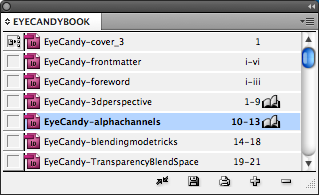
Is this a bug? Or is this some evil programmer’s idea of a good time? I don’t know. I’m happy to have figured it out so I can get on with getting this book done! But I had to take one extra moment to share my discovery, in case it helps some of you out there.




Sooooo…. when’s the Eye Candy book available?
Ah yes the Absolute Numbering, very very perplexing when you first encounter it. But it’s also a useful feature; in some workflows.
I remember years ago when I wondered just exactly “absolute numbering” did. So I experimented and learned to keep away from that feature.
Thanks for figuring out that bug. BTW, I just asked the folks at Lynda.com if they might do something on “EyeCandy” for Photoshop. Any chance that you are doing something in the book realm instead of the video realm??? If so, I’d like to order a copy NOW!!!!!
Jenny and Eugene: Hold on, hold on… something is brewing.
Good to know about this “nested” preference. Thanks.
Thank you for this. I had exactly this problem a while back, and it drove me insane. I think my “fix” was to trash my prefs… but I didn’t know what it was that was broken, so thank you!
Twice in the last couple years I’ve had this problem. The first time I spent a day on it before getting the answer on some ID forum somewhere. The second time it only took a few hours of frustration before remembering what I was told the first time it happened: check the absolute page numbering thing. Makes me feel less stupid when I hear that even people with recognized expertise bang their heads against this one for a while before solving it.
I read your “pounding the wall in frustration” comment and smiled. Never a truer phase so well put. Mine was 2 hours of frustration before I resulted in a search for people sharing the same problem!
Thanks David, I’d never have thought of looking in the preferences. Life saver.
You are a LIFESAVER! I encountered this problem with a new book, so somehow my preferences had gotten changed to absolute numbers. But I couldn’t remember how I had overcome this problem previously. I did check preferences and CLEARLY READ that the specification affected only the pages panel! So I didn’t bother changing it to section numbering. The malicious programmer who decided that this preference should also affect books failed to tell the tech writer clearly. (So what else is new?)
Thank you for taking the time to post the fix. I’d still be looking otherwise.
I am having a similar issue and can’t find help anywhere. I have a book with 5 different chapters. The first chapter should be numbered with roman numerals with the next chapter starting with page 1. Each preceding chapter’s pages follow chapter 1. Everything is great until from the book I try to export to PDF. When the file opens in PDF, Chapter 1 says it starts with page 1 but the numbers listed in ‘next page’ section of the pdf says ‘page iv (4 of 20)’ when it should be ‘page 1 (4 of 20).
Any advice would be greatly appreciated!!
I’d just like to add my thanks. It sorted out my problem, like you, after an hour of trying to work out what was wrong! Thanks for the effort of posting it.
I had posted the question in a note of my own a few days ago, and got the answer from David to check the “absolute numbering” option. I found that my setting was on “section numbering” after he referred me to this earlier posting, and when I switched to absolute it fixed my problem–at least for that book.
I’ve just not opened a second copy of the same book, and found that it seems to have section numbering going in it again. But my prefs are still set to ‘absolute’!! So I rechecked everything, force the it to update numbering, and in this case even though I have “absolute numbering” checked in my preferences, the @#$% thing doesn’t want to switch back to absolute page numbers in this copy of the book. Good grief…back to pounding the wall while I look for a fix.
-JT
THANK YOU! THANK YOU! THANK YOU! This problem has been infuriating me all week! I don’t know even know how the preferences setting got changed in the first place. Just one day, bang, it was all screwed up. Anyway, it’s working fine now. Thank you!
THANK YOU! After hours of frustration, this worked! I really appreciate you taking the time to post this… you have made my day!
THANK YOU! I had this exact problem!
Thank you!!! I thought I was going insane, this has never happened before and ‘ve been using the Book feature for years. Obviously a CS5.5 bug as this is the first book I’ve done in this version. Again, thank you :-)
Thank You!!!
Thanks a lot! It was half a day ?pounding the wall in frustration? for me!!
YAY!!! thank you sooo much. same for me. I couldn’t figure it out. Thanks to you, now I can move on! woot!
You are my Hero. I have been working for a few hours on that. Thanks
Thank you so much for this, I was thinking I was going crazy with page numbering!
Still helpful after all these years. Thanks!
I spent all day trying to get the folios to change automatically in sequence. Your tip worked instantly. Thanks for posting it.
I’m having the same problem in my Book File i.e. page numbering doesn’t work. I’ve tried all kinds of options, but each chapter is still showing the page numbers for that chapter. I’ve also changed to Absolute numbering in Preferences to no avail. Changed preference back section and still no joy. I’ve now spent six hours trying to resolve this. Can anyone please suggest a fix. Thank you.
@Patricia: You have opened each document, gone to the first page, opened Layout > Numbering & Options, and made sure that Automatic Page Numbering is selected, yes?

Thanks for getting back to me David. In answer to your response –no, I have not opened each of the 21 chapters. I did not know that is what I have to do. l just added them using the plus sign and then clicking on Update numbering in the Book Panel.
My chapters have been designed as spreads with the first page of each chapter on the right hand page.
Hi David,
Any script found for this ? Kindly advice. Thanks
I am currently having the exact problem, but I can’t fix it, even with your method, but thanks for sharing. I’m glad to see it isn’t just on my computer.
Wow – thank you!
It’s a weird bug, for sure. We have a 150+ page book with 6 files, and this afternoon the page numbering went wonky. Apparently we had altered the section/automatic numbering too (but I doubt it)!
The fix works, and after updating the numbers (which I didn’t know you had to do, via the flyout menu) it is restored. Heart attack averted.
So happy you posted this it was exactly what I was fighting & had forgotten about the two displays in preferences.
Thank you! Thank you! Thank you! I have been tearing my hair out over this problem, you are a life-saver!
Very helpful. Thank yoooo ♥
Unfortunately nothing worked and I keep having the problem. Is there any bug documented regarding this matter in Indesign CC?
I fixed the problem. As David said, I had to double click first page of each document, then Layout > Numbering & Options and for some reason Automatic Page Numbering wasn’t selected.
Hope this help you guys.
Many thanks Caio Xavier!! CLICK THE FIRST PAGE WORKS
One of the stupidest behaviour of InDesign…
I’ve used the book panel a hundred times without issue, shown others how to use it, and all of a sudden, I’m having this issue in both CS6 and CC this morning. Preferences = Section, Absolute Numbering on all docs in book, continue numbering from previous docs, updated via book panel, restarted (twice) . . . and the numbering still won’t update. Time to trash prefs?
OMG THANK YOU soooooo much!!! I had that EXACT same problem working on a deadline and your InDesign Secret saved me!!! THANKS again David!!
You just saved my life!!! THANK YOU for this!!
THANK YOU so much.
I have been looking for a solution at this problem for 2 weeks!
I even had a book which had correct numbering for the 1st half and wrong one for the end.
Thank you! Thank you! Thank you! You saved my Macbook’s life!
YAAAAAAAAAAAAAAAAAAAAAAAAAAAAAAAAAAAYYYYYYYYYYYYYYYYYYYYYYYYY!
Thank you!!! Your advice worked in a round about way. I just loaded 22 chapters (all blank duplicates, except for the first) to setup my Book. Then in the Book Panel I setup the page numbers for Ch2-22 to be Automatic. For some strange reason Ch 5 insisted on starting the page number at 1. I found your page, then checked the Preferences for Ch 5, and Page Numbering was *not* set to Absolute. But guess what… when I changed it to Absolute, and then changed it back to Section the Book Panel page numbers fixed themselves. What a weird bug!! And thank you so much for thinking of this work around.
Bless you for making my life 1000% easier!! Working on a 400 page book of diseases for the city.
Problem solved. Sigh of relief.
This idiotic behaviour is still around in ID CC 2015.4. I ran into it yesterday and thought that it had been triggered by Equalizer 3 Beta (great script, by the bye). Marc says no. I searched for a keyboard command that I might have triggered by accident. Nothing found. I know that I did not go to preferences and change the setting. There’s a glitch somewhere that resets the preference.
THANK YOU!!!!! THANK YOU!!!! You are a life saver. I am embarrassed to say how much time I have wasted on this….
Thank you! This saved my day (and project)!
I really rely on your solutions. Thanks.
This idiotic behaviour is still around in ID CC 2017.
I have 5 chapters book,all of them have automatic page and chapter numbering.
I have to set Section Numbering in book preferences to get right absolute numbering. When I set “Absolute numbering” in book preferences I get wrong page numbering through whole book (some mixture of absolute and section based numbering).
Thanks very much! I already numbered the pages by hand… You made my day… eh… book!
I’ve read every comment, tried every suggestion, and I still get a Book panel showing both Chapters 1 and 2 starting on page 1, whereas Chapter 2 shows “29′ at the bottom of page 1.
Preferences = Section Numbering
Numbering and Section Options = Automatic Page Numbering
Book Page Numbering Options = Continue on Next Even Page
I have screen shots but don’t know how to insert them.
Is it possible this is a bug in the 2018?
I found one problem, I had used WordsFlow on my old computer when I created the first chapter but didn’t migrate it to my new computer. Since I created each chapter by copying the previous one and emptying it out, they all gave me error messages about the plug-in not being installed.
As advised, I saved each document as an idml, then resaved as indd. I then went through every menu and helpful box I could possibly find and after another hour and a half I guess I stumbled on the right combination and the numbering is ok now in the book palette and the documents themselves.
So am I crazy to ask why InDesign can’t have all document, section, and page numbering options and preferences IN ONE PLACE?? Considering the length of this thread, this seems to be a constant problem for a whole lot of people.
A thousand times thank you.
I was having problems with the book panel numbering and this was reflected in page export and indesign navigation (go to page) because of the cover numbering and back cover that were not displaying the style chosen.
For some reason I had also changed the page numbering in the Indesign Preferences. I returned to section numbering mode in the Preferences and the problem was solved.
Thank you so much.
Boom – this fixed it for me. THANK YOU!
You, my (new) friend, are god!! It would never have occurred to me to check this, but indeed, my chapters number sequentially and all is well. Your 2-minute solution came after an hour of NOT solving it :-)
And eleven years later… thanks a lot!
This problem popped out abruptly here, just this afternoon. I was putting a book back together and from nowhere the page numbers wouldn’t update anymore. How did this feature turn on? I’ve been working the whole day, and the day before, and so on, on the same book project and I have no clue how the Absolute numbering got turned on.
I have done everything you said to do, BUT the last four chapters (of 16) wouldn’t cooperate and follow a sequential numbering. I tried to correct these four by entering the correct page number for each section, but that didn’t work either. What do I do now?
I would open those chapters and check — in the Layout > Numbering & Section Options dialog box — whether you have “Start Numbering At” enabled… it should be set to Automatic Page Numbering”
If you see a little triangle above the page icon in the Pages panel, you know there’s a section start there… so you’d need to check the dialog box for each and every section start.
Nevermind! I figured it out! With three sites to go to, I missed a discrepancy found between two sites. But I couldn’t have done it without the info above. Thank you!
I swear, if it weren’t for CreativePro.com (and LinkedIn Learning), I would be toast with InDesign. THIS answer just fixed a problem I’ve been scratching my head over for the last couple of hours. Thank you!
I had “section numbering” checked…still pages wouldn’t move to the correct side of the spread to start (according to where the last doc/chapter left off). So I found my fix and wanted to post it just in case anyone ran into this too.
1) I right clicked on the pages panel. Ah! On a few of my chapters “Allow DOCUMENT pages to shuffle” was NOT checked. 2) I checked it, 3) a popup asked me if I wanted to keep the pages as they were (I said no), and 4) voilá…the first page/spread moved to where it should be based on the ending page of the previous document in the book. No clue how I had unchecked that in a few chapters, but that was my issue.
As always, thank you DB for all your amazing tips and tricks.
Pfff, you are great!!!! Thank you very much. From 2 weeks im struggling with same problem. Thank you
I suffered this problem after Indesign got updated, so it is a bug in preferences Updater I guess.
Thank you! Thank you! Thank you! InDesign 19.0.1 (2024) was doing this on all my book files. Could not find a solution for more than a week until I ran across this page just now. Changed the preferences to Section Numbering and it works just fine. Thank you!!
You are a genius!!!! I have been trying to figure this out for two days. I should have checked here first. Thanks
Thank you! Been searching the Adobe forums for days and THIS is the article that saved my bacon on a 100+ page book with multiple chapters.