Bringing Animation from InDesign CS5 into a PDF… with the help of a little script
Recently during the InDesign Secrets Print and ePublishing Conference, there was a fun event called Ignite InDesign where attendees to the conference (including a few of the speakers) gave 5 minute presentations with a slide automatically progressing every 15 seconds. Auto-advancing slides can be quite entertaining for the crowd when the presenter loses track of time and forgets which slide they are on. To create these presentations you could use PowerPoint or Keynote, but this is InDesign Secrets that we are talking about here and we want to use our favorite program.
CS5 has a lot of interactive tools are a lot of fun to use (as seen in Mike’s earlier post), and I wanted to use them in my presentation. My presentation was called “My Favorite Podcasts” and each slide mentioned the name of a Podcast, the album art and a few bullet points about the show. Rather that have normal static presentation, I used the new interactive tools to really have fun with the presentation. After experimenting I was able to successfully export it to SWF, but there was a problem. A SWF will not auto-flip (per the rules of the presentation) without some ActionScript code in Flash Professional and I don’t want to learn ActionScript.

Click the image above to watch the SWF
Using a PDF
A simpler solution was to export to PDF and just run the presentation full screen in Acrobat Pro/Reader. As simple as an approach like this might seem, it didn’t work like I thought. When you export your working InDesign file to a PDF the animations to not work. You are stuck with whatever is static on screen and the results are not very desirable.
The Manual Solution
In order to get the SWFs to play in your PDF you have to export each individual page out as a single SWF and then place it back into InDesign. I highly recommend that you place them on their own SWF layer. After the SWF’s are placed back in the layout you just have to turn the original design layers off and keep the SWF layer on. Now you can export your presentation to PDF and view the animations. If you need to make any changes to the presentation just turn your design layer back on, make your edits and export a new SWF of that page and replace the existing SWF. Your links panel will list a modified link, just update the link and export a new PDF.
Note: Placed SWF’s will not scale inside the PDF therefore it is important to design your layout at the final output size for your presentation.
Scripting to the Rescue!
Exporting each page of a 20 page presentation one at a time to a SWF and then manually placing each SWF back into the layout on its own layer is not fun. I did it for 20 pages just to get it done, but what if my presentation was 50 or 100 pages? I thought that scripting seemed like a perfect solution.
During the Conference I had to chance to meet the brilliant Martinho da Gloria from automatication.com who wrote the amazing Layout Zone script. I talked to him about the problem of manually exporting each page to an individual SWF and then placing them back into the layout on a new layer. He agreed that scripting was a viable solution and was quickly absorbed in the problem. A few hours later he had finished his SWF Presenter script which automatically exports each page to a swf and places them back into your layout on a new layer.
When you first run the script it will ask you where you would like to save all of the exported SWFs. I generally make a SWF folder inside my links folder for them. Next, the script will then prompt you with the SWF export options. When you click OK the script will batch export each page of the layout to and then place them back into the layout on their respective page. Now you can turn off the original design layer and export your layout with the placed SWFs to PDF. Update: After the script places the SWF on each page, each SWF is set to play on page load.
Downloads
The SWFpresenter script can be downloaded here.*
*updated to version 1.01
In case you are interested in all of the podcasts that I mentioned in my presentation you can download a PDF of them here.






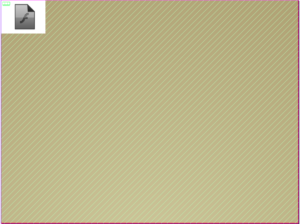


Maybe I missed something, but when did InDesign Secrets become a paid subscription site?
@Mitch,
InDesign Secrets is not a paid site. What makes you think that it is? We offer a free subscription service which lets you receive a newsletter and post in our forums, but I am not aware of a paid service.
James,
If you Log Out, and try to view this post, you’ll get the message that this posting requires a paid subscription! I’ve never seen that before. Try it.
The post is now fixed and everyone should be able to see it. Somehow in the posting setup options there was an option to restrict posts which must have been checked by accident.
I apologize for the inconvenience.
James, Don?t do that again! ;-) I mean checking the option when posting not writing. You can write as much as you like….
Glad it was nothing more serious. I’ve been reading the site since CS2 and was surprised by the message. I was concerned it might be an offsite hack. Happy it was just an errant check box.
There is so much valuable information here, there are people taking time to test scripts and features and write articles, that even if I had to pay a little fee I would gladly do it because this little fee helps me save thousands of money.
So they knew that animations couldn’t be brought to pdfs, but it only took someone a couple of hours to write a script to do it.
Hi,
Thanks to Martinho for this script.
I am in the middle of creating a Presentation using InDesign CS5 and have already come across the limitations described and have been doing the manual exporting each page as a SWF and placing back in again.
However, the script does not apply the “Play on Page Load” setting found in the new Media panel and also assigns the Standard Poster artwork when placing the SWFs back into the document.
This means that I have to click on the Flash icon to activate the animation on each page of the PDF.
I cannot seem to set a default as all settings in the Media panel are inactive without some Media selected.
Unless I am missing something in either InDesign or Acrobat.
Still a useful script though and will save a lot of time.
Thanks,
Simon
@Simon,
Great suggestion “Play on Page Load” for the placed SWFs. I will pass on this improvement to him.
Regarding the poster artwork, why do you need to set a different poster for the SWF if you are having it play on page load? I would only want to have a poster if the animation was not going to happen immediately.
I’m with Branislav. The information from this site has saved me so much time, head scratching, and frustration.
Did the edit button disappear, or is it because I wasn’t logged in when I made the last post?
Edit button went a long time ago – I don’t know why *cries*
@Fritz,
Good point.
Have been investigating interactive pdf’s for awhile now there are some great site on rich media content but its seems to be a small community and they keep their secrets quite close. I was hoping to use swf as button links in pdf although possible its is quite complex you need As3 and javascripting capabilities. One of the problems with swf in a pdf is they do not print ( again solvable with AS3)
My work around is to make the presentation in IDCS5 export to Flash make simple but interactive swf one file.
Go back to inDesign make a simple title page export the whole document with the title page, to a normal screen res pdf import the swf to the first page. set document to open in full screen mode with no navigation.
whole presentation is on page one but if you print the pdf all the subsequent pages print looks to all intent and purposes the the interactive document has printed.
Not perfect but with limited flash skills you can make impressive presentations without being a coder.
@Graemezee,
Regarding your printing question. If you design your presentation in ID with the original design on 1 layer and the placed SWF on the other, when you export your PDF to an interactive PDF be sure to include acrobat layers.
When you have the PDF open you can run the presentation with the design layer off and the SWF layer on. If you have to print it, turn the SWF layer off and the design layer back on.
@Fritz
I was thinking about end users wanting to print the pdf. Many of my clients use interactive pdf’s, instead of brochures, they want the interactivity and the ability for their clients to print the document. swf files in pdf do not print and to explain to a clients client how to switch layers on and off in acrobat reader is a non starter. I know you can do much with swf AS3 and javascripting but in my limited experience it requires lots of skill and troubleshooting for limited gains. My original post seem to make more sense
infinitely more interactivity, defined only by your skill in Flash. and a printable pdf Obviously the content generated in IDCS5 can be printed digitally or commercially dependent on the requirement
@Graemezee,
I see what you mean with it being complicated for the end users. Another simple solution would be to just export 2 PDFs from InDesign.
1. The presentation PDF with the SWF animations
2. The original design ready for printing
Now it is dead simple for your client. They just choose which PDF that they want to use.
Isn’t it possible to make one thing visible in the PDF but not print, and then the other thing not visible but does print.
So in this case, can you make the SWF visible in the PDF but not printable. But under that have the original design not visible, but set to print?
@Simon,
The script was just updated to version 1.01 with the the placed SWF’s now set to on page load per your suggestion.
Thanks again for your help!
@Eugene,
That might be an option, but it seems like more work than just turning a layer on/off or exporting another PDF.
Thanks to Matinho.
I should now be able to get my Presentation finished just before my 30 day trial ends.
It has been fun creating animations and I have even had some nods of approval from the Flash users in the department.
Hopefully I can impress the bosses enough for them to pay for the upgrade.
Simon.
oops:
Should have been Thanks to Martinho, with an R.
Simon.
@Fritz — something that might be even simpler for the end user rather than two separate PDFs… Combine the two PDFs into a single PDF Portfolio. User receives a single PDF file. When they open it, they are presented with two thumbnails, one for the “print” experience and one for the “interactive” experience.
For those of you who haven’t seen PDF Portfolios yet, check out the samples here:
https://www.adobe.com/products/acrobat/pdf_showcase/
@James
I think them receiving 1 pdf would be better for the end user. I’ve set up PDFs with printing and non-printing objects before, it’s really simple, but I haven’t done it with animations and swfs etc. but thought it might help.
Well it’s an option anyway.
@Michael – That is a great solution
@Eugene – I do agree that everything should be as simple as possible for the end user, but I think Michael’s point of a PDF portfolio would be a great solution too. That is not to say that your idea is not either:)
@James
I think them receiving 1 pdf would be better for the end user. I’ve set up PDFs with printing and non-printing objects before, it’s really simple, but I haven’t done it with animations and swfs etc. but thought it might help.
Well it’s an option anyway.
I make interactive PDFs on a regular basis using InDesign – does anyone know if there is a browser capability (maybe a javascript or Flash solution) that would let me stream a website real-time into a PDF? If something like this could be done from within CS5 – that would be simple maaaahvelous!
@ PublishMarket –
CS5 will let you place a video from a URL. I have not tired it with streaming content, but it is an interesting idea.
Here is the text from the help system explaining how to place a video from the URL.
Place a video file from a URL
Place a video file from a valid URL to play the streaming video in the exported PDF or SWF file. The video must be a valid Flash Video file (FLV or F4V) or H.264-encoded file (such as MP4).
1. Select an empty frame or a video object containing a video you want to replace.
2. Choose Video From URL from the Media panel menu.
3. Specify the URL and click OK.
thank you, thank you, thank you for that script!
I have a 100+ pages presentation and the single page exporting was starting to break my spirit.
FYI, The SWF file not scaling to page is supposedly fixed with Adobe InDesign CS5 7.0.2 update.
Haven’t tested it yet but its listed as one of the fixes.
Awesome, great script and I love this site!
But can I suggest something? I set up a document that consists of 2 spreads (comprising 4 pages). I want the spreads to stay together. To achieve this I used the method where you tell ID to start at page 2.
When I used this script, everything worked fine ? except! ? it exported 2 page ones, and left off the 4th page. I assume this is because my document is technically set up as pages 2-5, instead of the typical 1-4. Is there a way for the script to start at page +1, instead of looking for a page with absolute numbering of page 1?
I’ve been using the technique of placing an image in ID5, applying animation, exporting as .swf and then re-importing the .swf before exporting the entire document to PDF. This gives me the desired PDF with animation. The problem is that the resulting PDF has a white frame enclosing the .swf – and the graphic within is reduced in size to accommodate the white frame. Anyone have an idea where I’m going wrong?
Sage,
This is a known bug. You need to open the PDF with the white background in Acrobat Pro and select the SWF with the select object tool. Next, right click and go to properties. In the properties, turn on transparent background. Personally, I think this is a bug, and hopefully this gets fixed in a dot release, but for now you will have to use this workaround.
In Indesign CS5 I’m trying to place a video from a URL but I keep getting a invalid URL error. Is there a trick to this. My web master can figure this out either. I need to export a swf file magazine this week!
@ Christina,
What is the URL for your video?
It needs to be a direct link to the flash video file .flv or .f4v.
@Christina: As Fritz said, it needs to be an actual movie. You can’t point it to a youtube or vimeo movie, for example, because those services don’t give you the actual URL for the movie itself.
BTW, for general non-post-related questions like this, I suggest clicking the Forum button at the top of the page and starting a new thread.
Thanks for the script it works great! But i still have a problem.
When i export my interactive pdf, my rollover buttons will not work and they wont activate videos they are connected to. My animations work fine but not buttons and video.
If i export the pdf normally the video and rollovers work but no animation hence the need for the script. :)
The swf files that the script makes work fine.
I am wondering if the script needs to be altered.
Thanks for any help you can give.
Cheers!
@Marcel – If your video was legacy video (.mov or .avi) it will not work when it is involved with SWFs. If you have legacy video you can convert it with the adobe media encoder.
Yes i have the video brought in as FLV from the encoder.
When i manually export the swf files and import them back before i export as a PDF the file works fine, but when i use the script, the rollovers and animations work fine but the flv videos do not play.
I am also using CS5 and i did a update yesterday just in case it might have been that.
Thanks for your help!!
marcel
@ Marcel – I would recommend that you contact the developer of the script. Maybe they can provide help with your problem.
Here is a link to the developers contact information.
https://www.automatication.com/index.php?id=4
Hi
Has something changed recently, as I did have my next and previous page buttons working ok, but now they are broke!
I have them set as buttons with the ‘go to next or previous page’ command on them, I’m then using the SWF Presenter script and exporting as an interactive pdf ? and now they’re broke.
I think its something to do with the exported swf as I have some from a month ago that work fine, with the same commands set.
Can anyone else confirm? I’m running 7.0.3 on a mac
thanks
I thought this script was the answer to my prayers and it does everything you said it does – so I end up with an additonal SWF layer after i’ve run the script.
… but, i’m creating a presentation with a strange page size – to fit a widescreen (1600 x 960) presenetation screen. The problem I have is in the final pdf the animated slide is not full size on the page (its about 65%). To check something wrong is happening, I pdf the page with the placed swf provided by the script and another page with the placed swf removed. The page with the swf removed comes out the correct size and the placed swf is about 65% size in the middle of the sheet?!
Its so strange and I can’t work out what on earth is going wrong. Is the script specific to a certain page size or am i doing something wrong when I run the script – i’ve tripple checked i’m selecting 100%.
eek heelp – thanks
If I pdf the document as a ‘Print’ pdf, the animated slide appears as the correct size. If I create an ‘Interactive’ pdf it resizes the content.
If i set the poster in the Media panel to ‘From Current Frame’ the swf appears the wrong size. So its definitely in the final pdf stage i’m having a problem. I’ve tried every setting to see if it makes a difference but it always comes out wrong. Again, any help would be hugely appreciated.
thanks
@treehuggergraeme
I have not tried the script with multiple page sizes, but I have had problems in the past with SWF files that did not scale properly. I would recommend that you create your presentation at 100% of its actual size to avoid the problems that you have been having.
“Choose Video From URL from the Media panel menu.”
Where else can I read about this?
If you open the media panel (window > interactive > media panel) and open the the panel menu you will see an option called “video from URL”.
If you read the help system, it will go into much more detail. I also talked about this in more detail in my lynda.com series InDesign CS5: Interactive Documents and Presentations.
How do I get a Targus presentation remote to work with an Indesign SWF?
I’m wondering if anyone knows the secret to getting a presentation remote to work with an Indesign generated SWF file in Adobe flashplayer? It’s able to work in Flashplayer using a flash file that I generated from prezi.com.
Do you guys know of any actionscripts or other secrets I can use?
Thanks, Brett
@BrettFawcett
I am not really sure how to get a presentation remote to work with a SWF since I have never tried to use one. The problem is that SWFs generally rely on you to click a button to advance to a page. I don’t know if it is possible to map a button that created in a SWF to a remote.
As to why a different SWF works, I really don’t know.
If you do figure out a workaround, please come back here and give us an update!
This post has been very useful as it is exactly what I am trying to do but I cannot get the script to work. When I run it, I am asked to select a language. It does not seem to matter what I select as it always just looks like random letters. What am I doing wrong
@pdoak – That does seem strange. Are you running the US English version of InDesign? If not, maybe there is a translation problem with the script.
I love the script, just used it for a new business presentation and it looks really sharp.
My biggest issue with the swf file in pdf is that the cursor doesn’t react to the links and the page up/page down navigation functions stop working.
If I just export a pdf with buttons the cursor turns to a hand pointer and the button changes to the rollover state. I can page up and page down or use the arrow keys and can navigate the pdf just fine.
If I use the script and the whole page becomes a swf which is then exported to an interactive pdf, for some reason the cursor doesn’t turn into a hand pointer when hovering over a link, and the page up/page down, and arrow keys don’t work to navigate through the pages.
I can use the non-animated version for now – but I sure would like to find a solution to this swf/pdf issue so I can start sending pdfs with a richer user experience.
Any thoughts?
Peter
Hi there,
I’m using the script to get my animations and interactive SWF content into an interactive PDF. Everything is working great except, where I have a swf file created in Flash, placed in InDesign, and set to play with mouse up on a button. When the button is clicked the space where this placed swf file is just goes blank.
Any suggestions would be much appreciated.
Thanks,
DP
Hi Everyone
I am currently working on a presentation/brochure where I would like to have some videos to show along with the text. So far so good. But I would like to start the video with a button like the one you see on Youtube…a button that are placed on the video and disapear when you start the video (press the button). I need animations to get the button to disapear, but animations does not work in pdf and unfortunately that is my preferred filetype as the file is going to be read by many differrent people with different know-how about filetypes, computer etc. and I beleave that everyone knows the pdf and have reader installed and knows the the way it works on Youtube (you press the play button on the video and the button disapears and the video are playing)
Anyone who can help?
@ Christina
You can’t link to a YouTube video inside InDesign or Acrobat. In order to link to an online video, you have to have a URL to the video file, not just the webpage. However, there are a bunch of ways to download YouTube videos to your computer. With this file, you could them embed it into your PDF.
Regarding the button that disappears, this is a poster frame. To create a poster frame, just make a jpg that you want to be the image placeholder above your video. I recommend taking a screenshot and then adding a play button in photoshop. Save this file and use the media panel to add the poster image to the selected video in InDesign.
You can’t really use animations to make this button disappear. It will just disappear when pressed.
I hope that helps!
@ James
I don’t want to link to a YouTube video, I just mentioned YouTube to illustrate the play button I wanted :-)
I have tried out your idea to make a poster with a button. I works great! You only miss the Roll over effect and I can live with this as I think it is better to have the button within the poster and leave out the Roll over instead of building a button outside the frame of the movie (I think this mess up my layout in my current presentation)
Thank you!
There is another workaround that you could try.
Create a button (with a rollover state) and add an action to the button that plays the movie. The only problem is that the button need to be underneath the video.
You could add a second action to have the button hide itself after pressing it, but then the button would be gone and you couldn’t get it back again.
I have used the first solution you mentioned and I think it works fine.
Thank you :-)
I am new to Indesign and not familiar with a lot of the above. One simple question: can I made an object state be a slide show without having to click on a button to activate it to go to “next state” or “previous state”. I want it to play the slide show upon load. Is that possible in CS5?
@Teri,
That is a good question.
If you are looking to create a SWF based slideshow, it really isn’t possible to have a slideshow play on page load. Object state slideshows require user interactive to go between states. However, you could have a series of images animate in and disappear one after another, then repeat them with the timing panel.
However, if you are using the Adobe Digital Publishing suite (creating apps for the iPad), you can use the overlay creator to auto play the slideshow on page load.
If I had a series of images animate in and disappear, could they be stacked or do they have to be in different “boxes”?
They can be stacked on top of each other, but they do have to be separate images/frames.
Thanks for your helpl, James!
One more problem I am having; I set up each image separately and have them fading in and disappearing (one after the other); however, when I want to “loop” it under “timing”, it is grayed out and I do not have that option.
You need to loop them in the animation panel (not the timing panel). Sorry about that.
You will have to mess around with the delays until you get everything right.
Good luck!
How can I get rid of the Flash icon and “click to activate” button, and just have the animation PLAY when I open the interactive pdf?
Hi I’ve created and interactive pdf with imbedded swf pages and regular pages. However when using my interactive buttons to navigate between the 2 types of pages the arrows aren’t working properly. From a swf page to regular page it skips over the next page then jumps back.
any ideas? anyone experienced this problem?
How can i get this to work in a document that has buttons to control which page i go on?
The SWFpresenter script is wonderful. It’s a great solution and so easy to use. I created a presentation and it runs smoothly when viewing on my mac. However, when I sent it to my manager for review, it took an extremely long time for each page to load on her PC. Has anyone experienced an issue like this? I’m running CS5 v. 7.0.4. Thanks!
Hello,
First excuse my English (translator).
I used SWF presenter in InDesign CS5 and after export PDF in Acrobat 9, interactive links “next page” and the transition from page “turn the page” not working.
The animations are ok.
Thank you in advance for the help.
how will the animations work if uploaded as magazine for newsstand?
i’m making interactive magazine for ipad using indesign cs5.. the thing is the animations won’t work when viewed in the ipad because it doesnt support abode flash.. is there any work around here? or any other suggestions on what to use in creating a magazine with animations for apple newsstand? thanks!
Esin it’s definitely possible but it more expensive and a bigger learning curve than you think. You’d need to use something like Adobe’s Digital Publishing Suite (aka DPS), and add-on to InDesign CS5/CS5.5, and sell it as an app (and thus have to become an Apple iPad developer, $99/yr); or use an alternate publishing system like eDocker’s Tablet Publisher, which we talk about on our latest podcast, #166 … see the Show Notes page here for a link and a discount.
https://creativepro.com/indesignsecrets-podcast-166.php
thanks anne, the thing is i’ve already been using dps, i upload using folio builder from indesign cs5.. the problem is when i view the magazine in adobe content viewer, the animations don’t work probably because flash is not supported in ipad.. any suggestions on how to make them work? i’ve seen other inewsstand magazines and they have animations working.. thanks a lot
@Esin: The only way to get animations in DPS folios on the iPad is to create them as HTML5 animations. So you can use Adobe Edge or Wallaby — both are beta, though I’m not sure Wallaby is even supported anymore. I have seen a lot of cool stuff with Edge, though (see labs.adobe.com).
But the short version is that it is very hard to get the Animation features in InDesign into DPS. It’s very sad, because they are great features, but Adobe made the wrong bet by making everything Flash-based.
thank you very much David for the reply, that info really helped. I’ll be trying Adobe edge
Hi
I tried the script for interactive page turn in idcs5 but it does not work when i export to a pdf. could you tell me why
thanks
mh0s08
@mhoso8: Which script are you talking about? There is no way to get the page transitions (such as page curl) do not show up in PDF files, sorry.
How do i make the final intreractive PDF go to the next page on a click once all of the animations are complete on each page?
Hi,
I have followed ur instructions and its working..:) but, can u suggest me how to run this pdf without flash software!! because iam doing a E-brochure which will be sent to our clients they may not having these softwares so please suggest as early as possible is there any other way
How can I get rid of the Flash icon and ?click to activate? button, and just have the animation PLAY when I open the interactive pdf?
oh, and i’ve got another stupid question- where the heck to place the script into?
@Andrew: I don’t think that’s possible. The SWF doesn’t actually know anything about the PDF and can’t control it.
@Sindhu: Sorry, but that’s the point — these are SWF/Flash files. We all hope that Adobe updates these animations to work in HTML5 someday.
@Patrick: Please read the comments in the block post — you have to set up Play on Page Load in the Media panel. As for installing the script, see: https://creativepro.com/how-to-install-scripts-in-indesign.php
“Martinho da Gloria from automation.com”
The domain is automatication.com (the link is correct though)
Thanks Martinho!
[Editor’s note: Fixed! Thanks, Martinho!)
My animated pdf works fine the first time I play through the sequence however when I set acrobat to loop the pdf all of my animated swfs on each of my pages dont re-animate the second or third time around?
Hi :)
I am trying to make a presentation that has videos embedded in it… I can do that no problem and they play fine. However, I would like to overlay text over the videos. I have tried exporting it as a SWF file and everything works great until I try to view it in full screen when the text disappears. When I exit full screen the text reappears.
Any suggestions? Would be hugely appreciated.
@Fraser: Not sure; maybe make the text frame a button object (no action necessary, just make it a button so ID thinks it’s interactive). Sometimes that can help.
@David
Hi David, thanks for the reply. Unfortunately still the same issue. Any other ideas?
Thanks again
Fraser
My question is less about the script, but I CAN NOT get the SWF to have a circular frame. I have a series of images I would like to click through on a page within a “bubble”. But Every time I make MSO and button they work but do not preserve the “bubble” look. I have also tried subtracting out a bubble and sending the SWF to the back. The animation always works when exporting to interactive PDF but the original image always shows through without “bubble” frames…this is driving me nuts. It is probably so simple but cant figure it out. I guess essentially I want the MSO to be bound to a circle frame.
Hi!
Thanks for this post.
I have to create a pdf presentation where slideshows and movies are on one page. For e.g. when I export one page with a slideshow animation and a movie with play and stop buttons everything works perfect in the swf file. When I place the swf file back in Indesign to export as an interactive pdf the movie is not playing when I open the pdf. What can I do?
Thanks!
Pascal: Did you set play on page load in the Media panel?
Thanks for your reply.
I made two seperate buttons next to the movie. One button says play and controls the embedded movie. In the swf it works perfect but not after I placed the swf back in Indesign and exported it as an interactive pdf.
Hi, Ive downloaded the script..
but im a beginner for such things..
is there a post which guides through how to run the script with step by step method?
Where do i install the script?
I really dont get it
Do i import it somewhere in indesign?
Summer: Good point. Here are two articles about installing scripts:
https://creativepro.com/how-to-install-scripts-in-indesign.php
and
https://creativepro.com/how-to-install-a-script-in-indesign-that-you-found-in-a-forum-or-blog-post.php
You are so awesome! I do not think I have read anything like that before.
So great to discover somebody with unique thoughts on this subject matter.
Really.. thanks for starting this up. This web site is something that is required on the internet, someone with
a bit of originality!
This is the perfect blog for everyone who hopes to find out about this topic.
You realize so much its almost hard to argue with you (not
that I personally will need to…HaHa). You definitely put a
new spin on a subject which has been written
about for decades. Great stuff, just great!
Awesome blog! Do you have any helpful hints for aspiring writers?
I’m planning to start my own site soon but I’m
a little lost on everything. Would you propose starting with a free platform
like WordPress or go for a paid option? There are so
many choices out there that I’m completely overwhelmed ..
Any tips? Thanks a lot!
@ James
Very helpful information. I was really struggling to get it done right. Script is easy and helpful.
Thanks a lot.