Font Info: But Wait, There’s More…
Judging by the number of problems I’ve heard from my students, or seen posted here or on other InDesign forums and lists, fonts must rank as one of the top issues which confound people. But InDesign gives you more clues and information about the fonts it uses than any other application that I know.
To start with, if you have InDesign CS2, you have available WYSIWYG font menus. These provide information about the type of font you’re working with: The red “a” icon indicates a PostScript Type 1 font; the blue “TT” icon is a TrueType font; and the “O” icon indicates an OpenType font. And, you can see previews to each font style to make sure you’re picking the one you expect.

But the real workhorse is InDesign’s Find Font dialog box. You can get to it at any time by choosing Type > Find Font. You can also click the Find Font button from the Missing Fonts dialog box which appears if you open a file with missing fonts. A third way there is clicking the Find Font button on the Fonts panel when you’re preflighting a file.

In its default mode, the Find Font dialog lists all the fonts used in the document (but not those in styles which are not used). When you open a file with missing fonts, a alert icon appears beside any missing fonts in the list. You can use the Replace With menu to replace fonts, if necessary, using the Find/Change controls to the right. You can’t replace missing fonts inside placed EPS or PDF graphics, but you can identify them here. Notice the icon beside BankGothic-Medium above. It indicates a font missing inside an EPS file.
InDesign CS2 improves its reporting of font errors and substitutions. A missing font will be reported even if a font of the same name is available in a different font format. For example, if Copperplate (Type 1) is missing, a missing font alert appears, even if a TrueType version of Copperplate is available on the system. The TrueType version won’t be substituted for the missing Type 1 version. In addition, if a font is active is active in more than one format, InDesign CS2 displays each instance of the font in the menu with a format label (T1 for Type 1, TT for TrueType, and OTF for OpenType).
But wait, there’s more! As my colleague and friend Sandee Cohen says, if you see a button which offers you More Info, take advantage of it: You paid for it! When you click this button in the Find Font dialog, you do indeed see much more information about your fonts.
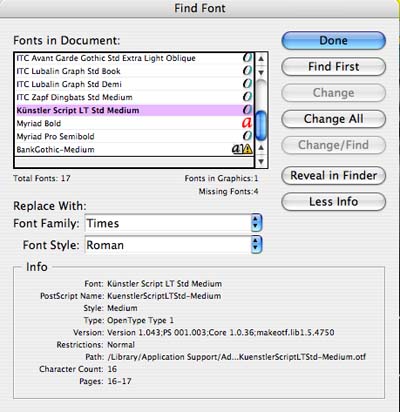
When you select a font in this enlarged view, you can get a great deal of information about a particular font: The name of the font as it appears in PostScript, the font version (different versions may contain different glyphs!), the path to the font, the character count, and what pages the font appears on?all useful for font troubleshooting!
InDesign CS2 adds one more feature?the ability to quickly jump to a particular font. When a font is selected, click the Reveal in Finder button (Mac) or the Reveal in Explorer button (Windows), and you’ll immediately be switched to the Mac Finder or Windows Explorer to view the font in question.
Very occasionally, InDesign seems to list a font in the list which doesn’t seem to exist, and it won’t allow you to delete it from the list. (I call this the “phantom font” phenomenon.) If this happens to you, export your file as an INX file using the File > Export command. Then reopen it, and the newly-recreated file should no longer show the phantom font.




Have you ever encountered trouble with Postscript fonts coming up missing on the Windows platform? We have. Seems sometimes you open a document and it says Font A is missing, but then you open another file with Font A and the app says nothing or says Font B is missing. I’ve been at my wits’ end with this one. Sigh.
I usually work on a Mac, as do most of my students. Also, these days, I’m more likely to work in OpenType fonts. I can’t say that I’ve encountered that problem. But, perhaps one of our readers has.
Has anyone ever type set an InDesign CS document, saved and closed it, and then opened it the next day to find that the font size LOOKS different, prints differently on a laser printer, or suddenly has VERY tight kerning and tracking, even though nothing was changed to the font size, kerning or style sheets? Then you can quit out of the document, re-open it, and everything is back to its normal, original typesetting? It’s happening to me and two other designers here. We use Font Agent Pro for font mngmt.
Scott,
The first thing to do is make sure to delete you InDesign preferences. If that doesn’t do it, then there’s a good possibility that the font in question has become corrupted. Go back to the font on the original media (if you can find it) or substitute a different font and see what happens.
I frequently revise documents that started life as everything from Quark 3.32 to InDesignCS2. The first thing that I do with old files is to find and replace old fonts with OpenType fonts.
Font problems are very, very rare now.
This has been said elsewhere on the web but don’t forget you can move the bundled fonts from Harddrive/Library/Application Support/Adobe/Fonts/ (except the “Reqrd” folder) and use them in other applications.
Is there any way I can edit the kerning table in InDesignCS2 similar to what was available in Quark? I need to have more controle between character combinations throughout a document.
I know that Knowbody Software has a plug-in for kerning tables called Cool Kerning. I haven’t used it in a long time. It has some curious features (including an odd licensing fee rather than sales price, if I recall). In general, though, if people need custom kerning, I suggest using a tool from FontLab to create a new instance of the font itself.
I’ve found that for certain weirdly-kerned fonts (like Gill Sans .. not enough space after the periods), switching to Optical kerning instead of the default Metric fixes kerning problems throughout the font.
Does anyone have a solution for this:
I am running Indesign CS2 v4.0 on WinXP. Indesign will not recognize the Arial font allthough it is properly installed in the os fonts. All other programs work fine with the font. Only Indesign will ask to replace the font opening a file. Up to now I have reinstalled the program and the font, deleted all “adobefnt*lst” files and renamed the InDesign Defaults file to make sure all settings are reseted and checked that there is no other corrupt font installed by viewing them all in the explorer. No solution! I would really appreciate any hints.
Thanx!
Giordano, was this document created on your system? Or did it come from somewhere else? For example, I wonder if someone created the document with an OpenType version of Arial and you have the TT version, or something like that. InDesign is very sensitive to those kinds of changes.
Giordano, does this happen if you replace your Arial with a different version? InDesign CS and the Creative Suite applications handle fonts differently than other applications on your computer. Sometimes, they’re more sensitive to seeing font corruption that the operating system is. Your Arial might be corrupted.
Thanks David and Steve for your help. The file was created on another system using the same configuration and I did receive all fonts as well. When I first opened it, I was only warned about another 3 missing fonts. They got installed and everything was allright. When I published the file for print as PDF there was still no error. The PDF opened allright in Acrobat 6, but I wanted to use some features of Acrobat 7. Maybe this was the problem. I installed a trial version of Acrobat 7 and spoted some things I wanted to correct in InDesign. From this moment on I was not able anymore to open the original file without a problem. I have reinstalled the OpenType Arial from my own archive and from the folder I received together with the file. Finally I downloaded the selfextracting font installation pack for arial from microsoft. No solution so far…
In the end format C and complete new reinstall of OS and software was my way out. The problem was interesting and I would have loved to find the source but I am already 2 days over the deadline… Thanks however!
Regarding the acrobat 7 trial: perhaps it reloaded the base font set associated with acrobat. This may have made enough of a change to create issues in font assignment.
hi this is murali from india. i am using indeisgn CS2, i am using Tamil fonts . when i am pressing the F Key The fonts change in Arial Font. how to manage the ProbleM.
Thank u
The PHANTOM FONT is the bane of my InDesign existence! I just tried exporting my file to INX and then reopening it but the phantom font (Times 1) is still coming up as “missing.” This is driving me nuts! My printers go crazy when a file tells them a font is missing even if the file doesn’t use that font. I really wish InDesign or some third party genius could figure out an easy to stop the phantom font phenom once and for all!
Phantom, one of the most common Times T1 problems I hear about is caused by the Basic Paragraph Style in the para styles palette. Make sure that is set to a font that you actually have.
I finally figured out one way to delete a problematic phantom font:
Times, Times1, and it’s variations is the usual default font for ID. You can’t change this but you can work around it:
-Open your document.
-Make sure you’re not clicked on anything in the document.
-In the Character palette you will likely see the default font listed, usually Times or Times1.
-Change this font to the font you want to use.
-Go to File and do a Preflight.
-The Times font will come up as “missing.” Click on it and change it to the same font you changed the document default font to.
-Now ID will reload and the phantom font that refused to go away will now finally go away.
This trick worked for me, I hope it works for others who are having phantom font problems.
Missing Pre-flight Font
Under Find Font, all fonts ok, but ID Preflight lists a missing font (not indicating “which” font).
(Was a Quark file opened in ID/exported as INX.) Pinpointed error to a converted Quark text block. No workarounds helped except…
#1: Cut & paste the text into TextEditor, paste back into ID in a new box and missing font message goes away (along with some formatting/not a good workaround.)
#2: Type a “fresh” ID text block using “missing” font & “fresh” text/works. If new text is deleted, problem reappears (because the original converted Quark text is still there and is the only text using that particular font).
#3 works well/but a pain: Make new layer/type “anything” into a new text block using “missing” font. Set box to NONPRINTING. (Turn off layer view so you don’t have to look at it.) Now ID Preflight sees the font.
*Doesn’t seem to be a problem with “all” Quark text. Might be related to how text was originally formated in Quark. Only seems to be an issue when “missing” font is only found used in converted-Quark-text.
Hope this helps someone
I don’t even know how to thank you! After hours spent searching for how to take care of the font that suddenly appeared, wouldn’t replace and wouldn’t let me export the book I’ve been editing for weeks on deadline – I came upon this article – NOTHING on the adobe site, or anywhere in their help center literature. I hate them – I LOVE you.
AcroNewb here – how to turn off Optical sizing of fonts in a fillable form? PDF from elsewhere, Acro v7 Pro – the more data in a field, the smaller the font. I need all fields to have the same font size. Help, Adobe Knowledge Base, etc. yield no useful results. HHEELLPP?? (PC Skills=8 or 9, tho’ feels like about 5 at the moment – Acrobat Rookie Factor=7 or 8)
Easiest way I have found to deal with the phantom font issue is to use the find font dialog and replace it with any other font that you are using. My experience has been that it is usually a leftover from a placed word document.
THANK YOU for the Phantom Font tip! You saved my computer from being thrown out the window in frustration!
I agree with Bill — THANK YOU!!!!!!! Your tip not only saved my computer too, but also all my hair from being pulled out. This site is wonderful!
Since I am self taught on InDesign, I have some huge gaps in my knowledge base – I often have some paragraph style that shows up for no reason I can discern – I know a bit about Character styles and how they can override, but it is as if InDesign chooses a style set – and it is not the basic style. Is CS2 buggy this way or what could I be doing wrong?
L – this is OT for this topic, but you should go into the properties of the text box you’re having problems with in your form, and select a text size form the drop down list, not leave it at auto. This works in Acro 8/9. However, if you try to type in more than will fit in the field, it may resize it. Make sure to set your fields to a size that should fit any of the data likely to be typed in there. (though you can set maximum number of lines etc).
back OT – I was having aweful problems with fonts in ID CS3, particularly with Univers. I could see / use it in PS and Illy, but ID just refused to see the font. I ended up using the trick as mentioned above – copy a ‘shortcut’ of the font form my main font library into ID’s own font folder, and it worked.
I have also been using Linotype Font Explorer since that issue (about a year ago) and I havent had any font issues since.
For a quick work around, you could place a shortcut to your entire system fonts folder in ID’s font folder, and it should then see any installed fonts.